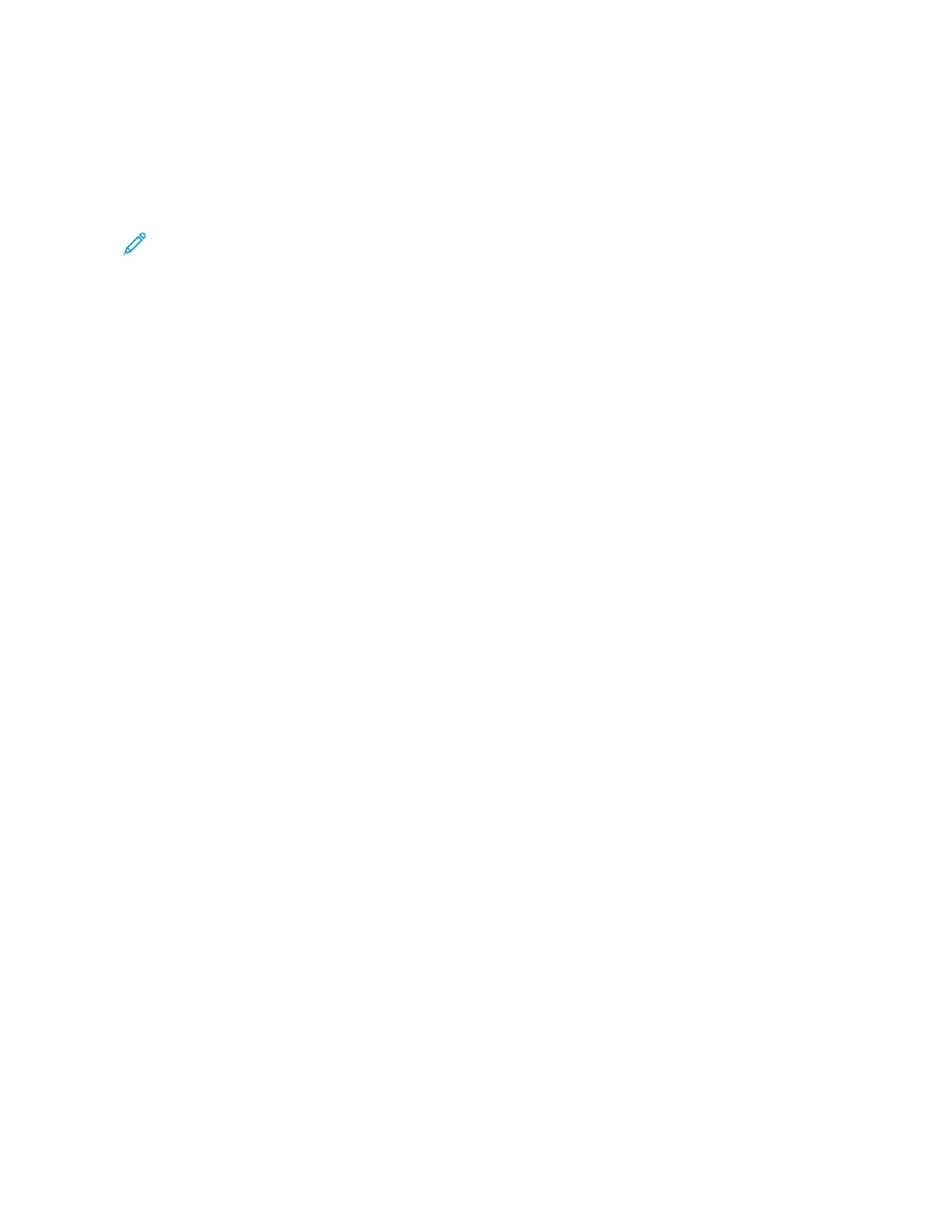Adding or Editing Contacts in the Device Address Book from the Control Panel
You can set up the Device Address Book using the Embedded Web Server. The Address Book can contain up to
5000 contacts that you can access when you enter recipients or destinations using apps.
To add or edit contacts in the Device Address Book from the control panel:
Note: Before you can use this feature, the system administrator must enable Create/Edit Contact from Touch
Screen for All Users.
1. Load your original documents.
2. At the printer control panel, press the HHoommee button.
3. Touch FFaaxx.
4. To clear previous App settings, touch RReesseett.
5. Touch MMaannuuaall EEnnttrryy. To type the fax number, use the touch screen keypad.
6. To add the recipient to the Device Address Book, touch the AAddddrreessss BBooookk icon.
7. Do one of the following steps.
• To create an entry, touch CCrreeaattee NNeeww CCoonnttaacctt. Touch each field, then enter the contact details using the
touch screen keypad. Touch OOKK.
• To add to an existing entry, touch AAdddd ttoo EExxiissttiinngg CCoonnttaacctt. Touch a contact in the list, or use the SSeeaarrcchh
option to find a contact.
8. To mark a recipient to appear as a favorite option, touch the SSttaarr icon.
9. Adjust the fax settings as needed.
10. To start the scan, touch SSeenndd.
11. To return to the Home screen, press the HHoommee button.
Sending a Fax From Your Computer
You can send a fax to the printer from an application on your computer.
Sending a Fax from Windows Applications
You can use the print driver to send a fax from Windows applications.
You can use the fax window to enter recipients, create a cover page with notes, and set options. You can send a
confirmation sheet, set the send speed, resolution, send time, and dialing options.
To send a fax from Windows applications:
1. With the desired document or image open in your application, open the Print dialog box. For most software
applications, click FFiillee >> PPrriinntt or press CCTTRRLL++PP.
2. Select the required printer. To open the print driver dialog box, click PPrriinntteerr PPrrooppeerrttiieess.
3. On the PPrriinnttiinngg OOppttiioonnss tab, from the Job Type list, select FFaaxx.
4. In the Fax window, click the RReecciippiieennttss tab.
5. To add recipients manually:
Xerox
®
AltaLink
®
C8130/C8135/C8145/C8155/C8170 Series Color Multifunction Printer User Guide 151
Xerox® Apps
