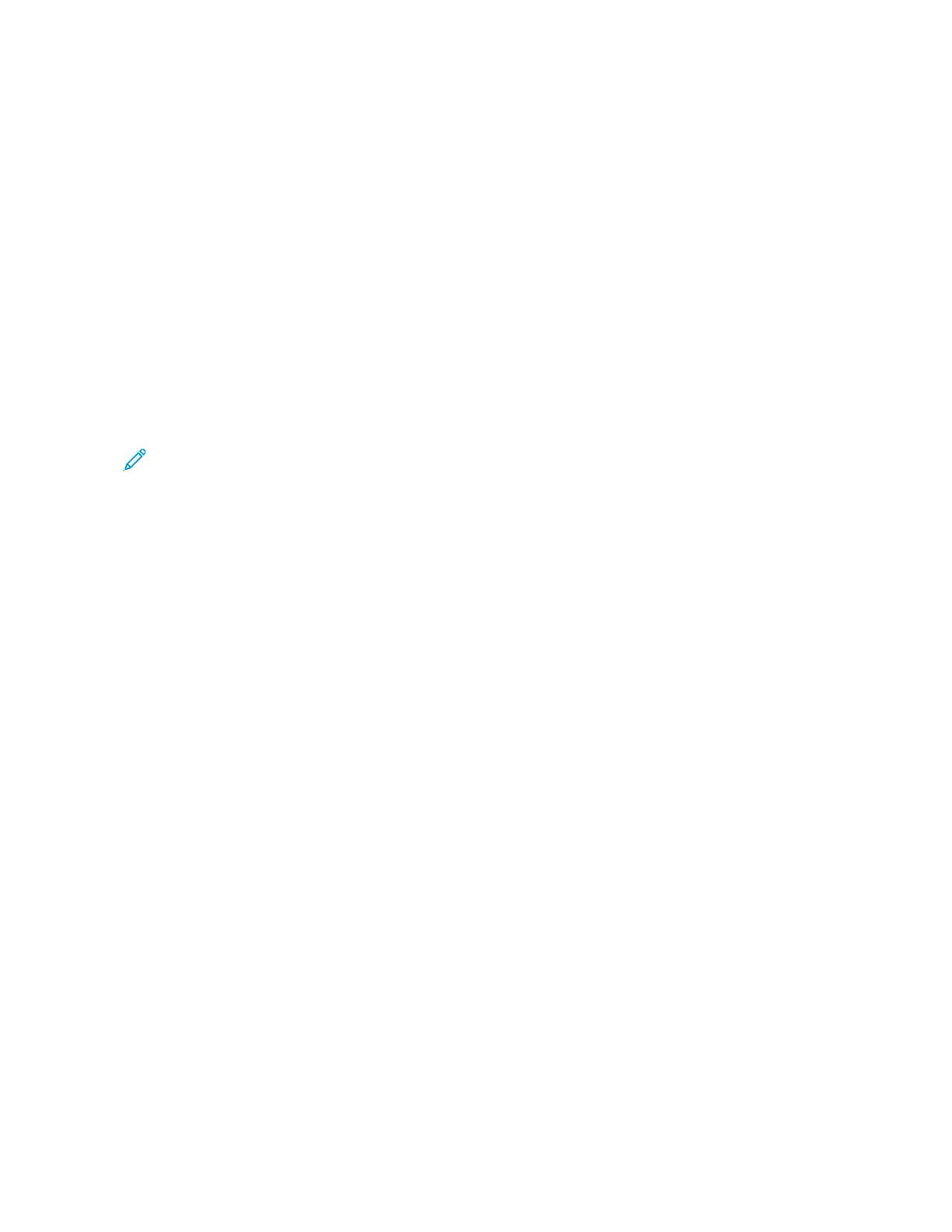2. Select your printer, then open the print driver.
• For Windows, click PPrriinntteerr PPrrooppeerrttiieess. Depending on your application, the title of the button varies.
• For Macintosh, in the Print window, click PPrreevviieeww, then select XXeerrooxx FFeeaattuurreess.
3. For Job Type, select SSaammppllee SSeett.
4. Select any other required printing options.
• For Windows, click OOKK, then click PPrriinntt.
• For Macintosh, click PPrriinntt.
Releasing a Sample Set
1. At the printer control panel, press the HHoommee button.
2. To view available jobs, touch JJoobbss.
3. Touch the Sample Set job.
Note: The Sample Set file description shows the job as Held for Future Printing, and shows the number of
remaining copies of the job.
4. Select an option.
• To print the remaining copies of the job, touch RReelleeaassee.
• To delete the remaining copies of the job, touch DDeelleettee.
5. To return to the Home screen, press the HHoommee button.
Xerox
®
AltaLink
®
C8130/C8135/C8145/C8155/C8170 Series Color Multifunction Printer User Guide 177
Printing
