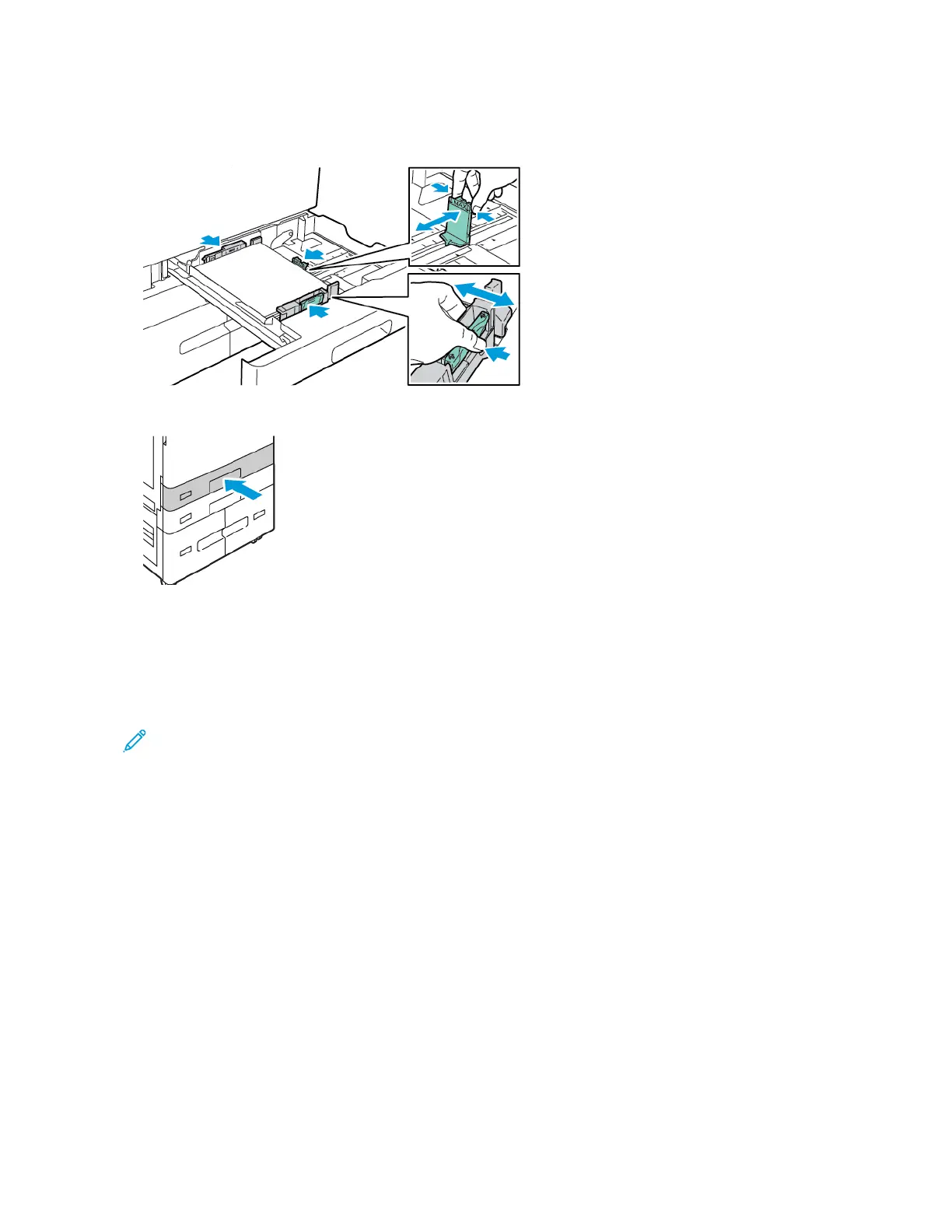6. To adjust the length and width guides to fit the paper, pinch the guide locks, then slide the paper guides in until
they touch the paper.
7. Slide the tray back into the printer.
8. At the control panel, select the correct paper size, type, and color.
• If letterhead paper is loaded in the printer, for type, select LLeetttteerrhheeaadd.
• If pre-printed paper is loaded in the printer, for type, select PPrree--pprriinntteedd.
9. To confirm the settings, touch CCoonnffiirrmm.
Note: To change the paper settings when the tray is set to Dedicated mode, refer to Configuring Dedicated
Paper Trays.
ADJUSTING THE PAPER GUIDES IN THE 520-SHEET ADJUSTABLE TRAYS
You can adjust the paper guides in Trays 1–4 to accommodate standard or custom paper sizes. In the standard
position, the guides move into the supported standard paper settings. You can use the Paper Size Preference feature
to set the preferred paper size to imperial or metric. Paper size options that use the selected units setting appear at
the top of the Paper Selection list on the Print tab and User Interface. You can select from the following options of
different measurement units:
• IInncchheess: This option sets the paper-size preference to inches and displays Imperial sizes first.
• MMeettrriicc: This option sets the paper-size preference to millimeters and displays Metric sizes first.
To set a custom size in the control panel, you can set the dimensions in the following increments:
• 0.1 in., if the measurement unit is set to Inches or
• 1 mm, if the measurement unit is set to Metric
To move the paper guides from the standard to the custom paper-size position:
Xerox
®
AltaLink
®
C8130/C8135/C8145/C8155/C8170 Series Color Multifunction Printer User Guide 211
Paper and Media
