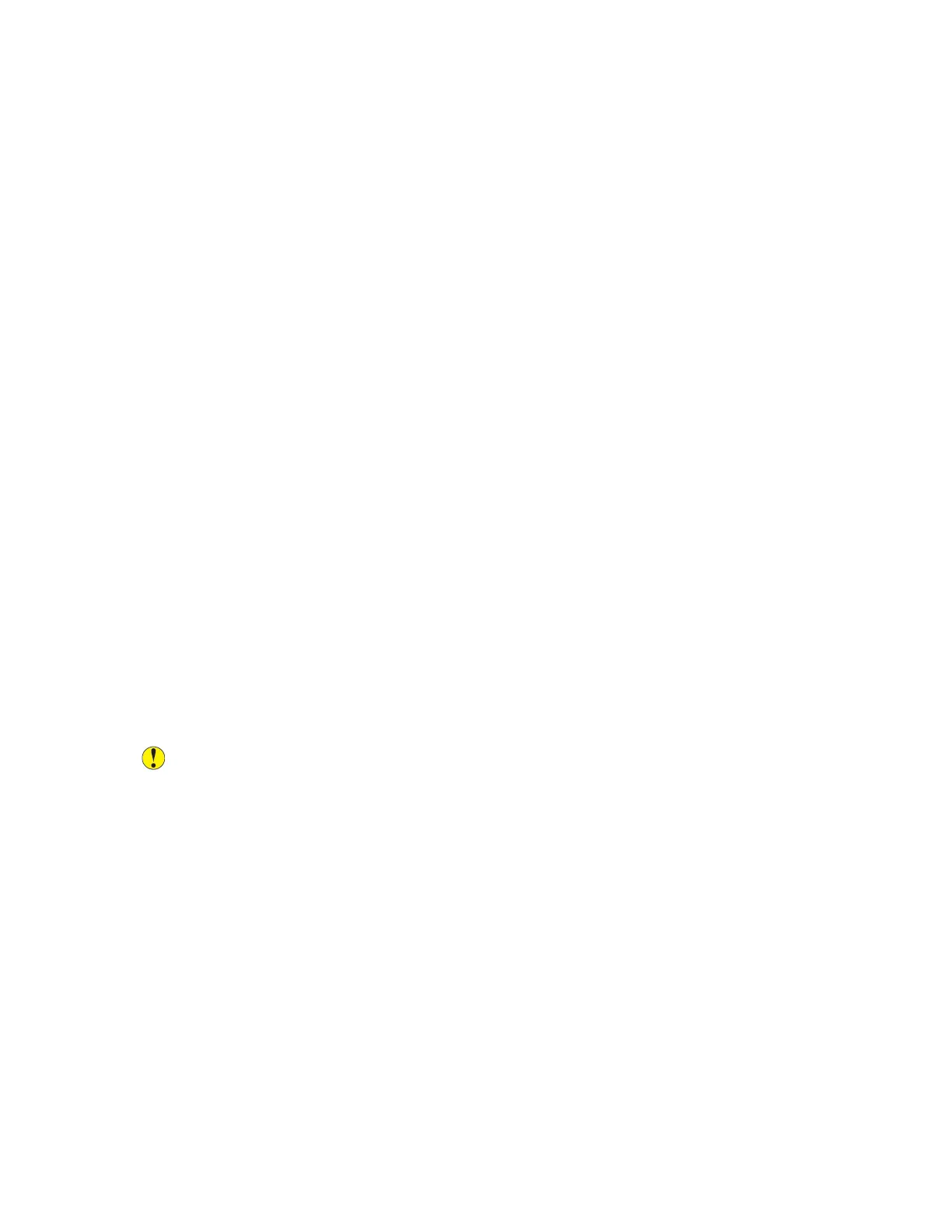8. To ensure that users receive Fax Notifications, for Mailbox Notification, touch Enabled, then
touch Done.
9. To exit the mailbox setup, touch X.
EEddiittiinngg aa FFaaxx MMaaiillbbooxx
1. At the control panel, press the Machine Status button.
2. Touch Service Settings.
3. Touch Fax.
4. Touch Mailbox Setup.
5. To select a mailbox to edit, touch a mailbox.
• To edit the mailbox name, touch Friendly Name. Type a name for the mailbox, then touch
OK.
• To change the passcode setting, or to edit the passcode to the mailbox, touch Passcode
Protect. Change the passcode setting, or edit the 4-digit passcode as needed, then touch OK.
• To change the notification setting, touch Notify. Change the setting as needed, then touch
OK.
6. To exit the mailbox setup, touch X.
DDeelleettiinngg aa FFaaxx MMaaiillbbooxx
1. At the control panel, press the Machine Status button.
2. Touch Service Settings.
3. Touch Fax.
4. Touch Mailbox Setup.
5. Touch the assigned mailbox that you want to delete, then touch Reset Mailbox/Content.
6.
Caution: If you touch Reset, the mailbox and all documents that it contains are deleted.
You cannot recover deleted documents.
FFaaxx RReeppoorrttss
You can configure three different fax reports:
• Activity Report
• Confirmation Report
• Broadcast and Multi-poll Report
SSeettttiinngg UUpp FFaaxx RReeppoorrttss aatt tthhee CCoonnttrrooll PPaanneell
1. At the control panel, press the Machine Status button.
2. Touch Service Settings.
3. Touch Fax.
102
Xerox
®
B1025 Multifunction Printer
System Administrator Guide
Faxing
To delete the mailbox,
touch Reset.
