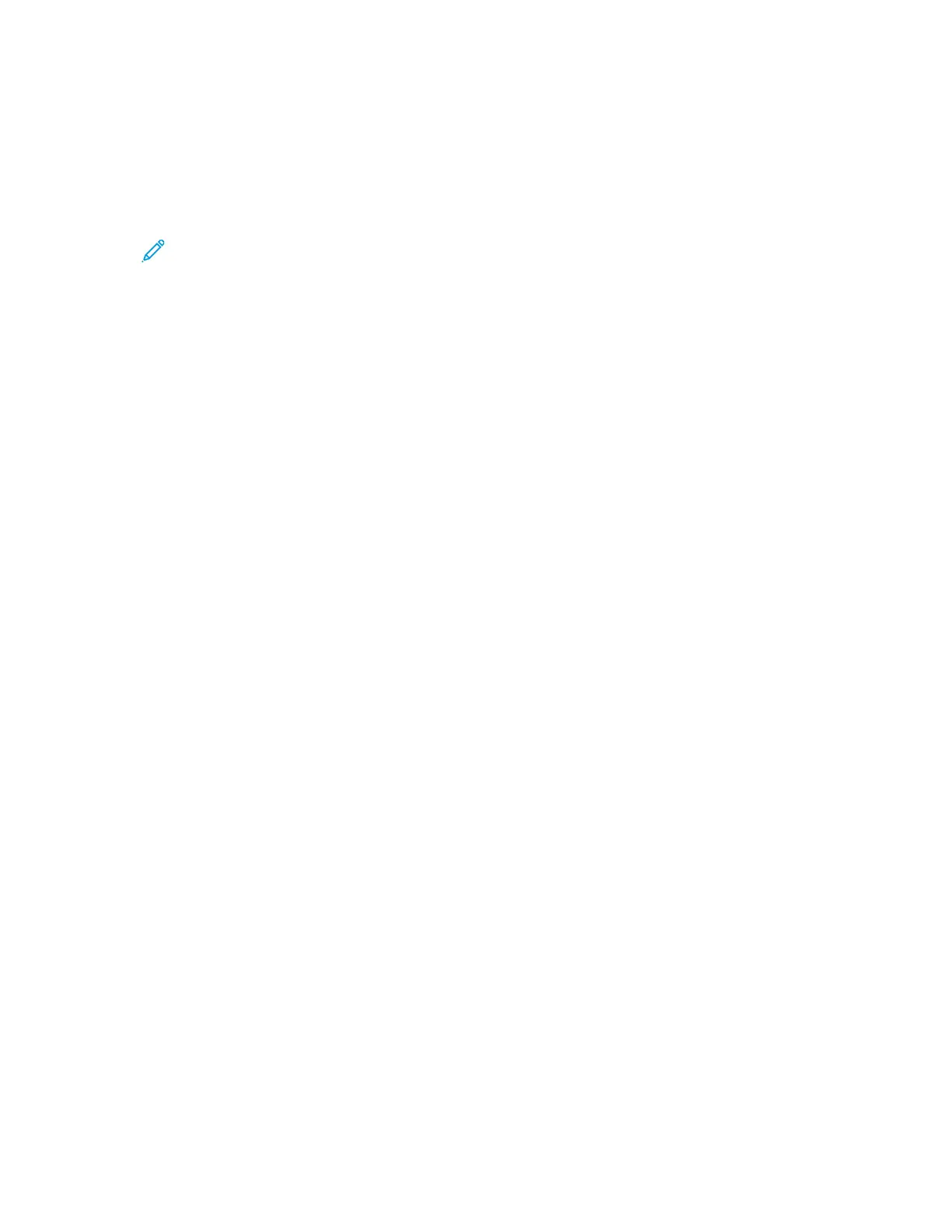SShhoowwiinngg,, LLoocckkiinngg,, aanndd HHiiddiinngg FFaaxx FFeeaattuurreess oonn tthhee CCoonnttrrooll PPaanneell
You can select the features to appear on the control panel, and lock the settings to prevent changes.
To set controls for fax features:
1. At the control panel, press the Machine Status button.
Note: To access this feature at the printer control panel, log in as a system administrator.
2. Touch Service Settings→Fax→Show / Lock / Hide Features.
3. Touch a feature, then select an option.
4. When finished, touch OK.
FFaaxx PPoolllliinngg
Fax Polling allows you to store a fax document on the printer and make it available for other fax
machines to poll. You can retrieve faxes stored on other fax machines. To use this feature, both the
polling printer and the remote printer require the Fax Polling feature.
EEnnaabblliinngg SSeeccuurree PPoolllliinngg
1. At the printer control panel, press the Machine Status button.
2. Touch Service Settings.
3. Touch Fax.
4. Touch Secure Polling, select On, then touch OK.
FFaaxx MMaaiillbbooxxeess
You can store faxes locally in the printer or on a remote fax machine. You can use Remote Polling to
print or access a stored fax. There are 200 available fax mailboxes.
AAddddiinngg aa FFaaxx MMaaiillbbooxx
1. At the control panel, press the Machine Status button.
2. Touch Service Settings.
3. Touch Fax.
4. Touch Mailbox Setup.
5. Touch a mailbox.
6. Type a name for the mailbox, then touch the Next arrow.
7. To assign a passcode to the mailbox, touch Passcode Protect. Type a 4-digit passcode, then
touch the Next arrow.
Users are prompted to type the passcode when storing faxes in the mailbox or when printing
faxes from the mailbox.
Xerox
®
B1025 Multifunction Printer
System Administrator Guide
101
Faxing
