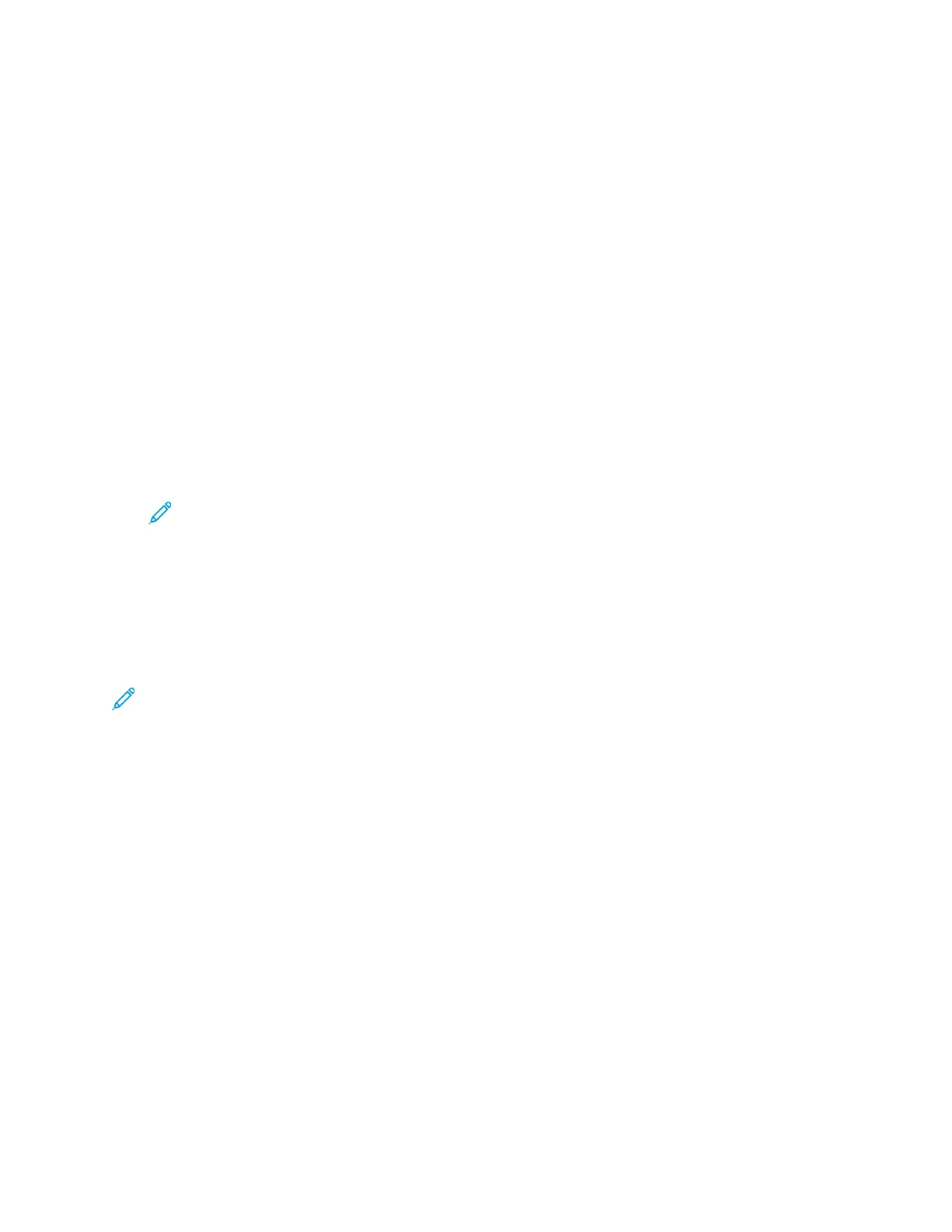Configuration Overview
When you configure the printer for the first time, complete the following tasks.
1. Connect your printer to a network with an Ethernet cable.
2. Confirm that your network recognizes your printer. By default, the printer receives an IP address
from a DHCP server over a TCP/IP network. If you have a different type of network, or want to
assign a static IP address, refer to TCP/IP.
3. Complete the installation wizard that launches automatically the first time the printer powers on.
The installation wizard helps you configure basic printer settings such as your location, time zone,
and date and time preferences.
4. To view the new IP address and ensure that the connection is successful, print a Configuration
Report. For details, refer to Printing the Configuration Report.
5. To access Xerox
®
CentreWare
®
Internet Services, open a Web browser, then type the IP address
for your printer. Xerox
®
CentreWare
®
Internet Services is the administration and configuration
software installed on the embedded Web server in the printer. It allows you to configure and
administer the printer from a Web browser. For details, refer to Accessing Xerox
®
CentreWare
®
Internet Services.
Note: You can access most configuration settings in Xerox
®
CentreWare
®
Internet
Services on the Properties tab.
6. Configure authentication. For details, refer to Setting Access Rights.
7. Configure Security. For details, refer to Security.
8. Enable services in Xerox
®
CentreWare
®
Internet Services.
9. Configure Print, Copy, Scan, and Fax features. For details, refer to Printing, Copying, Scanning, and
Faxing.
Note: Not all printer models support all features.
8
Xerox
®
B1025 Multifunction Printer
System Administrator Guide
Introduction
