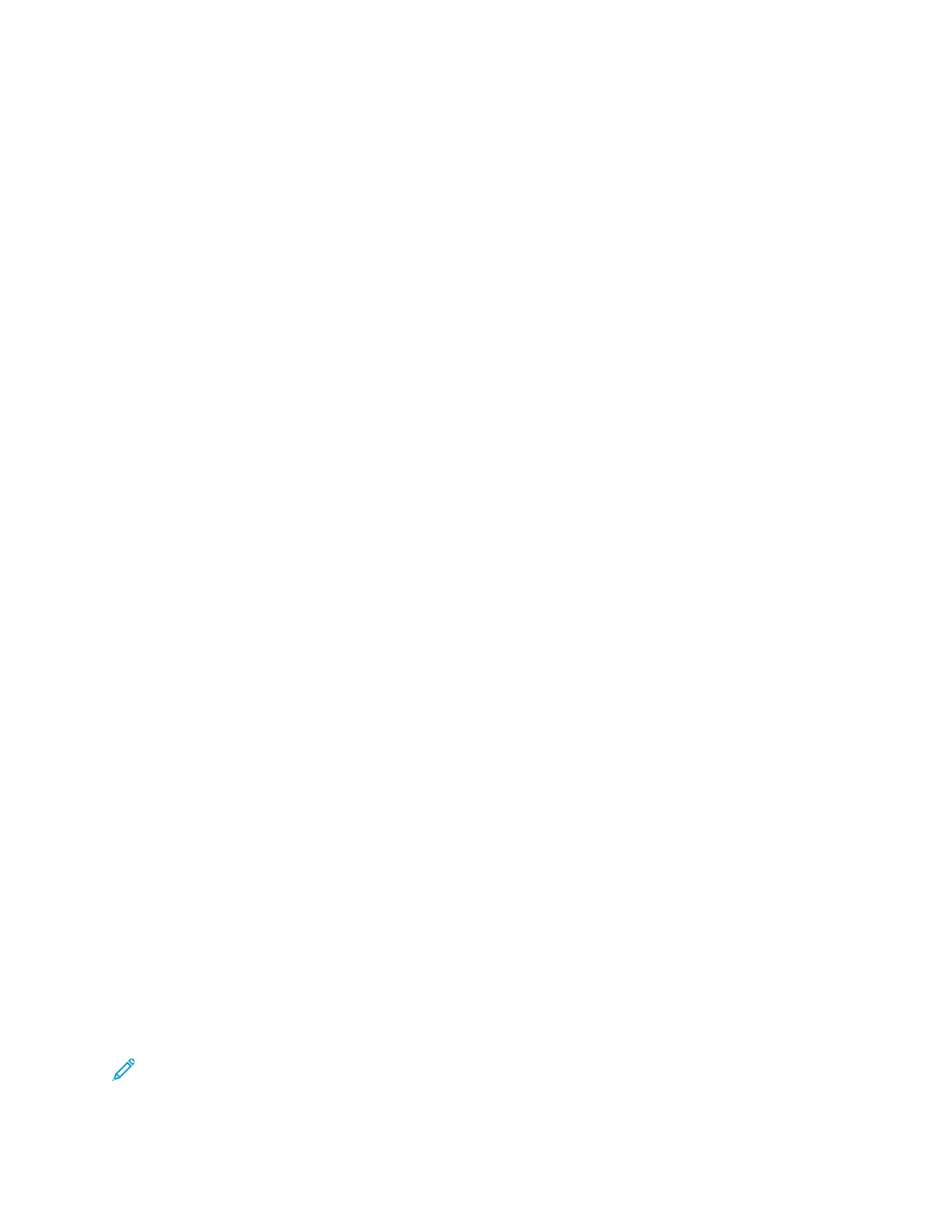Updating the Printer Software
You can update your printer when Xerox releases a new version of printer software or firmware.
Before you begin:
• Determine the current software version of your printer.
• Download the latest software update. From the Xerox Support website at www.xerox.com/office/
B1022_B1025support, select the .hd file.
DDeetteerrmmiinniinngg tthhee PPrriinntteerr SSooffttwwaarree VVeerrssiioonn
1. In Xerox
®
CentreWare
®
Internet Services, click Properties→General Setup→Configuration.
2. To verify the software installed on your printer, scroll down to Printer Setup.
EEnnaabblliinngg UUppggrraaddeess
1. In Xerox
®
CentreWare
®
Internet Services, click Properties→Maintenance.
2. Click Upgrade Management.
3. For Software Upgrade, select Enabled.
UUppddaattiinngg tthhee SSooffttwwaarree UUssiinngg aa UUSSBB FFllaasshh DDrriivvee
1. Copy the software .hd file to your USB Flash drive.
2. Insert your USB Flash drive in a USB port on the printer.
3. Touch Print from USB.
4. Select the file, then touch OK.
5. When the process is complete, the printer restarts automatically.
6. To verify that the software has updated, check the Configuration Report.
IInnssttaalllliinngg SSooffttwwaarree UUppggrraaddeess iinn XXeerrooxx
®®
CCeennttrreeWWaarree
®®
IInntteerrnneett SSeerrvviicceess
To install software upgrades in Xerox
®
CentreWare
®
Internet Services:
1. In Xerox
®
CentreWare
®
Internet Services, click Properties→Maintenance.
2. Click Firmware Upgrade.
3. To locate and select the firmware upgrade file in .hd format, click Browse or Choose File.
4. Click Open.
5. Click Install Software.
6. To verify that the software has updated, check the configuration report.
Note: Software installation begins several minutes after you submit the software to the printer.
Xerox
®
CentreWare
®
Internet Services is unavailable while the software is installing.
122
Xerox
®
B1025 Multifunction Printer
System Administrator Guide
Administrator Tools
