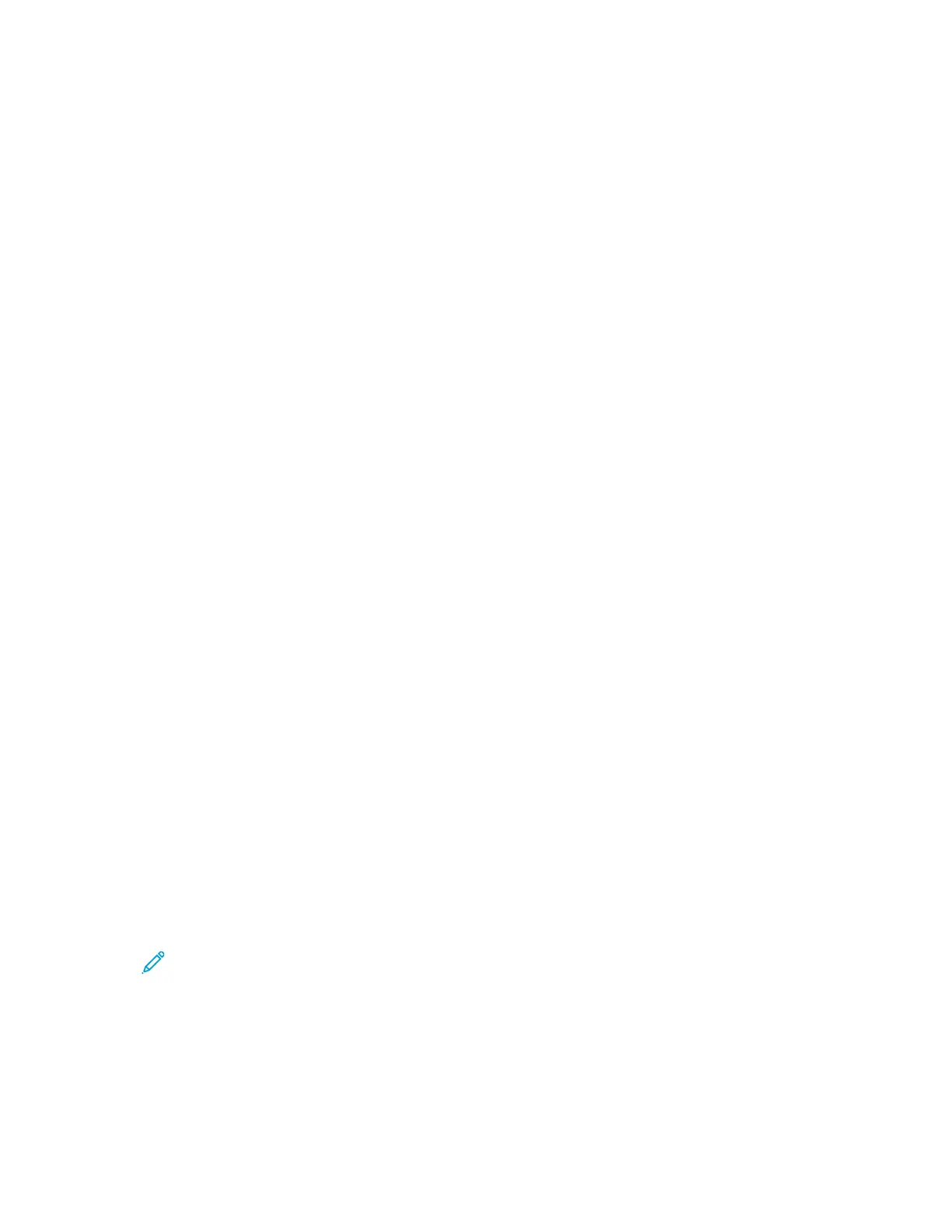d. Touch OK again.
10. To send multiple fax jobs to a single destination during one transmission, touch Batch Send,
touch Enabled, then touch OK.
11. To compensate for poor line quality, touch Error Correction Mode, touch Enabled, then touch
OK.
SSeettttiinngg FFaaxx FFeeaattuurree DDeeffaauullttss
The printer uses the default fax feature settings on all embedded fax jobs, unless you change the
settings for an individual job. You can modify the default fax feature settings.
1. At the control panel, press the Machine Status button.
2. Touch Service Settings.
3. Touch Fax.
4. Touch Feature Defaults.
5. Touch the Next arrow.
6. Adjust fax options as needed.
• To scan both sides of your original document, touch 2-Sided Scanning, select an option, then
touch OK.
• To optimize faxing for the type of original document, touch Original Type, select an option,
then touch OK.
• To set the size of the original document, touch Original Size, select an option, then touch OK.
• To lighten or darken the fax, touch Lighten/Darken, move the slider, then touch OK.
• To indicate the way that original documents are loaded into the document feeder, touch
Original Orientation, select an option, then touch OK.
• To set the scan resolution, touch Resolution, select an option, then touch OK.
• To reduce sensitivity to variations in light background colors, touch Background Suppression,
select Auto Suppression, then touch OK.
• To delay the transmission of a fax, touch Delay Send, then select On. Set the time, then touch
OK.
7. Touch Done.
8. To exit, touch X.
CChhaannggiinngg tthhee FFaaxx FFeeaattuurree OOrrddeerr oonn tthhee CCoonnttrrooll PPaanneell
You can change the order in which fax features appear on the control panel touch screen.
To change the feature order:
1. At the control panel, press the Machine Status button.
Note: To access this feature at the control panel, log in as a system administrator.
2. Touch Service Settings→Fax→Feature Order.
3. To change the position of a feature, select the feature. To move the feature, use the arrow
buttons.
4. When finished, touch OK.
100
Xerox
®
B1025 Multifunction Printer
System Administrator Guide
Faxing
