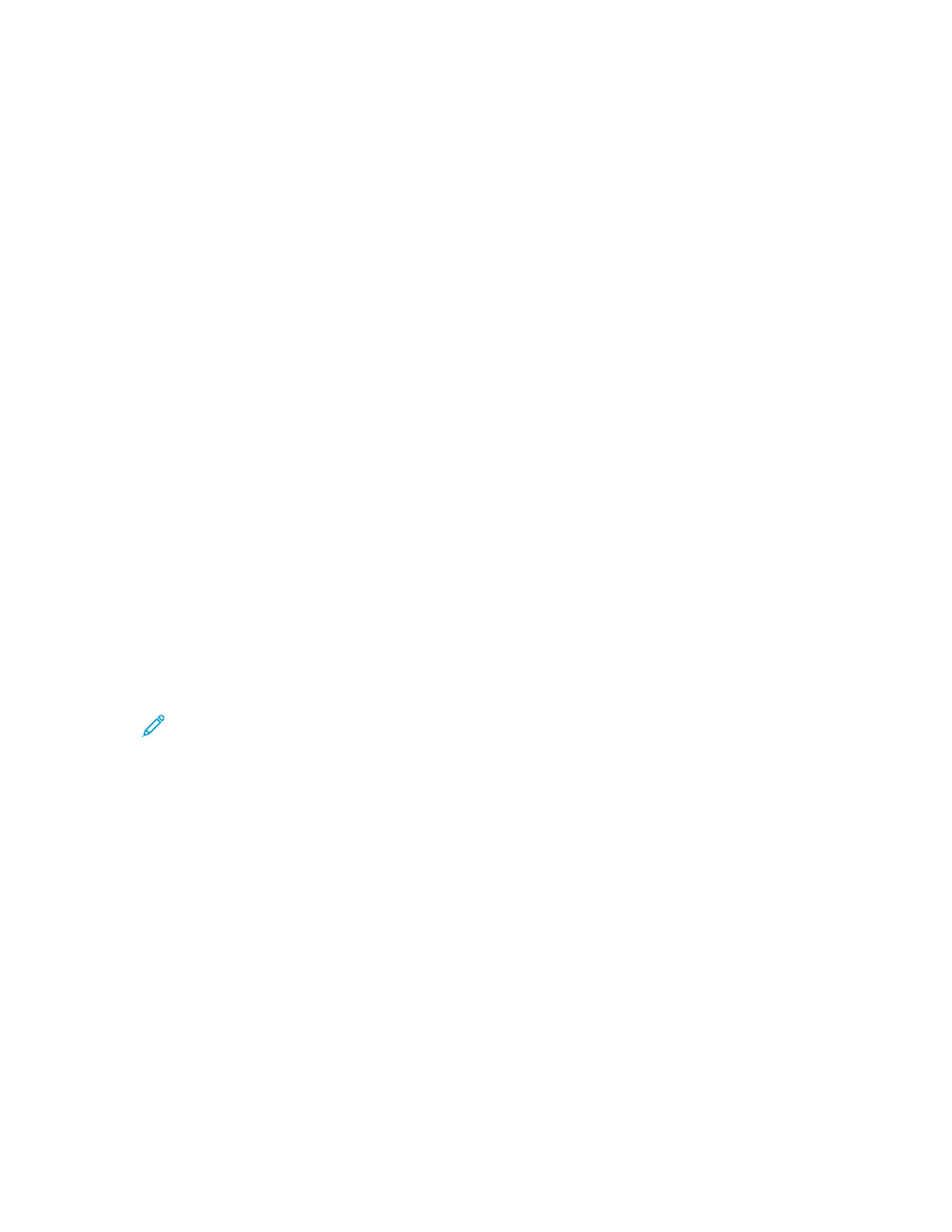b. To select options for fitting the scanned image to the loaded paper size, select an option:
• Reduce to Fit: This option reduces the size of the scanned image, and allows the image
to fit into a smaller area on the page.
• Discard Bottom: This option prevents excess data from printing on the bottom of the
page. To set the amount of image data to discard between 0–30 mm (0–1.2 in.), use the
Up and Down arrows.
c. To exit the Fax Receive Tray menu, touch OK.
8. To set the default fax output as 2-sided, touch Default Output Options, select Enabled, then
touch OK.
9. To require a passcode to release received faxes for printing, touch Secure Receive Settings, then
touch Passcode Protect. Type a numeric passcode from 1–6 characters, then touch OK.
10. To block unwanted incoming fax transmissions, touch Junk Fax Prevention.
a. Select On.
b. Touch the field for an available fax number.
c. To enter the last 7 digits of a fax number, touch the number icons.
d. You can include the International Prefix and spaces as needed.
e. Touch OK.
f. To exit the Junk Fax Protection menu, touch OK.
11. To exit, touch X.
SSeettttiinngg OOuuttggooiinngg FFaaxx DDeeffaauullttss
1. At the control panel, press the Machine Status button.
2. Touch Service Settings.
Note: To access the Outgoing Fax Defaults feature at the control panel, log in as a system
administrator.
3. Touch Fax.
4. Touch Outgoing Fax Defaults.
5. To select fax transmission speed, touch Starting Rate, touch an option, then touch OK. Select the
highest starting rate, unless the receiving fax has different transmission rate requirements.
6. To set the number and time interval between redialing attempts after a failed fax transmission,
touch Automatic Redial Settings. Select the fax redial options, then touch OK.
7. To set the prefix dial number, touch Prefix Dial Number, select On, enter the prefix, then touch
OK.
8. To set the time of day to begin and end sending fax transmissions, touch Toll Save→Enabled. Set
the start and stop times, then touch OK.
9. To include header text on outgoing faxes, perform the following steps:
a. Touch Send Header Text, then select On.
b. Touch Enter text to include in Send Header.
c. In the field provided, type the text, then touch OK.
Xerox
®
B1025 Multifunction Printer
System Administrator Guide
99
Faxing
