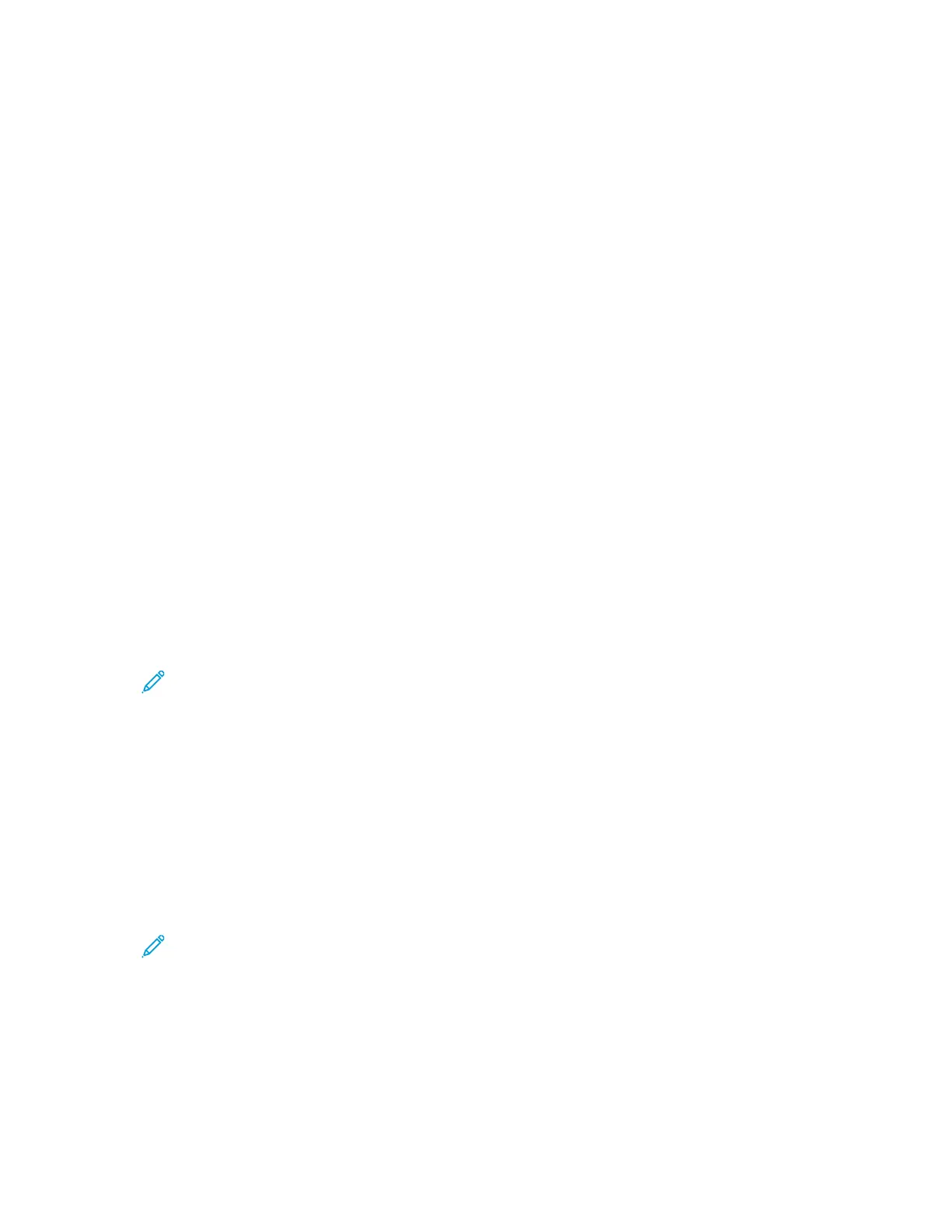b. If you select On; Editable by user, select the default setting for users at the control panel. For
Email Encryption Default, select On or Off.
c. For Encryption Algorithm, select the algorithm used by your email server.
5. For From Field Display, select an option.
6. For User Policies, configure settings as needed.
a. For "To:" Field Security Options, select a restriction policy.
b. For Restrict to Defined Domains, to configure a list of acceptable domains, click Add
Domains.
c. To restrict authenticated users from sending emails to others, for Auto Send to Self, select
Enable.
7. To clear the Recipient List after an emailed scan job completes, for Global Policies: Shared Scan
Policy, select an option.
8. To import a certificate, for Certificate Management, click Import.
9. To export a certificate, for Certificate Management, click Export.
10. To delete a certificate, select the certificate, then click Delete.
11. Click Save.
CChhaannggiinngg tthhee EEmmaaiill FFeeaattuurree OOrrddeerr oonn tthhee CCoonnttrrooll PPaanneell
You can change the order in which email features appear on the control panel touch screen.
To change the feature order:
1. At the printer control panel, press the Machine Status button.
Note: To access this feature at the control panel, log in as a system administrator.
2. Touch Service Settings→Email→Feature Order.
3. To change the position of a feature, select the feature, then use the arrows.
4. When finished, touch OK.
SShhoowwiinngg,, LLoocckkiinngg,, aanndd HHiiddiinngg EEmmaaiill FFeeaattuurreess oonn tthhee CCoonnttrrooll PPaanneell
You can select the features to appear on the control panel, and lock the settings to prevent changes.
To set controls for email features:
1. At the control panel, press the Machine Status button.
Note: To access this feature at the printer control panel, log in as a system administrator.
2. Touch Service Settings→Email→Show / Lock / Hide Features.
3. Touch a feature, then select an option.
4. When finished, touch OK.
90
Xerox
®
B1025 Multifunction Printer
System Administrator Guide
Scanning
