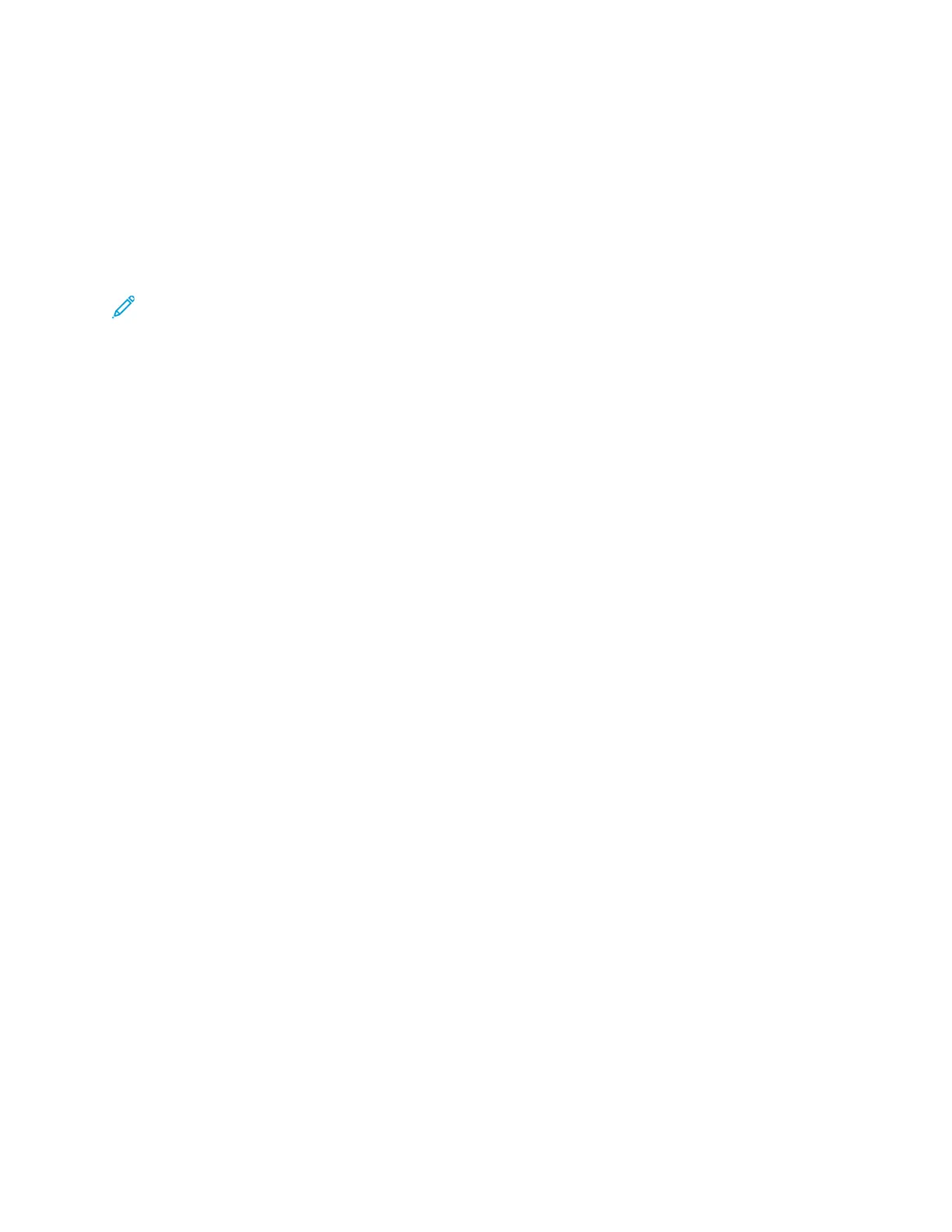AAuuttoommaattiicc DDaattaa CCoolllleeccttiioonn
The Xerox printer collects data automatically, then transmits the data to a secure off-site location.
Xerox, or a designated service provider, uses the data to support and service the printer, or for billing,
supplies replenishment, or product improvement.
Data transmitted automatically can include product registration, meter readings, supplies levels,
printer configuration and settings, software version, and problem or fault-code data. Xerox cannot
read, view, or download the content of your documents that reside on or pass through your printer or
any of your information-management systems.
Note: System Administrator credentials are required to disable SMart eSolutions.
To disable automatic data collection:
1. At your computer, open a Web browser.
2. In the address field, type the IP address of your Xerox device.
3. Press Enter or Return.
4. On the Xerox
®
CentreWare
®
Internet Services Welcome page for your Xerox device, for
automated services, select the link in the webpage note.
The SMart eSolutions Setup page opens in Xerox
®
CentreWare
®
Internet Services. From this
page, your system administrator can disable SMart eSolutions. To disable the feature, click Not
Enrolled→Apply.
MMaaiinntteennaannccee AAssssiissttaanntt
Your printer includes a built-in diagnostic capability allowing you to send diagnostic information
directly to Xerox. Maintenance Assistant is a remote diagnostic tool that offers a fast way to resolve
potential issues, receive assistance, and automate the troubleshooting or repair process.
EEnnaabblliinngg MMaaiinntteennaannccee AAssssiissttaanntt
Before you begin:
If your network uses a proxy server, to ensure that the printer can connect to the Internet, configure
the printer Proxy Server settings.
1. At your computer, open a Web browser.
2. In the address field, type the IP address of the printer.
3. Press Enter or Return.
4.
From the Xerox
®
CentreWare
®
Internet Services for your Xerox device, click Status→SMart
eSolutions.
5. From Smart eSolutions, click Maintenance Assistant.
6. To send status information to Xerox, click Start an Online Troubleshooting Session at www.
xerox.com.
7. After Xerox
®
CentreWare
®
Internet Services sends the printer data, your browser redirects to
www.xerox.com, then starts your online troubleshooting session.
28
Xerox
®
B1025 Multifunction Printer
User Guide
Getting Started
