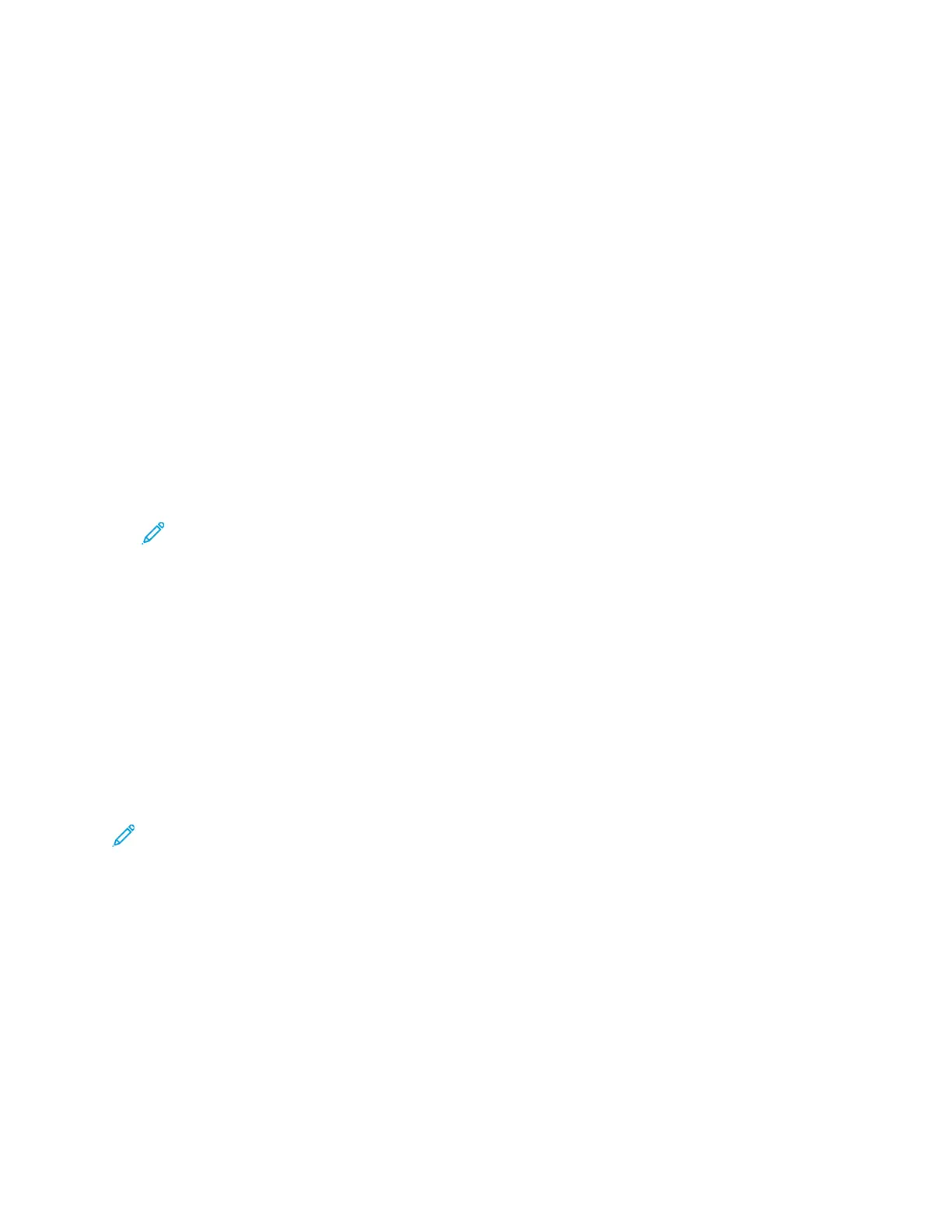USB
Use the USB service to scan and save images to a USB Flash drive, or to print from a USB Flash drive.
Scanned images are saved in .jpg , .pdf and .tif file formats. Print jobs already stored on a USB drive
must be in a print-ready format, such as PDF, TIFF, or JPEG.
SSccaannnniinngg ttoo aa UUSSBB FFllaasshh DDrriivvee
You can scan a document and store the scanned file on a USB Flash drive. The supported file types
are .jpg, .pdf, and .tiff.
1. At the printer, load the original document on the document glass, or in the document feeder.
2. Insert a USB Flash drive into the USB port on the front of your Xerox printer.
The control panel touch screen displays the USB Device Detected screen.
3. If the USB Device Detected screen does not appear automatically on the control panel, touch
Scan to USB.
4. Change scan settings, as needed. For details, refer to Adjusting Scanning Options.
5. To begin the scan, press the green Start button.
Note: Do not remove the USB Flash drive until prompted. If you remove the flash drive
before the transfer is complete, you can damage the file.
PPrriinnttiinngg ffrroomm aa UUSSBB DDeevviiccee
You can print the following types of files directly from a USB device:
• .jpg
• .pdf
• .ps
• .pcl
• .prn
• .tiff
Note: If USB ports are disabled, you cannot use a USB card reader for authentication. In
addition, you cannot update the software or print from a USB device.
Before you begin, ensure that your system administrator set up and enabled the feature on your
Xerox printer. For details, refer to the System Administrator Guide at www.xerox.com/office/B1022_
B1025docs.
To print from a USB device:
1. Insert your USB device in a USB port on the printer. The Print from USB window appears.
2. To locate the printable file from the list on the printer control panel, scroll up or down.
3. If the print file is in a folder, open the folder, and then touch the folder name.
4. Touch the name of the printable file, and then touch OK.
5. To select print options, touch the Forward Arrow icon located in the upper right corner of the
window.
Xerox
®
B1025 Multifunction Printer
User Guide
77
Using the Services
