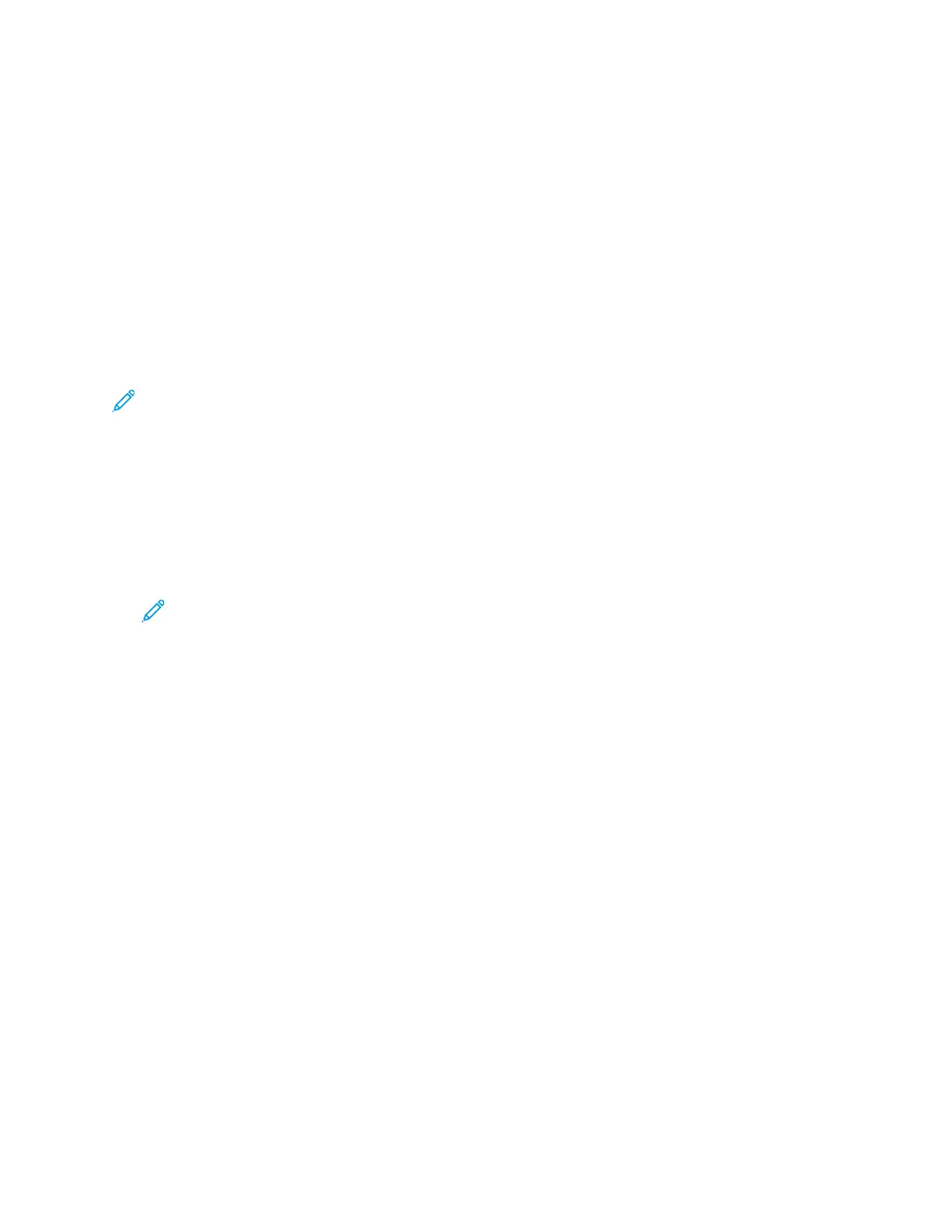Machine Status
You can use the Machine Status feature to view information about the printer:
• Machine Information
• Active Messages
• Supplies
• Billing Information
LLooccaattiinngg tthhee IIPP AAddddrreessss ooff tthhee PPrriinntteerr
You can view the IP address of your printer on the control panel or on the Configuration Report.
Note:
• You need the IP address of your printer to install print drivers for a network-connected
printer.
• Use the IP address to access and configure any printer settings in Xerox
®
CentreWare
®
Internet Services.
1. To view the IP address of the printer on the control panel, press the Machine Status button.
2. Touch Machine Information. If your system administrator set the Display Network Settings to
show the IP address, it appears in the Machine Information list.
Note: If the IP address does not appear in the Machine Information list, to view the IP
address, print the Configuration Report, or contact your system administrator. To print a
Configuration Report, refer to Printing the Configuration Report.
VViieewwiinngg WWaarrnniinngg MMeessssaaggeess oonn tthhee CCoonnttrrooll PPaanneell
When a warning condition occurs, a message appears on the control panel to inform you of the
problem. Warning messages inform you about printer conditions, such as low supplies or open doors,
that require your attention.
VViieewwiinngg FFaauullttss aanndd AAlleerrttss MMeessssaaggeess oonn tthhee CCoonnttrrooll PPaanneell
When an error condition occurs, a message appears on the control panel to inform you of the
problem. Error messages warn you about printer conditions that prevent the printer from printing, or
degrade printing performance. If more than one error occurs, only one is displayed on the control
panel.
To view a list of the current errors on the control panel:
1. At the printer control panel, press the Machine Status button.
2. Touch the Active Messages tab.
3. Touch the Faults and Alerts menu, then choose an option.
• Faults: This option shows the error messages that affect the printer operation, and the
corresponding fault codes.
• Alerts: This option shows alert messages about the printer status, and the corresponding alert
codes.
Xerox
®
B1025 Multifunction Printer
User Guide
83
Using the Services
