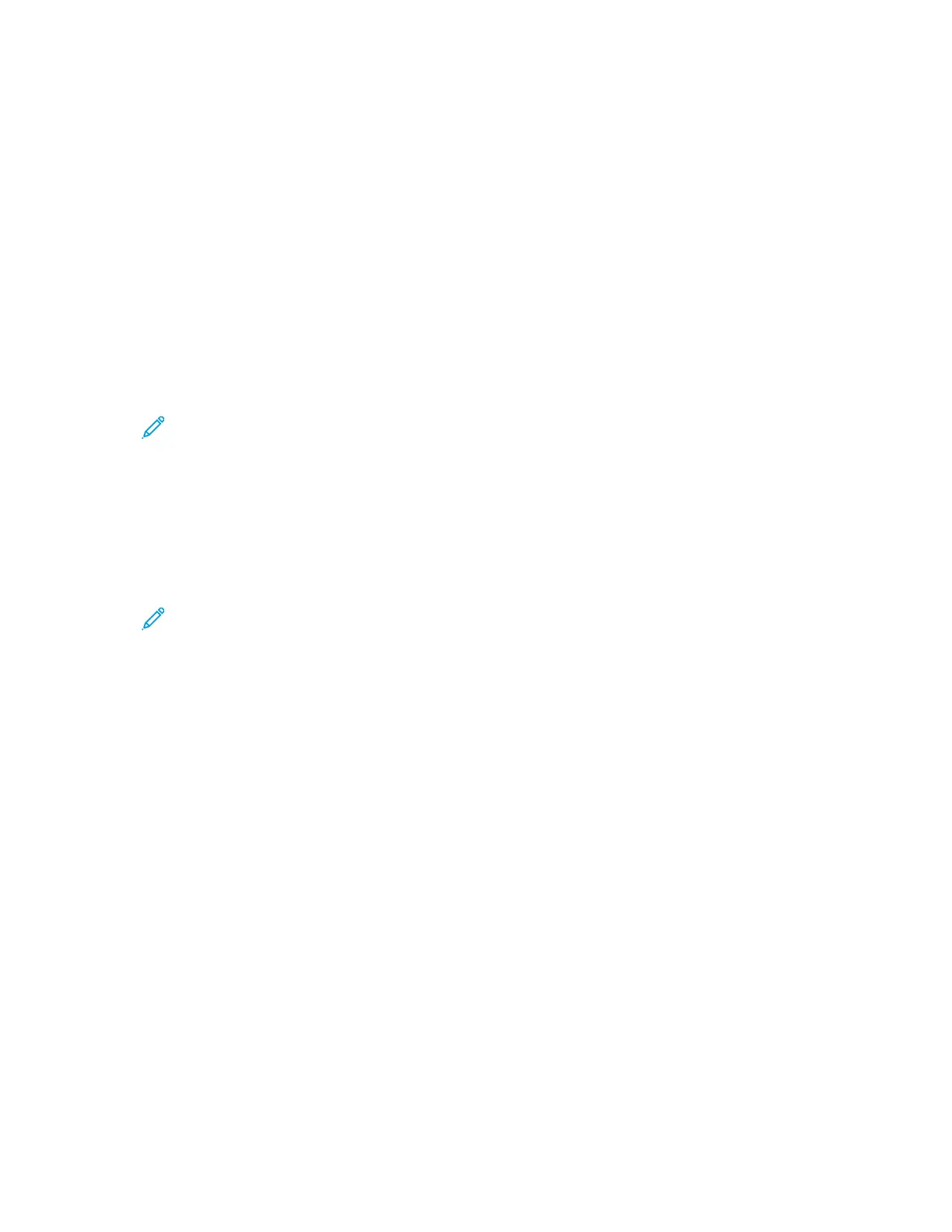PPrriinnttiinngg ffrroomm aa LLiinnuuxx WWoorrkkssttaattiioonn
The Xerox
®
print driver accepts a job ticket setting file that contains preset printing features. You can
submit print requests through the command line using lp/lpr. For more information about Linux
printing, in the Xerox
®
print driver, click Help (?).
1. Create a print queue.
To set up a queue, refer to the System Administrator Guide at www.xerox.com/office/B1022_
B1025docs.
2. With the required document or graphic open in your application, open the Print dialog box.
For most software applications, click File→Print, or press CTRL→P.
3. Select the target print queue.
4. To access the print time dialog of the Xerox
®
print driver, click Print in the Linux print dialog box.
5. Close the Print dialog box.
Note: If you close the dialog box in another way, the print driver dialog box is not
accessible.
6. In the Xerox
®
print driver, select the available printer features.
7. Click Print.
Creating a Job Ticket Using the Xerox
®
Print Driver
1. From a command-line prompt, open the Xerox
®
print driver. Log in as root, then type
xeroxprtmgr.
Note: In addition, you can access the Printer Manager by running the xeroxprtmgr
command as root.
2. On the My Printers screen, select your printer.
3. In the top corner, click Edit Printer, then select options for the print job.
4. Click Save As, then store the job ticket in your home directory.
Personally identifiable information, such as a Secure Print passcode, is not saved in the job ticket.
You can specify the information on the command line.
To print using the job ticket, type the command xeroxprint -d{Target_Queue} - oJT=
<path_to_ticket> <file_name>.
The following commands are examples of how to print using a job ticket:
xeroxprint -d{Target_Queue} -oJT={Absolute_Path_To_Job_Ticket} {Path_To_
Print_File}
xeroxprint -dMyQueue -oJT=/tmp/DuplexedLetterhead /home/user/
PrintReadyFile
xeroxprint -dMyQueue -oJT=/tmp/Secure -oSecurePasscode=1234 /home/user/
PrintReadyFile
MMoobbiillee PPrriinnttiinngg OOppttiioonnss
You can print from iOS and Android mobile devices to the Xerox printer. For more information, refer to
Printing from a Device Using Mopria or Google Cloud Print.
Xerox
®
B1025 Multifunction Printer
User Guide
91
Printing