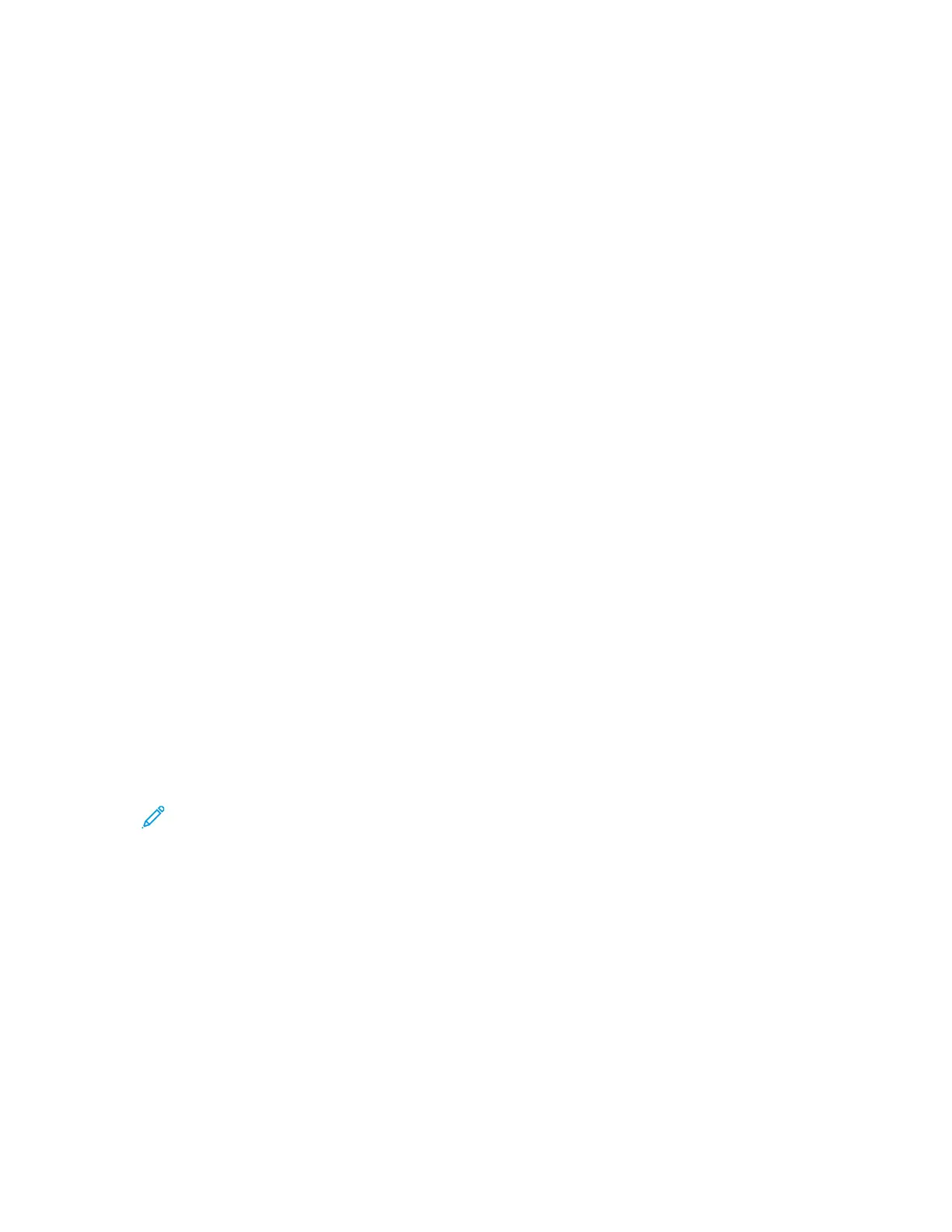3. Touch Copy.
4. To enter the number of copies, on the control panel touch screen, use the alphanumeric keys.
5. Touch the Right Arrow icon.
6. Change the copy settings, as needed. Refer to Adjusting Copying Options.
7. Press the green Start button.
• To pause or cancel a copy job, at the printer control panel, press the red Cancel button.
• To interrupt a copy job, at the printer control panel, press the Interrupt button.
AAddjjuussttiinngg CCooppyyiinngg OOppttiioonnss
SSeelleeccttiinngg 11--SSiiddeedd oorr 22--SSiiddeedd CCooppyyiinngg
The printer provides these copying options: 1-Sided, 2-Sided, or 2-Sided, Rotate Side 2. The 2-Sided
and 2-Sided, Rotate Side 2 copying options initiate the copying of both sides of a document.
To select 2-sided copying:
1. At the printer control panel, press the Services Home button.
2. Touch Copy.
3. On the Copy screen, touch the Right Arrow icon.
4. On the Copy Features screen, touch 2-Sided Copying.
5. Select an option.
• 1 to 1 Sided: This option creates a 1-sided copy from a 1-sided original document.
• 1 to 2 Sided: This option creates a 2-sided copy from a 1-sided original document.
• 2 to 2 Sided: This option creates a 2-sided copy from a 2-sided original document.
• 2 to 1 Sided: This option creates a 1-sided copy from a 2-sided original document.
6. Select one of the options, as applicable.
• Original Rotation: From a 2-sided original document, this option creates a document with a
rotated second side.
• Output Rotation: To achieve the required output, this option creates 2-sided output with a
rotated second side.
Note: The rotation result varies, depending on the rotation option that you select. For
rotation results, refer to Rotation Option Results.
7. Touch OK.
Rotation Option Results
The blue dots in the images represent the scanner start point or edge.
• The A image represents page 1.
• The B image represents page 2.
The rotation result applies to these rotation options.
• 1 to 2–Sided rotation, if you selected the Output Rotation option
• 2 to 1–Sided rotation, if you selected the Original Rotation option
44
Xerox
®
B1025 Multifunction Printer
User Guide
Using the Services
