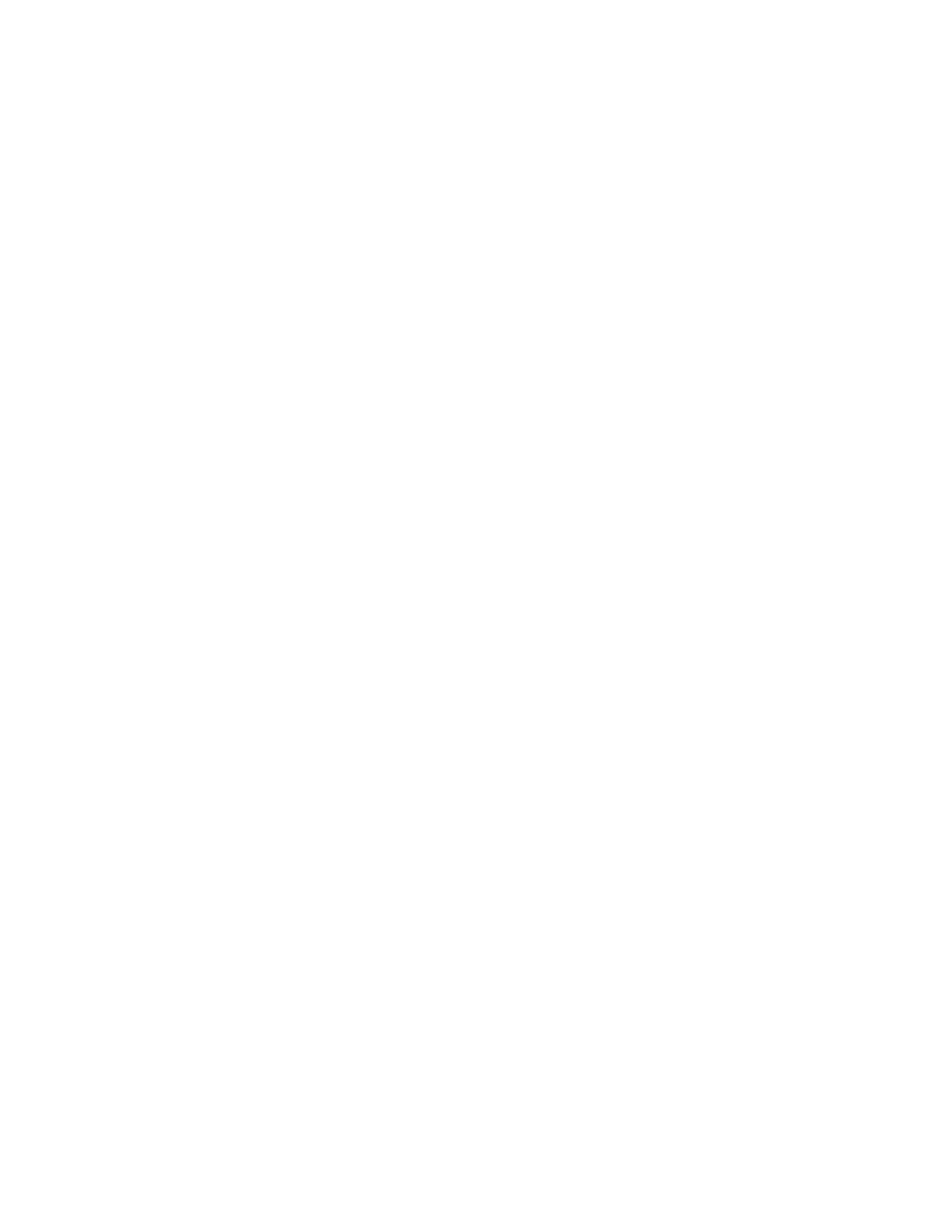Getting Help
Xerox
®
provides automatic diagnostic utilities to help you maintain printer productivity and print
quality.
CCoonnttrrooll PPaanneell MMeessssaaggeess
The printer control panel provides information and troubleshooting help. When a fault or warning
condition occurs, the control panel displays a message informing you of the problem. Often, the
control panel displays an animated graphic showing the location of the problem, such as the location
of a paper jam. For many status and warning messages, the control panel Help feature provides
additional information.
VViieewwiinngg WWaarrnniinngg MMeessssaaggeess oonn tthhee CCoonnttrrooll PPaanneell
When a warning condition occurs, a message appears on the control panel to inform you of the
problem. Warning messages inform you about printer conditions, such as low supplies or open doors,
that require your attention. If more than one warning condition occurs, only one appears on the
control panel.
VViieewwiinngg EErrrroorr aanndd AAlleerrtt MMeessssaaggeess oonn tthhee CCoonnttrrooll PPaanneell
When an error condition occurs, a message appears on the control panel to inform you of the
problem. Error messages warn you about printer conditions that prevent the printer from printing or
degrade printing performance. If more than one error occurs, only one is displayed on the control
panel.
To view a list of the current errors on the control panel:
1. Press the Machine Status button, then touch the Active Messages tab.
2. Touch the Faults and Alerts menu, then choose an option.
• Faults: This option shows the error messages that affect the operation of the printer and the
corresponding fault codes.
• Alerts: This option shows alert messages regarding the current job status of the printer and
the corresponding alert codes.
UUssiinngg tthhee IInntteeggrraatteedd TTrroouubblleesshhoooottiinngg TToooollss
Your printer has a printable set of reports. Two of them, the Demo Page and the Error Message
Report, can help with troubleshooting certain problems. The Demo Page prints an image to show the
current ability of the printer to print. The Error Message Report prints information on the most recent
printer errors.
SSeettttiinngg AAcccceessss RRiigghhttss ffoorr tthhee CCoonnffiigguurraattiioonn RReeppoorrtt aanndd
IInnffoorrmmaattiioonn PPaaggeess
Contact the system administrator to change user access rights in any of the following ways:
• Prevent the Configuration Report from printing automatically whenever the printer powers on.
• Restrict access rights of some or all users so that they cannot print the Information Pages or the
Configuration Report.
160
Xerox
®
B1025 Multifunction Printer
User Guide
Troubleshooting
