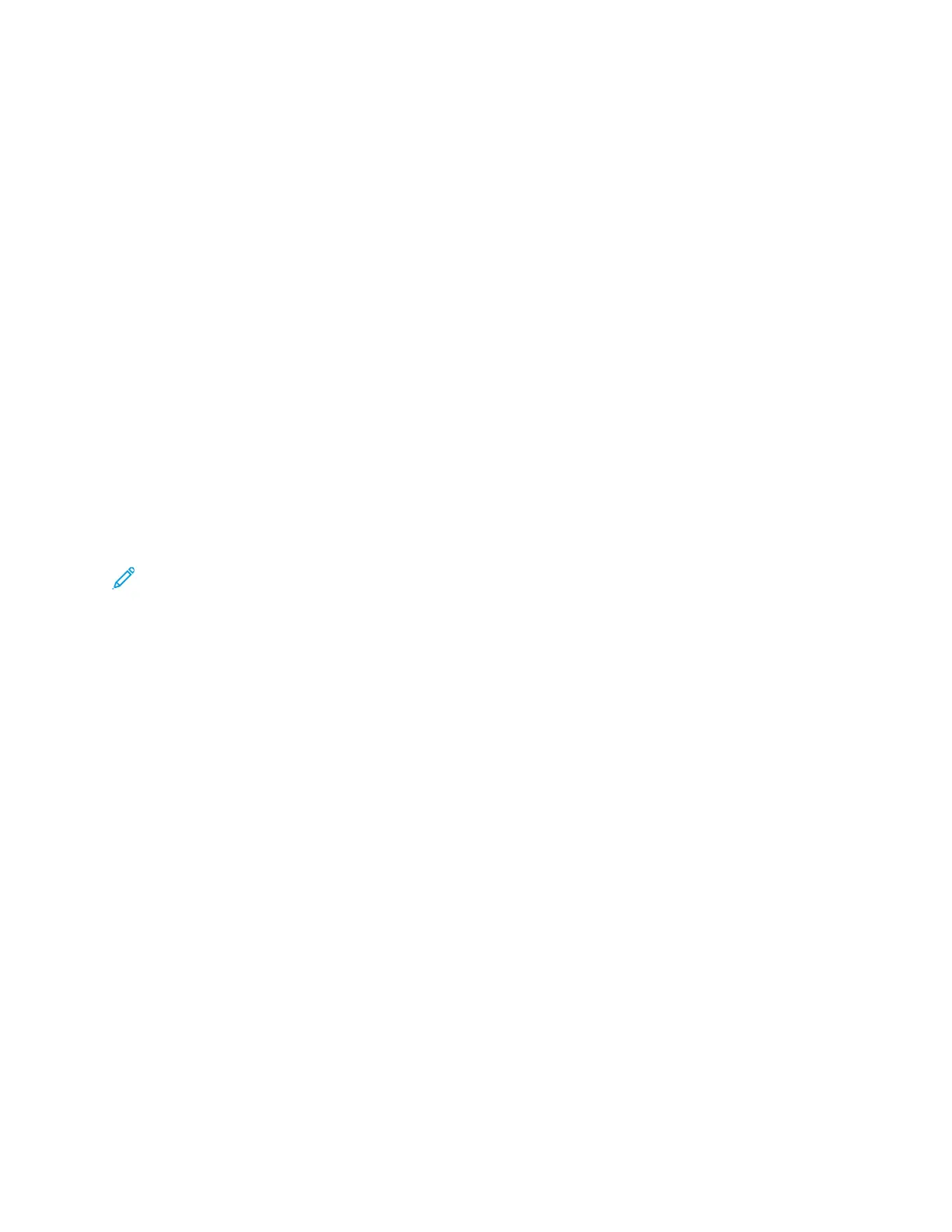SSppeecciiffyyiinngg tthhee OOrriiggiinnaall DDooccuummeenntt TTyyppee
To indicate the type of original document that you want to fax, use the Original Document Type
setting.
1. At the printer control panel, press the Clear All button, then press the Services Home button.
2. Touch Fax.
3. Touch the Right Arrow icon twice.
The Fax Features screen appears.
4. Touch the Original Type icon.
5. Select an option:
• Photo & Text: Use this option when the fax contains both a photo and text.
• Photo: Use this option when the fax contains only photos.
• Text: Use this option when the fax contains only text.
6. Touch OK.
UUssiinngg FFaaxx MMaaiillbbooxxeess
SSttoorriinngg aa FFaaxx iinn aa LLooccaall MMaaiillbbooxx
Note: To enable this feature, contact your system administrator. The system administrator uses
the Store to Mailbox feature to create a mailbox, and enable and configure the options. For
details, refer to the System Administrator Guide: www.xerox.com/office/B1022_B1025docs
To store a fax in a local mailbox:
1. At the printer control panel, press the Clear All button, then press the Services Home button.
2. Touch Fax→Mailboxes→Store To Mailbox.
3. Touch Local Mailbox→Enter Mailboxes
4. To enter a mailbox number and passcode, use the control panel touch screen.
5. Touch OK.
SSttoorriinngg aa FFaaxx ttoo aa RReemmoottee MMaaiillbbooxx
1. At the printer control panel, press the Clear All button, then press the Services Home button.
2. Touch Fax→Mailboxes.
3. Touch Store To Mailbox→Remote Mailbox→Enter Mailboxes.
4. To enter a remote fax number or remote mailbox number, use the control panel touch screen.
5. Touch OK.
PPrriinnttiinngg LLooccaall oorr RReemmoottee MMaaiillbbooxx DDooccuummeennttss
Use this feature for documents stored in a mailbox. To print local mailbox documents:
1. At the printer control panel, press the Clear All button, then press the Services Home button.
2. Touch Fax→Mailboxes.
Xerox
®
B1025 Multifunction Printer
User Guide
73
Using the Services
