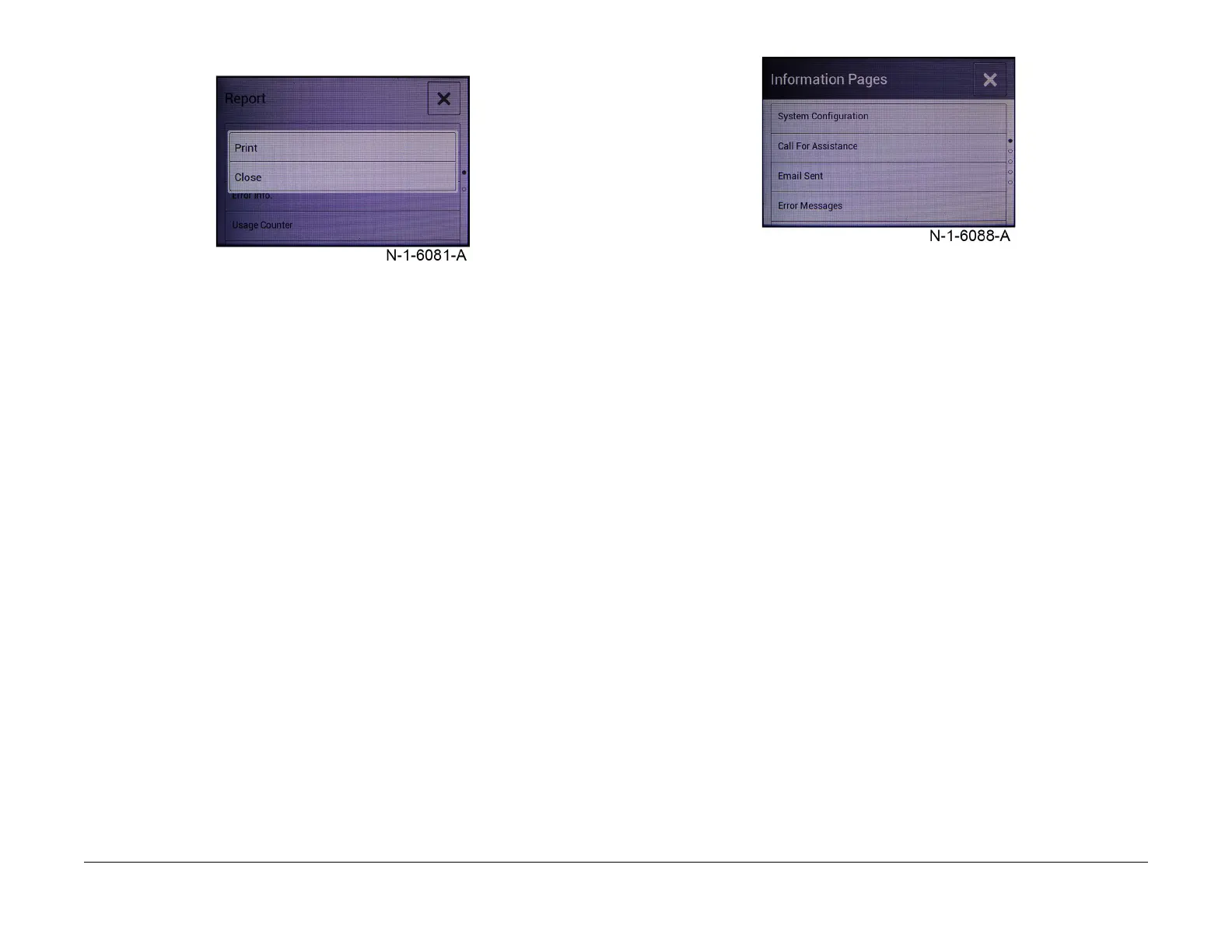July 2019
6-23
Xerox® B205/B215 Multifunction Printer Service Manual
GP 6
General Procedures / Information
Initial Release
4. Touch [Print] to print the report or [Close] to return to the report list, Figure 3.
Figure 3 Print select screen
User Mode
1. From the [Home] screen, touch [Device > Information Pages] to access the Information
P
ages to print, Figure 4
.
Scroll the UI screen for the complete list of Information Pages for printing:
• Syst
em Configuration
• Cal
l for Assistance
• Em
ail Sent
• Err
or Messages
• F
ax Broadcast
• F
ax Options
• F
ax Phonebook
• F
ax Protocol
• F
ax Receive
• F
ax Transmission
• G
roup Address Book Members
• J
unk Fax List
• L
ast 40 Error Messages
• L
ocal Address Book Members
• P
ending Jobs
• User A
uthentication
• Su
pplies Usage
• Al
l Information Pages
Figure 4 Information pages select screen
Diagnostics (B205)
Follow the steps below to access machine reports.
1. Enter Diagnostics Mode, GP 1.
2. At the <
Tech Menu> line, press <OK>.
3. Using the up/down arrows, scroll to <Report> then press <OK>.
4. Use the up/down arrows to choose from the following reports:
• S
upplies Information: Prints general supplies and consumables information
• E
rror Information: Displays fault codes, error types, error counts and date/time.
• Us
age Counter: Total impressions, impression type and sheet counts.
• Cu
stomer Assistance: Provides Xerox support services information.
User Mode (B205)
1. From the Control Panel, press the <In
formation> button. Using the up/down arrows, nav-
igate to <I
nfo Pages> then select from the following reports:
• Con
figuration
• Err
or Message
• A
dj info
• S
upplies Information
• Us
age Counters
• P
CL Font
• Su
pplies Usage
2. Select <OK> t
o confirm menu selections.
Additional Resources
• For detailed information on Machine reports, refer to Section 1: Getting Started, Informa-
tion Pages, in the Xerox® B215/B205 User Guide.
• For accessing and printing machine reports from a networked PC using CentreWa
re
I
nternet Services (CWIS), refer to Section 12: Troubleshooting; Further Assistance, in t
he
Xer
ox® B215/B205 User Guide.
