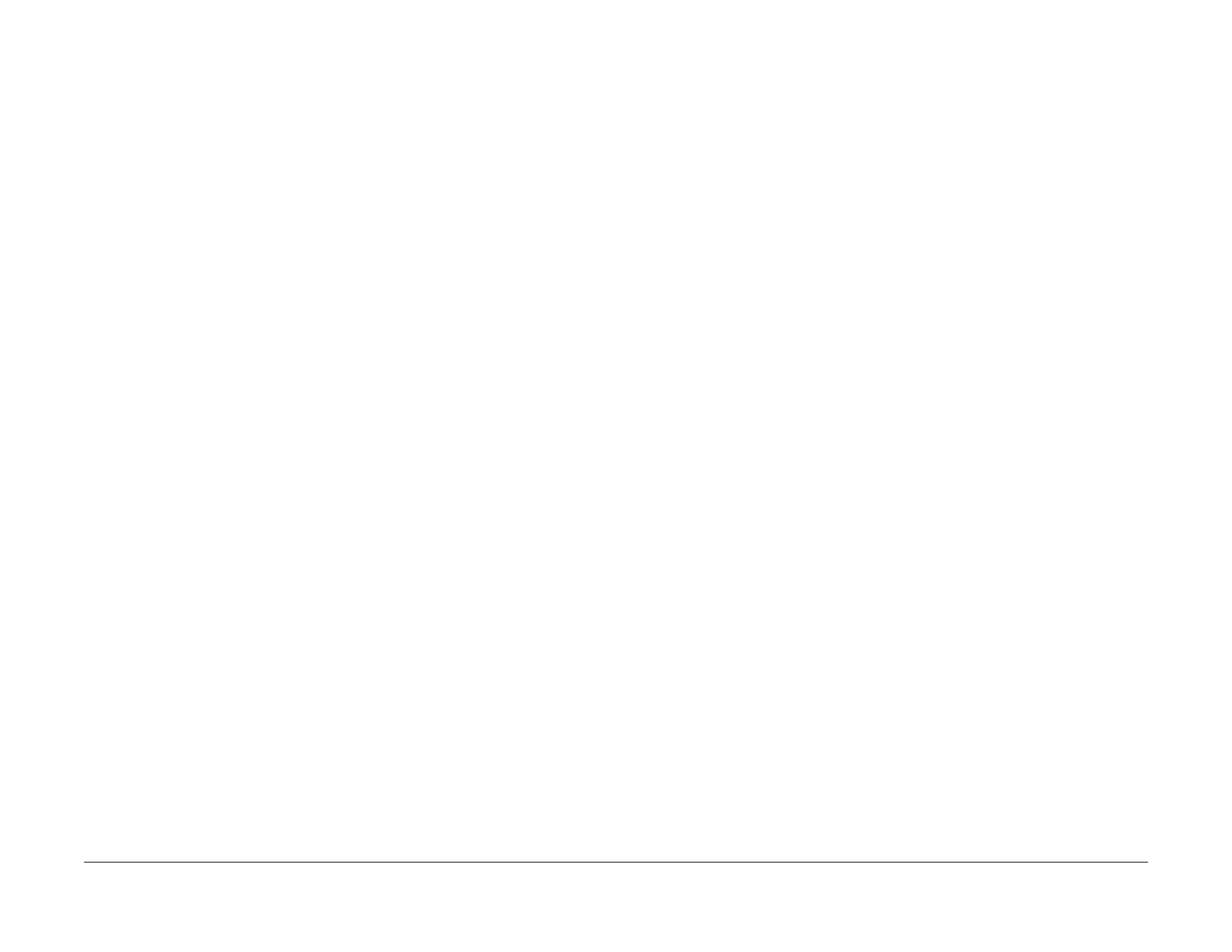July 2019
6-25
Xerox® B205/B215 Multifunction Printer Service Manual
GP 8, GP 9
General Procedures / Information
Initial Release
GP 8 Usage of the Electrostatic Discharge (ESD) Field
Service Kit
Purpose
The purpose of the Electrostatic Discharge (ESD) Field Service Kit is to preserve the inherent
reliability and quality of sensitive electronic components handled by the service representative.
The kit should be used whenever handling the circuit boards or any other ESD sensitive com-
ponents.
Procedure
1. Switch off the machine power and disconnect the machine power cords.
2. Assemble the kit:
a. Place the static dissipative work surface mat on a flat surface in close proximity to
the mac
hine or the component
b. Connect the snap end of the green grounding cord to the snap on the static dissipa-
tive work surface mat. Connect the male end (plug) to the frame.
c. Connect the small snap end of the blue cord to the top snap on the green grounding
cord.
d.
Connect the small snap end of the blue cord to t
he snap on the adjustable cloth wrist
strap or the ESD wristwatch.
e. Install the adjustable wrist strap or ESD wristwatch securely on the wrist.
3. The circuit boards (PWBs) and ESD sensitive components can now be handled without
causi
ng any ESD related damage. Place all of the components removed from the
machine onto the static dissipative work surface mat.
4. New replacement components, as well as defective components, should be handled dur-
ing unpacking and repacking using the ESD Field Service Kit. During transfer from or to
the pac
king material or container, the PWB should be placed on the static dissipative work
surface mat.
GP 9 DC 305 UI Button Test Sequence (B205)
Purpose
Use this procedure to access and run the DC 305 UI Button Test.
Procedure
1. Enter the Diagnostic Mode, GP 1, at the [Tech Mode] line, press [OK].
2. Use the navigation buttons to scroll to the [Mac
hine Test] sub-menu.
3. The screen should display <DC305 UI
test>, press any button to start the LCD test.
4. Press the [OK] b
utton 2 times. A series of black boxes will be shown on the Control Panel
display.
5. Press the [OK] b
utton until <PRESS BELOW Copy Mode 00> is displayed on the Control
Panel. Press the [Copy Mode] button to continue. The screen will display <DC 305 UI
test>.
6. Test the display buttons by pressing them sequentially, as indicated on the Control P
anel
display
.
NOTE: The [OK] but
ton does not have an indicator light. It is depicted by a series of
black boxes displayed when the Menu button is pressed. Press the [OK] button to test the
button and return to the test sequence.
7. Press the [Sto
p] button to end the test. All control panel lights are illuminated.
8. Continue pressing the [Sto
p] button until all control panel indicator lights are turned off
and the machine is returned to Copy mode.
