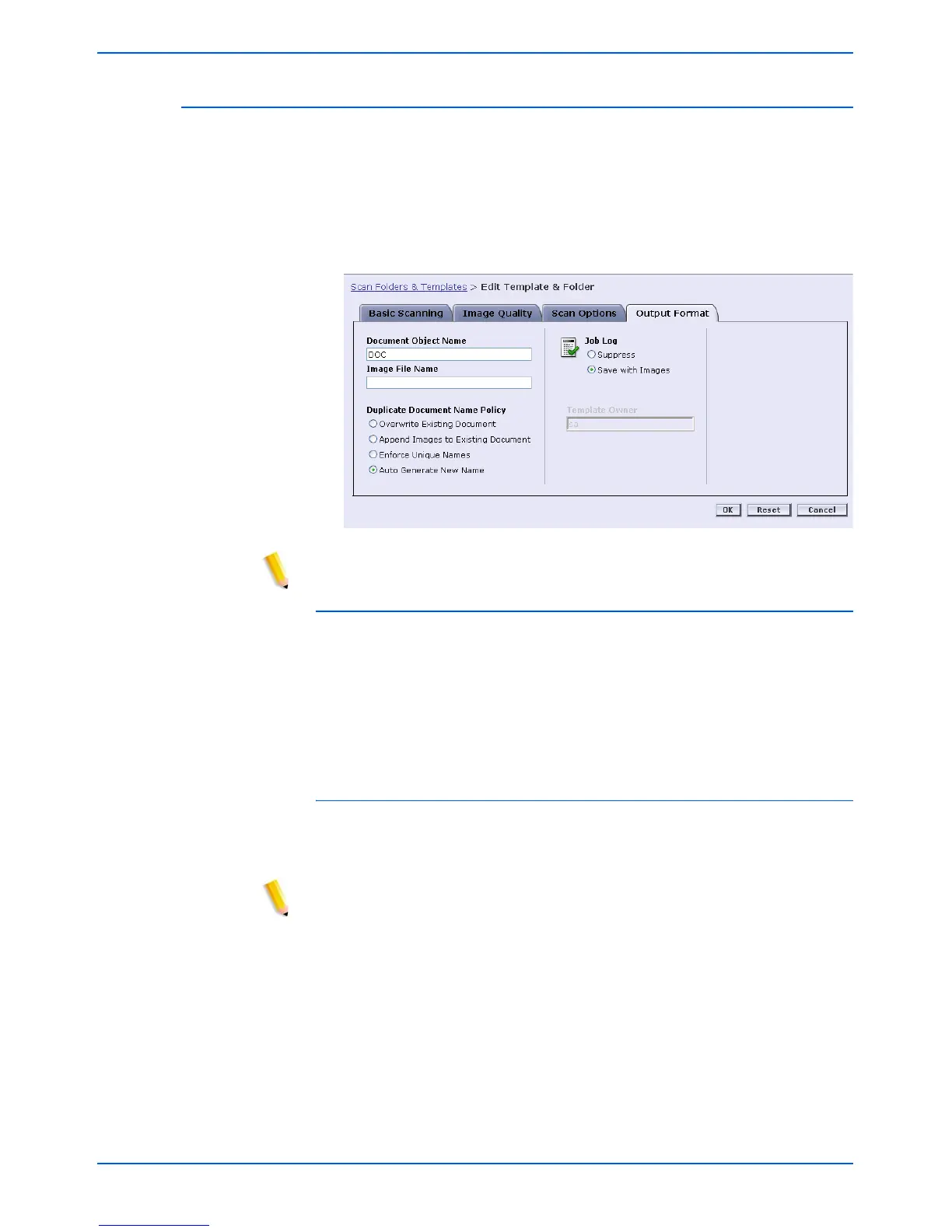5-10 DocuColor 250 Scan Out Services
Managing Templates and Folders
Output Format
On the Output Format tab, make selections for the following options:
• Document Object Name
• Image File Name
• Duplicate Document Name Policy
• Job Log
NOTE: The Template Owner field is unavailable. It may not be altered.
Document Object Name
Enter a name of up to 32 characters for your scan job documents. This
name applies to the Document Folder for Single-page TIFF and JPEG
jobs, and to the document output files for PDF and Multi-page TIFF
jobs. Each scan job using the template will use the Document Object
Name and, depending on your Duplicate Document Name Policy
setting, may be followed by a sequential number (see page 5-11).
Image File Name
Enter a name for your image files. Files are named using the name you
specify here.
NOTE: PDF and Multi-page TIFF jobs do not reside in Document
Folders, and are named in the Document Object Name field. The Image
File Name does not apply to these output file formats, and therefore any
entry in this field is ignored.