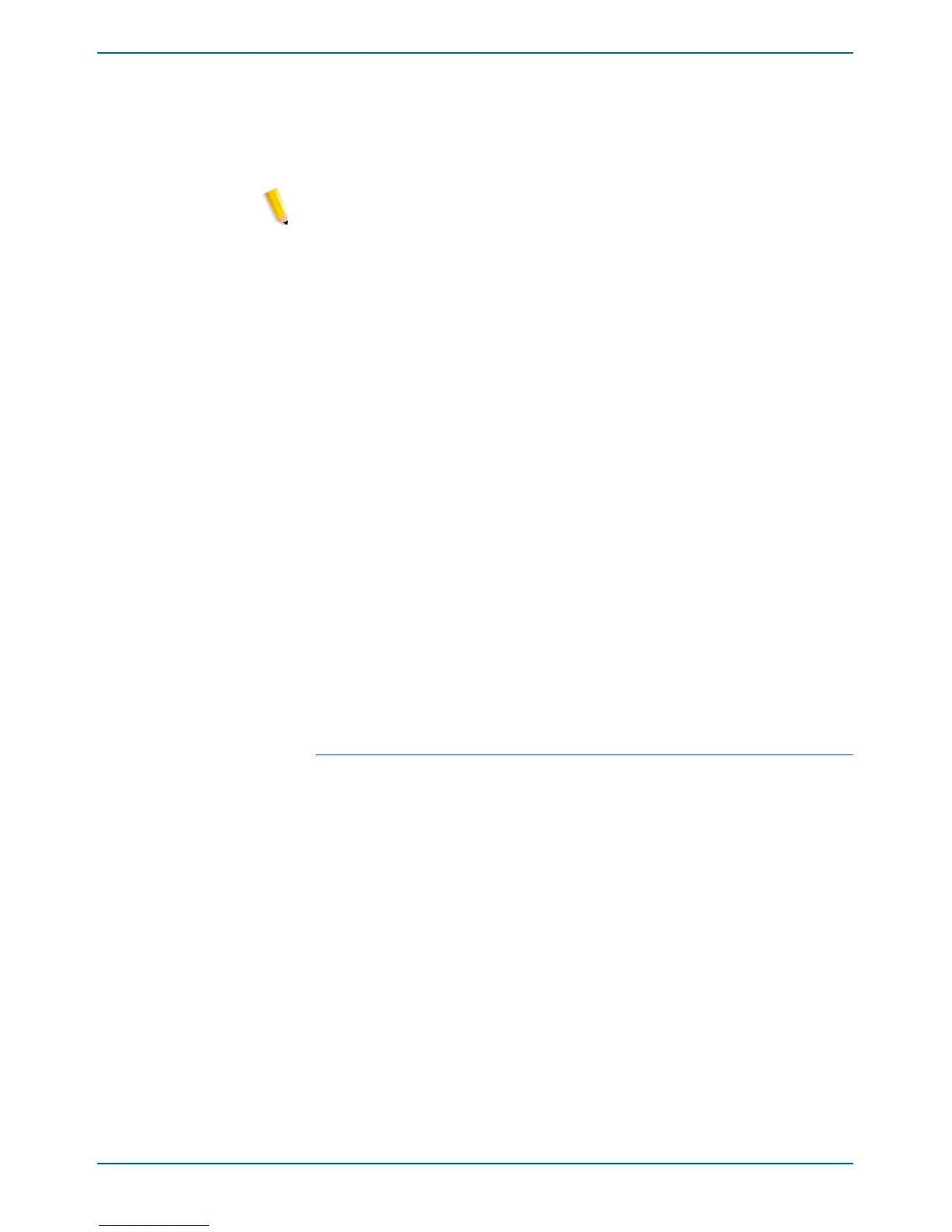Setting Template Defaults
DocuColor 250 Scan Out Services 6-5
Single-Page TIFF
This option scans each page of the document and saves it as a
separate TIFF file, resulting in multiple image files. These are stored
together on the DocuSP in a sub-folder called a Document Folder.
NOTE: Do not use the Color Mode option “Auto” with this file format.
Selecting Color Mode option “Auto” causes a conflict error message.
PDF
This option saves the scan job as a single, multi-page PDF file.
JPEG
This option scans each page of the document and saves it as a
separate JPEG file, resulting in multiple image files. These are stored
together on the DocuSP in a sub-folder called a Document Folder.
When JPEG is selected, the Compression Quality drop-down list
becomes available. The following options are available:
• Fastest
• Fast
• Normal
• Good
• Best
Fastest allows you to save your files faster, and offers a smaller file
size, however image quality is reduced. Best offers better image
quality, however saving your files takes longer, and the file sizes are
larger.
The default setting is Normal.
Color Mode
Select the color option you want for your scan job output. Color Mode
options are:
• Auto (can be used only with PDF)
• Full Color
• Grayscale
• Black & White (cannot be used with JPEG)
The default setting is Auto.