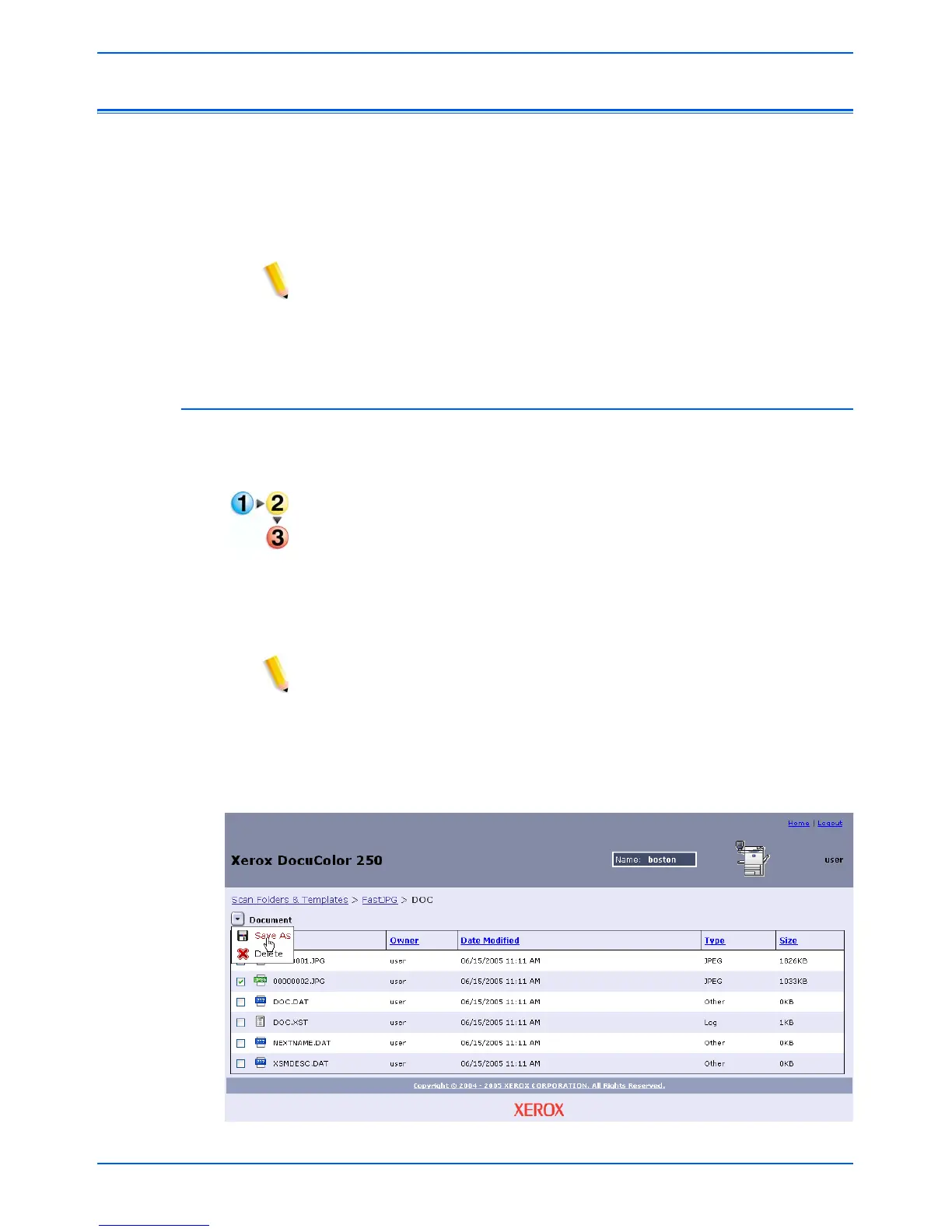Managing Your Scanned Images
DocuColor 250 Scan Out Services 5-17
Managing Your Scanned Images
Scanned image files and job logs are stored in image repositories
called folders on the DocuSP DFE. The folder name is the same as the
template you used for your scan job.
Once you have completed your scan, you may download your scanned
images or delete them.
NOTE: Scanned images are set to expire after a time interval set by the
system administrator. Images stored in image repositories on the
DocuSP DFE beyond the expiration time are subject to deletion during
automatic disk cleanup.
Downloading your Images
You can download your scanned images and job logs from the
repository.
To download your files:
1. Log on to the Web Scan Services Application to access the
Scan
Folders and Templates list.
2. Mark the checkbox for the folder with the name of the template you
used for your scan job.
3. Locate your image files.
NOTE: Depending on your output settings the files may be in a sub-
folder called a Document Folder. If your images are in a Document
Folder, you must open the folder and then download your image files
one at a time. You cannot download an entire folder.
4. Select the file you wish to download.
5. From the Document menu, select [Save As].