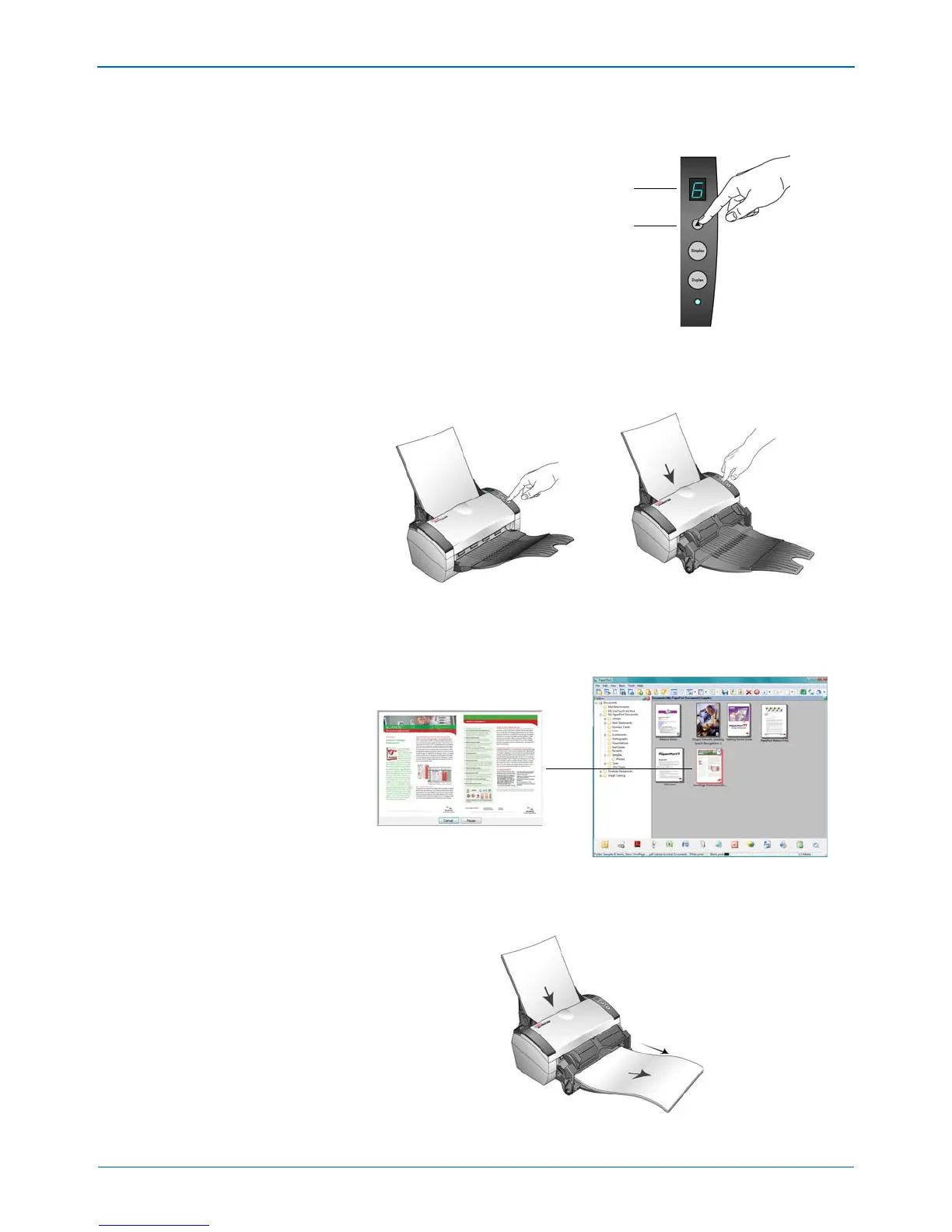Scanning
20 DocuMate 262i Scanner User’s Guide
1. Check the LED number to make sure you’re using the scan setting
you want.
2. To scan a one-sided document, press the Simplex button.
To scan a two-sided document, press the Duplex button.
3. A scan progress window opens and the image(s) are sent to the
selected application from the One Touch utility. In this example the
Destination Application is the PaperPort desktop.
If you have the front feed tray attached, all pages in the ADF will feed
out underneath the front feed tray.
Press the Destination Selector to cycle
through the scan settings to select the
one you want.
The current scan setting.