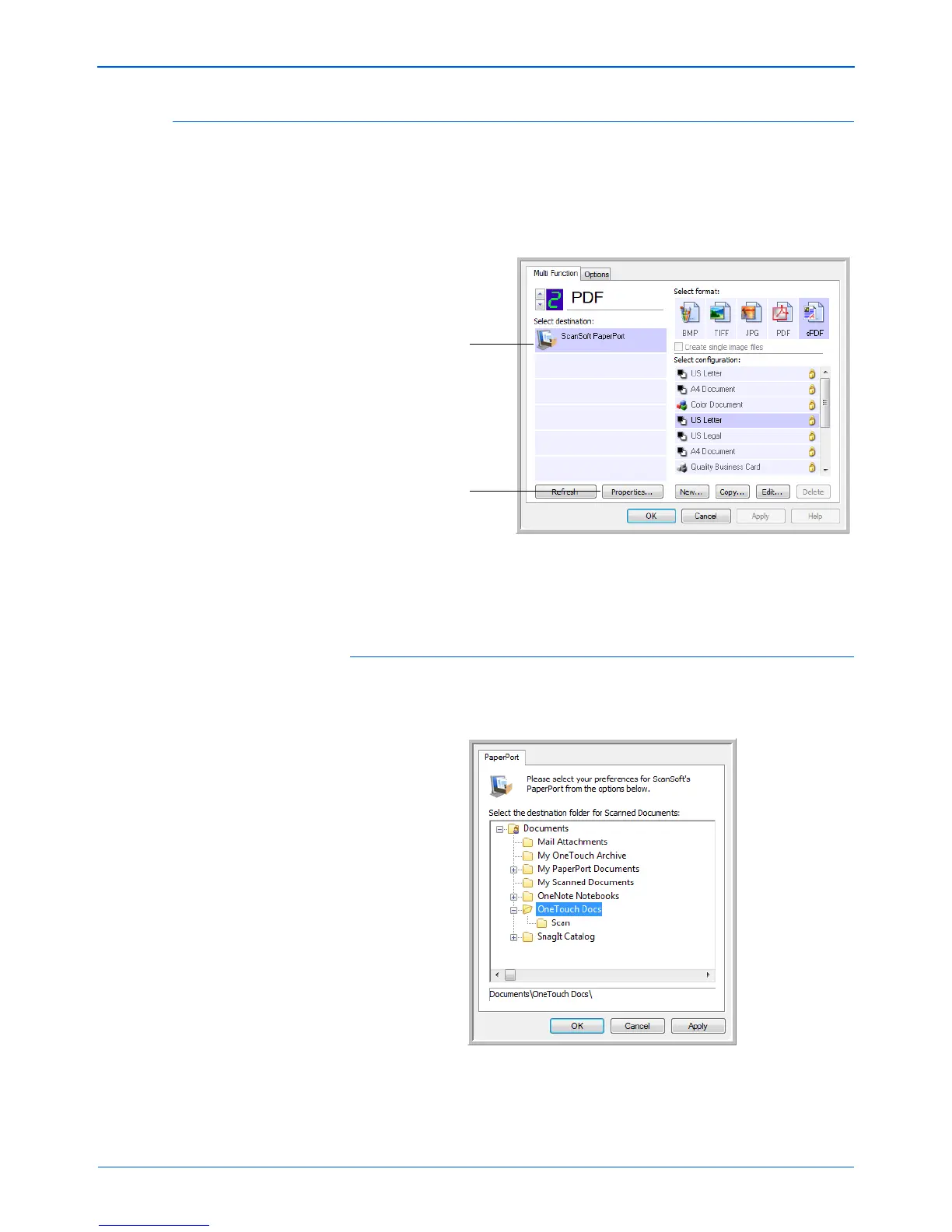Scanning
44 DocuMate 262i Scanner User’s Guide
Setting Destination Application Properties
The different types of Destination Applications have various properties
that you can select.
1. On the One Touch Properties window, click a Destination Application.
2. Click the Properties button.
A One Touch 4.0 Link Properties dialog box opens for the type of
Destination Application you selected, and the available options are for
that type of application.
PaperPort Properties
These properties apply to PaperPort, and are for designating the folder to
receive your scanned items.
1. Select the PaperPort folder where you want the file of the scanned
image to be located.
2. Click OK.
Click a Destination
Application.
Click the Properties
button.