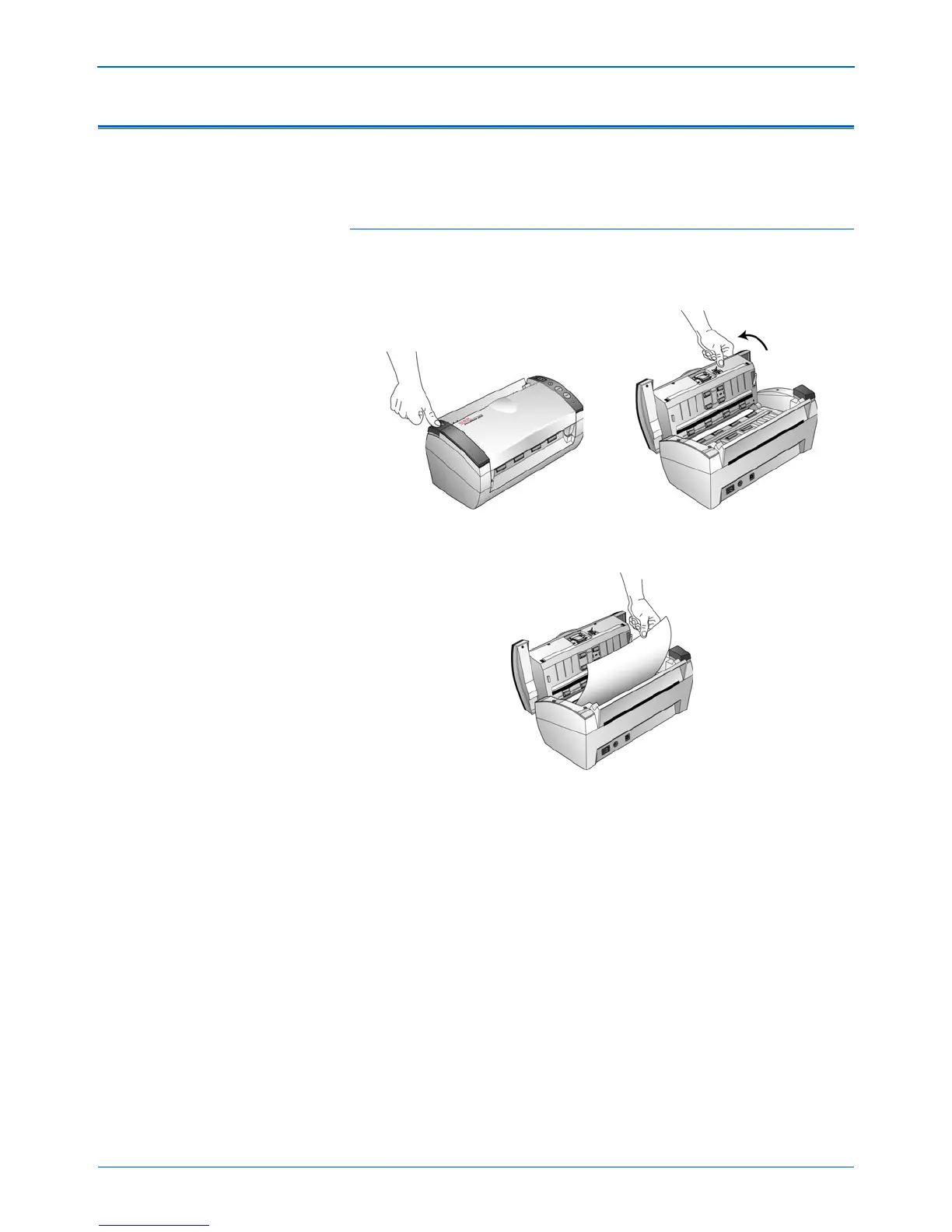Maintenance
86 DocuMate 262i Scanner User’s Guide
Clearing Paper Jams
If your scanner stops scanning due to a paper jam in the Automatic
Document Feeder, a warning dialog box opens after a few moments.
To clear a paper jam:
1. Press the ADF cover release on the top-left of the scanner body to
open the Automatic Document Feeder cover.
2. Remove the jammed paper and close the cover.
To reduce the number of paper jams, smooth and straighten the paper
before scanning and adjust the guides to the paper size.