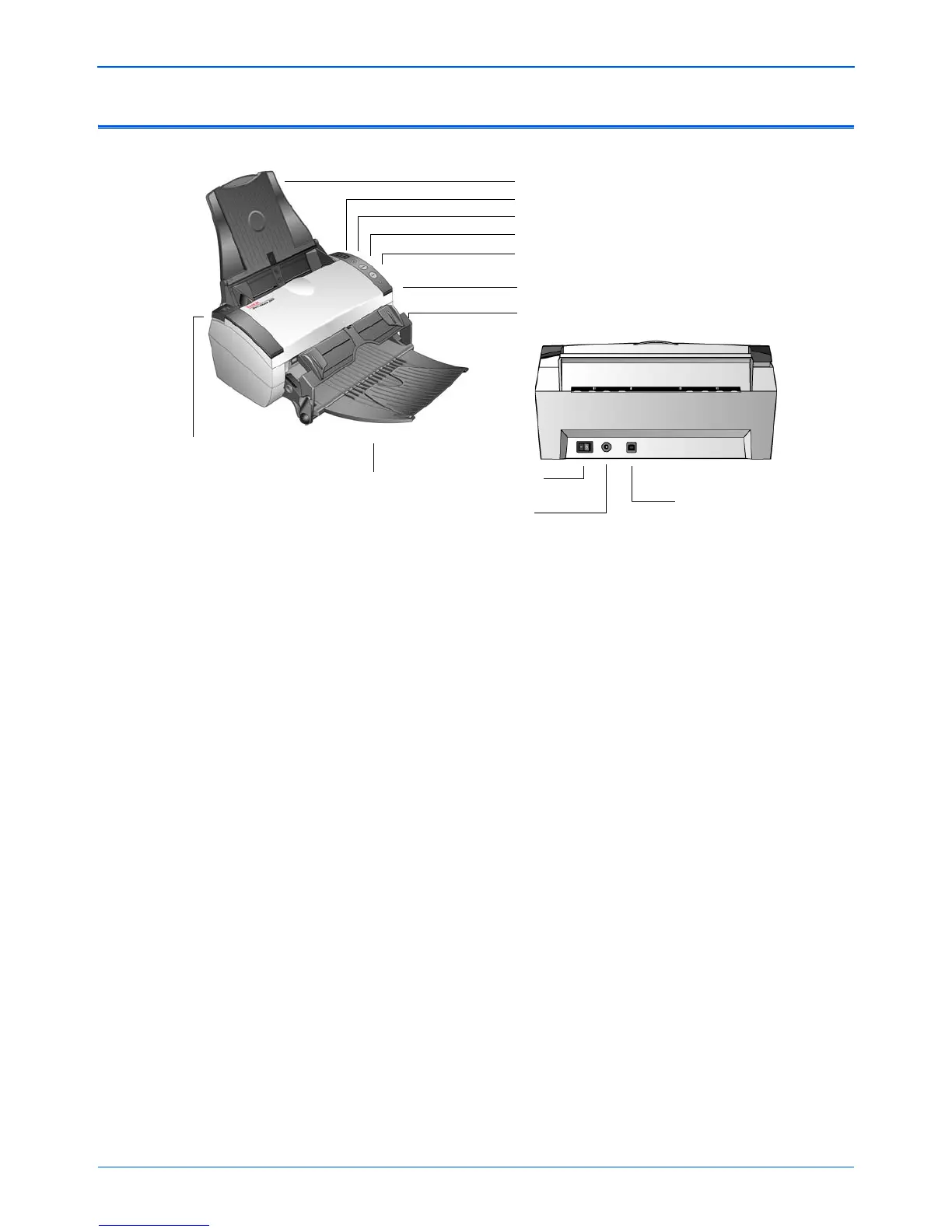Welcome
2 DocuMate 262i Scanner User’s Guide
The Xerox DocuMate 262i Scanner
Paper guide—Holds documents in place. Adjusts to fit the document
width.
LED Number—Shows the current scan setting for the Simplex and
Duplex scanning buttons. A scan setting includes resolution, file type,
brightness, color or black and white, destination, and so on.
Destination Selector button—Selects the scan setting for the Simplex
and Duplex buttons. Press to cycle through the nine settings.
Simplex button—Press to scan a one-sided document.
Duplex button—Press to scan a two-sided document.
Status light—Shows the scanner’s status. A steady blue light indicates
the scanner is available to scan. A rapidly flashing blue light indicates the
scanner is preparing to scan. Refer to the Troubleshooting section for
additional details.
Front Feed tray—Place an item between the guides and press down to
feed items through the front of the scanner.
Output tray—Holds documents after scanning through the Automatic
Document Feeder (ADF).
ADF cover release—Opens the cover on the ADF.
Power switch—On/Off power switch.
Power jack—Connects the power cord to the scanner.
Universal Serial Bus (USB) port—Connects the scanner to the
computer.
Paper guide
Output tray
ADF cover release
Power switch
USB port
Power jack
Status light
LED Number
Duplex button
Simplex button
Destination Selector button
Front Feed Tray