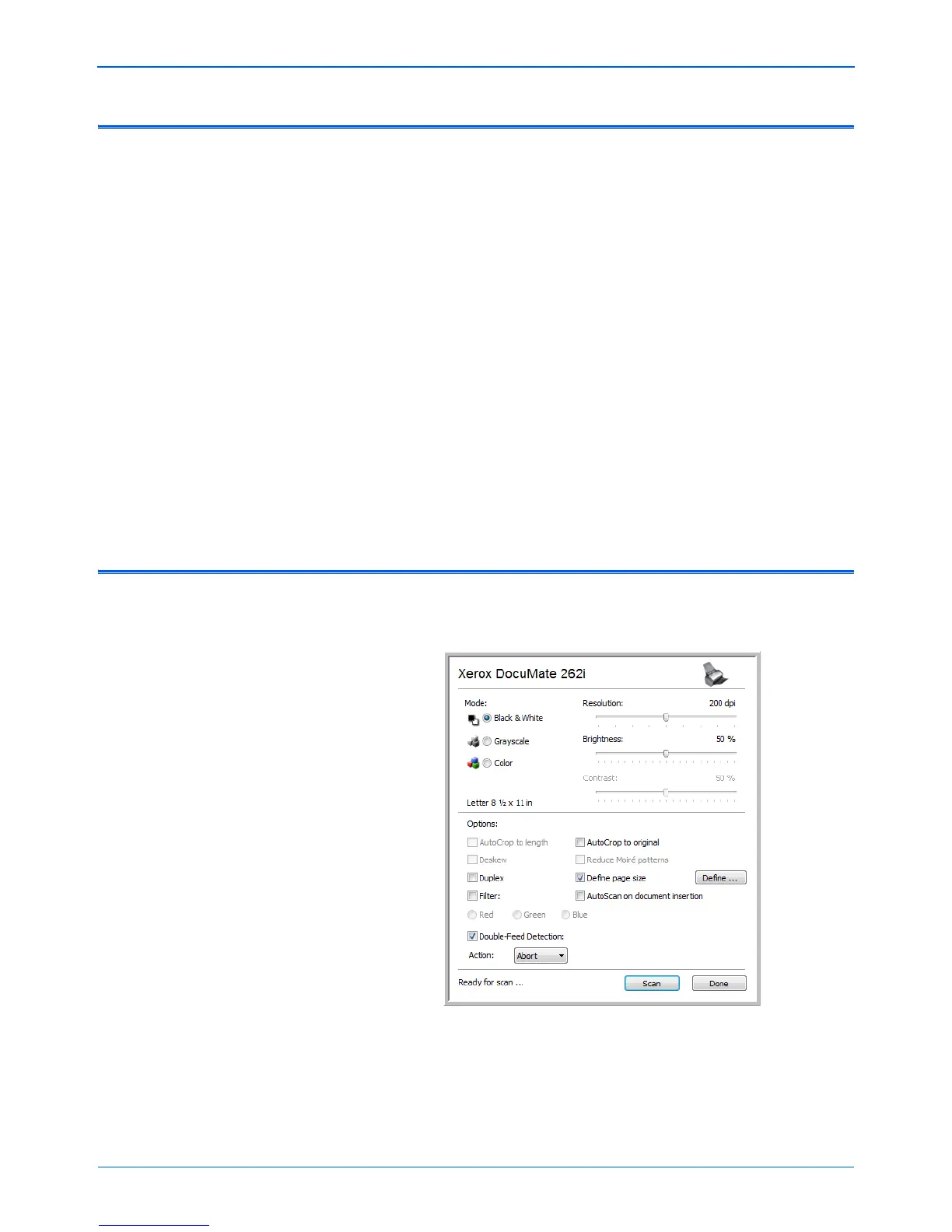DocuMate 262i Scanner User’s Guide 75
Scanning with the TWAIN Interface
Accessing the TWAIN Interface
Each TWAIN-compliant software application has its own specific steps to
open the TWAIN interface, but the basic process is the same for most of
them.
1. Open an application that is TWAIN-compliant.
2. Use the application’s command that opens the TWAIN interface.
For example, in PaperPort click on the Scan button then choose
TWAIN: Xerox DocuMate 262i when prompted. Also, many
Microsoft Office applications can access the TWAIN interface from
the Insert menu, by choosing Picture then From Scanner or
Camera. Select Xerox DocuMate 262i from the drop-down menu.
Then click Custom Insert. Note that your scanner may be listed
twice. One listing is for choosing TWAIN Interface, the other is usually
for choosing the WIA Interface. See “Scanning with the WIA
Interface” on page 80.
3. The TWAIN Interface will open.
Please refer to an application’s user guide for the appropriate steps to
open the TWAIN Interface for your scanner.
Scanning with the TWAIN Interface
The TWAIN interface lists the scanning options available with your Xerox
DocuMate 262i scanner.