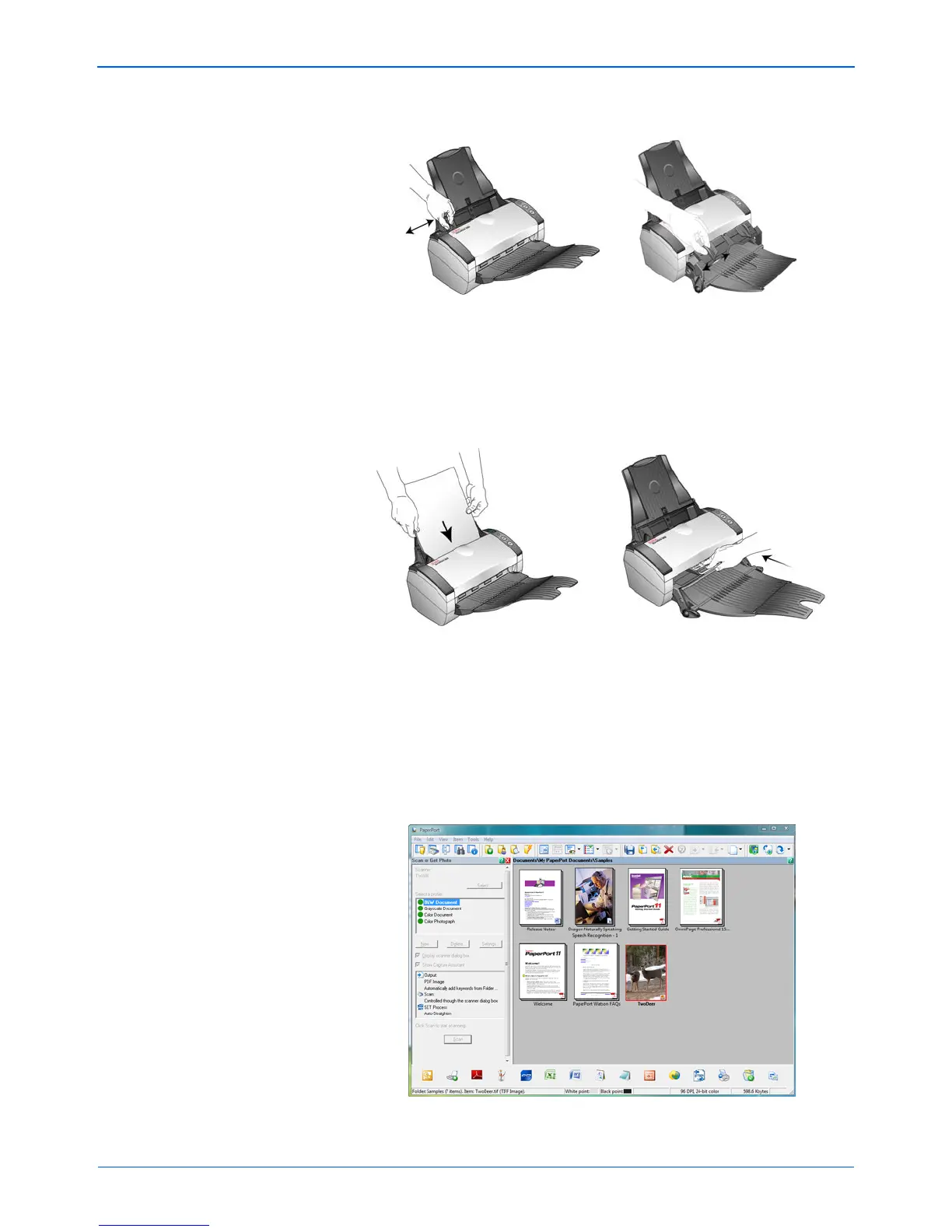Scanning with the TWAIN Interface
76 DocuMate 262i Scanner User’s Guide
1. Adjust the paper guides for the width of the item(s) your are scanning.
2. Load the documents or item into the scanner.
Scan from the Input Tray—Load the documents face down with their
tops into the Automatic Document Feeder.
Scan from the Front Feed Tray—Place an item face up with its top
pointing into the scanner onto the tray.
3. Adjust the settings in the TWAIN interface for the item you are
scanning.
4. Click on the Scan button in the TWAIN interface.
5. When scanning is complete, click Done to close the TWAIN interface.
The scanned images appear in the TWAIN software. This example
shows a thumbnail image of a scanned page on the PaperPort
Desktop.