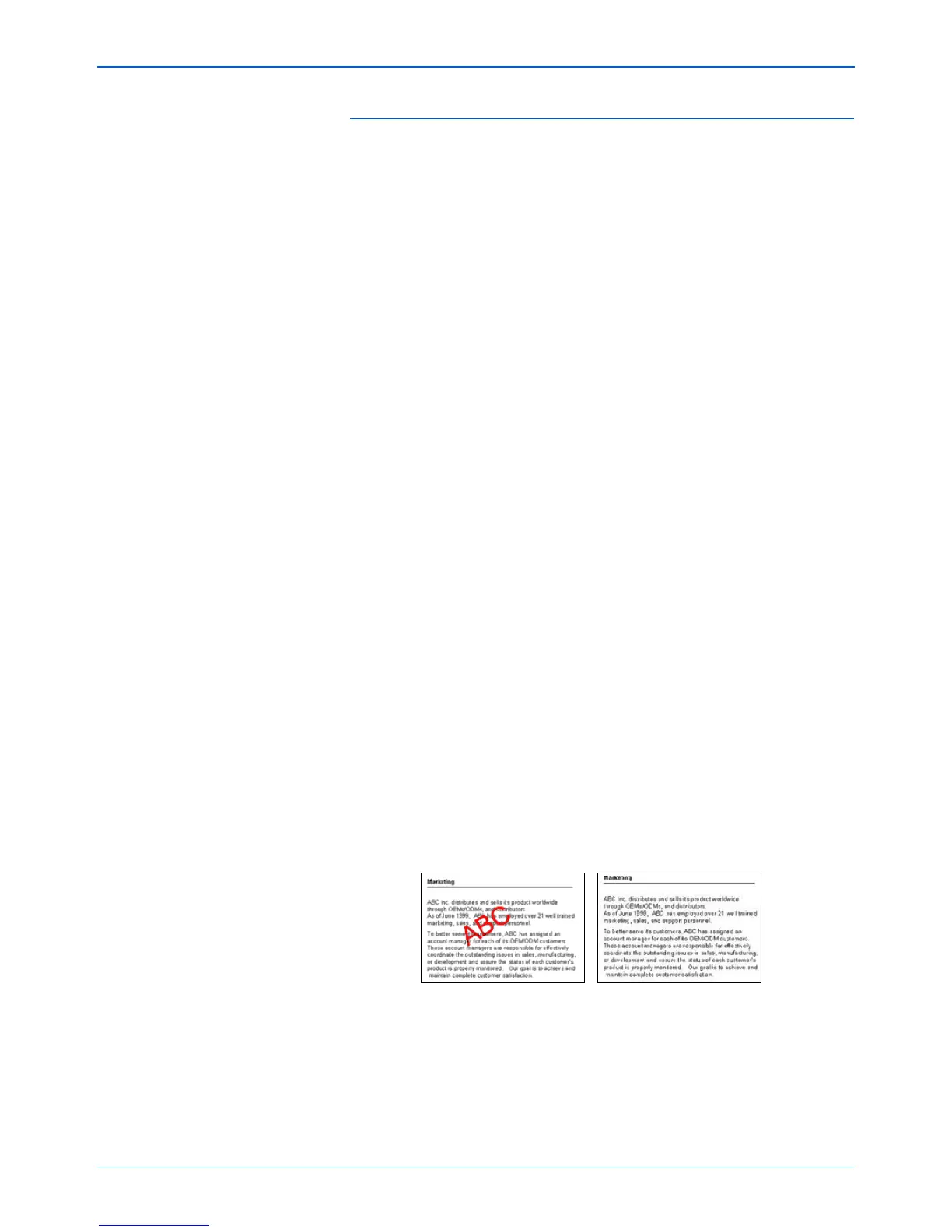DocuMate 262i Scanner User’s Guide 77
Scanning with the TWAIN Interface
The options on the TWAIN interface are:
• Mode—Select a scanning mode:
Black&White to scan in black and white. Use this setting for letters,
memos, and other black and white material.
Grayscale to scan items such as documents containing drawings or
black and white photographs. You can also scan a color document to
turn its colors into gray shades.
Color to scan magazine articles, photographs, and other color
images in full color.
• Resolution—The maximum resolution is 600 dpi; the minimum is 75
dpi. This option determines the amount of detail you can see in the
scanned image. The higher the dpi setting, the sharper and clearer
the scanned image. However, higher dpi settings take longer to scan
and produce larger files for the scanned images.
• Brightness and Contrast—Sometimes an image is scanned with the
brightness and contrast set too light or too dark. For example, a note
written with a light pencil may need to be scanned darker to improve
legibility. Increasing or decreasing the brightness makes the scanned
image lighter or darker. Contrast refers to the difference between the
lighter and darker portions of the image. Increasing the contrast
emphasizes the difference between the lighter and darker portions,
decreasing the contrast de-emphasizes that difference. Contrast is
used in conjunction with brightness.
• AutoCrop to Original—Select this option to let the scanner
automatically determine the size of the item being scanned. For
example, if you scan a 5" x 7" photo, the scanner will determine the
size of the photo, and the scan area is the size of that photo.
When using the AutoCrop to Original option, always use the paper
guides on the scanner so the page is not skewed.
• Duplex—Scan both sides of the page.
• Filter—The Filter is the ability of your scanner to automatically
remove a color from a scanned item. The Filter option applies to
Black&White or Grayscale Mode.
• Reduce Moire Patterns—Moire patterns are wavy, rippled lines that
sometimes appear on the scanned images of photographs or
illustrations, particularly newspaper and magazine illustrations.
Selecting Reduce Moire Patterns will limit or eliminate moire
patterns in the scanned image. This option is only available for the
Grayscale or Color Mode at 300dpi or less.
The original with a red
watermark over black text.
The scanned item with the
red filtered out.