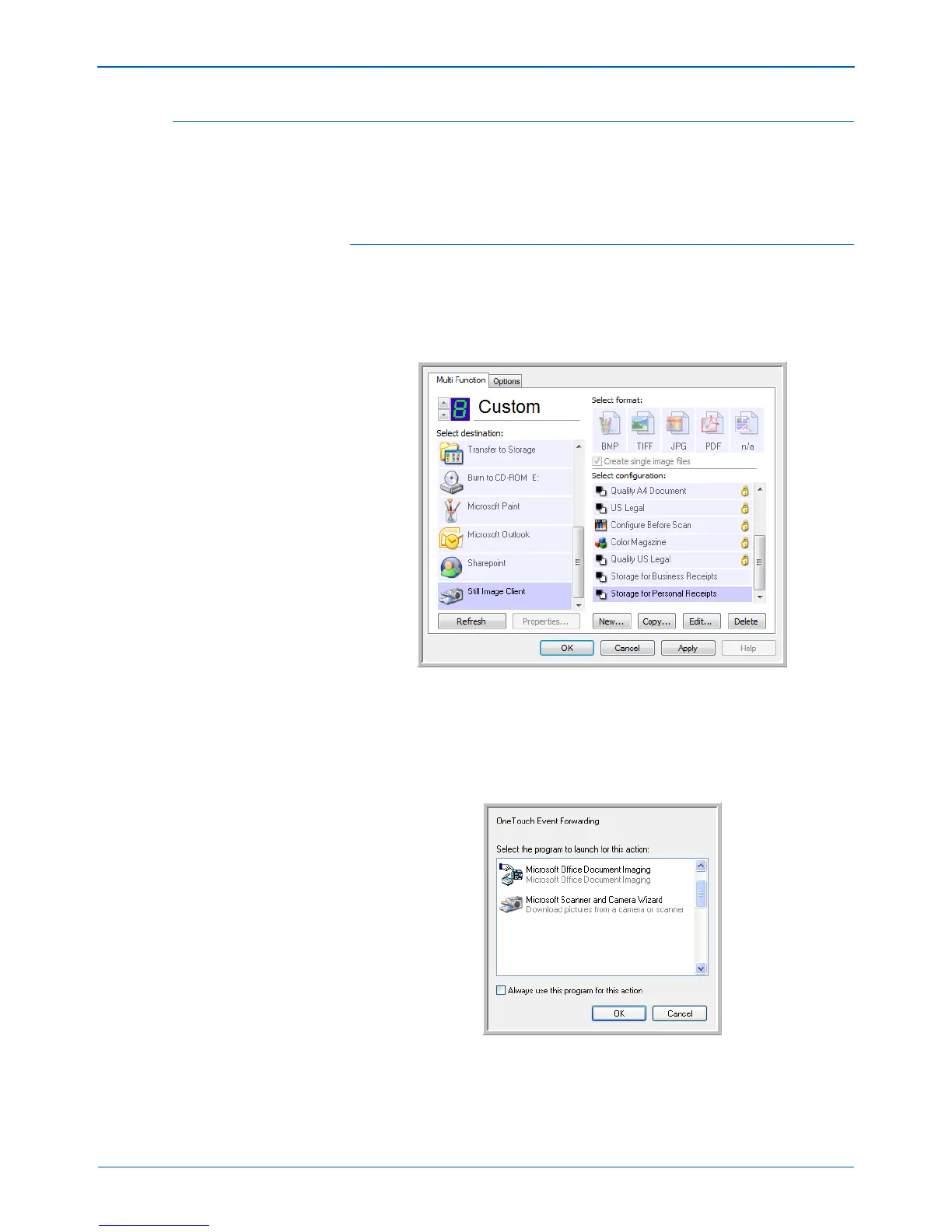DocuMate 262i Scanner User’s Guide 65
Scanning
Scanning with Event Forwarding
If you want to specify an application to use for scanning at the start of the
process, you can use event forwarding. The scanner will feed in the first
page, but will then stop until you select the application to use.
To scan with event forwarding:
1. Open the One Touch Properties window.
2. Using the arrows, choose a button to use for the event forwarding.
3. Select Still Image Client as the Destination Application.
4. Click OK.
5. Start scanning using the button you selected for event forwarding.
A dialog box opens for you to select the application to use for
scanning.
6. Select the application in the box and click OK.
Now the application you selected opens and you can continue the
scanning from that application’s TWAIN interface.