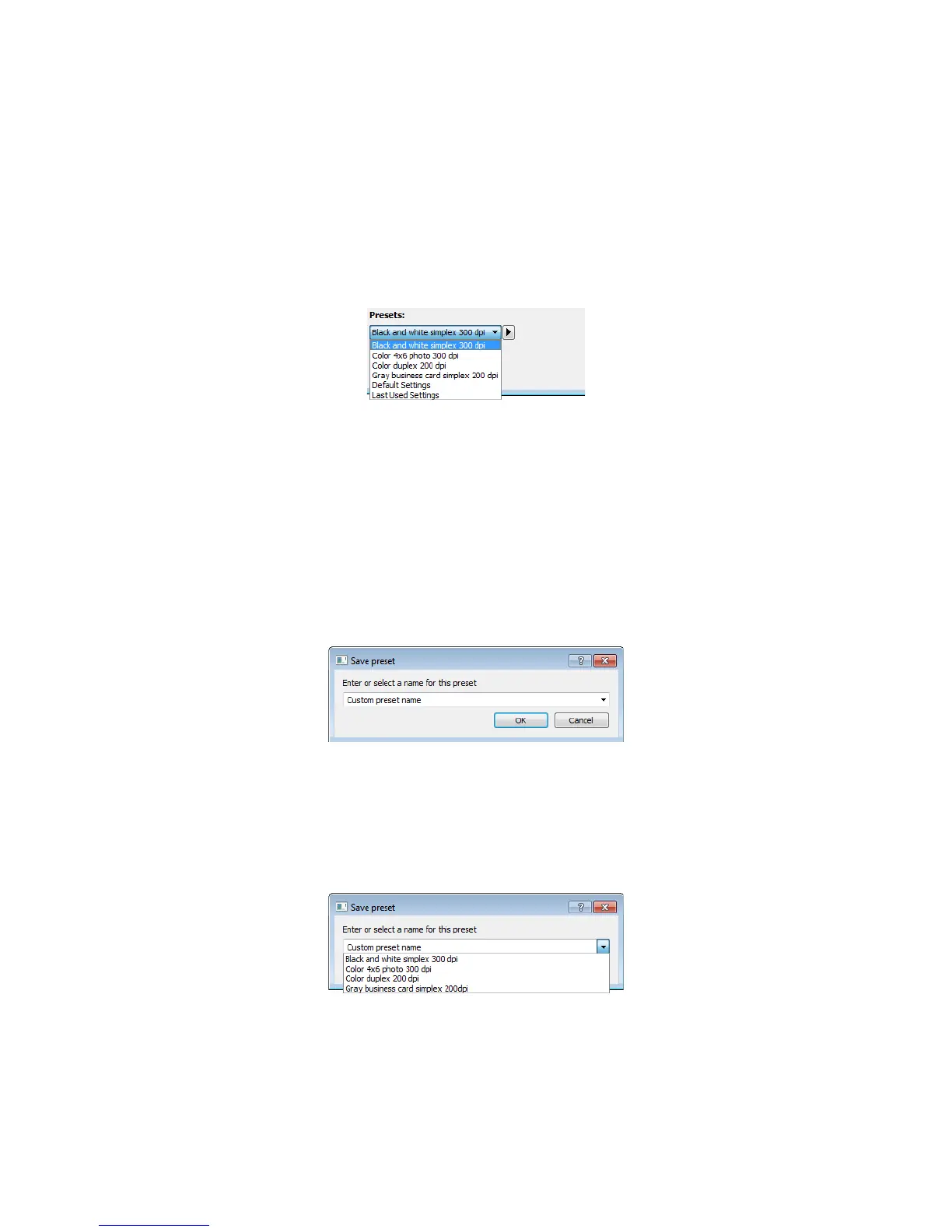Xerox DocuMate 3125
User’s Guide
137
Presets
A preset contains all features in the scanner interface, including color mode, resolution, paper size, and so on. You
can create, import, export, and delete presets. After presets have been added to the interface, click the drop down
menu and select an option from the list.
•If you select the Last used settings preset, then adjust the settings in the scanner interface, when you scan
those changes will immediately save to the preset.
•Click the Save button if you want to save changes to the Last used settings preset without scanning.
•Click the Cancel button to close the scanner interface without saving any changes.
To save a new preset:
1. Adjust the options in the scanner interface as needed.
2. Click on the right arrow and select Save as... from the list.
3. After clicking on the save option, a dialogue opens for you to type in a name. Type in the name you want then
click OK.
To modify an existing preset:
1. Select the preset you want to modify in the preset list.
2. Adjust the options in the scanner interface as needed.
3. Click on the right arrow and select Save as... from the list.
4. Make sure the correct preset is showing in the preset name field then click on OK.