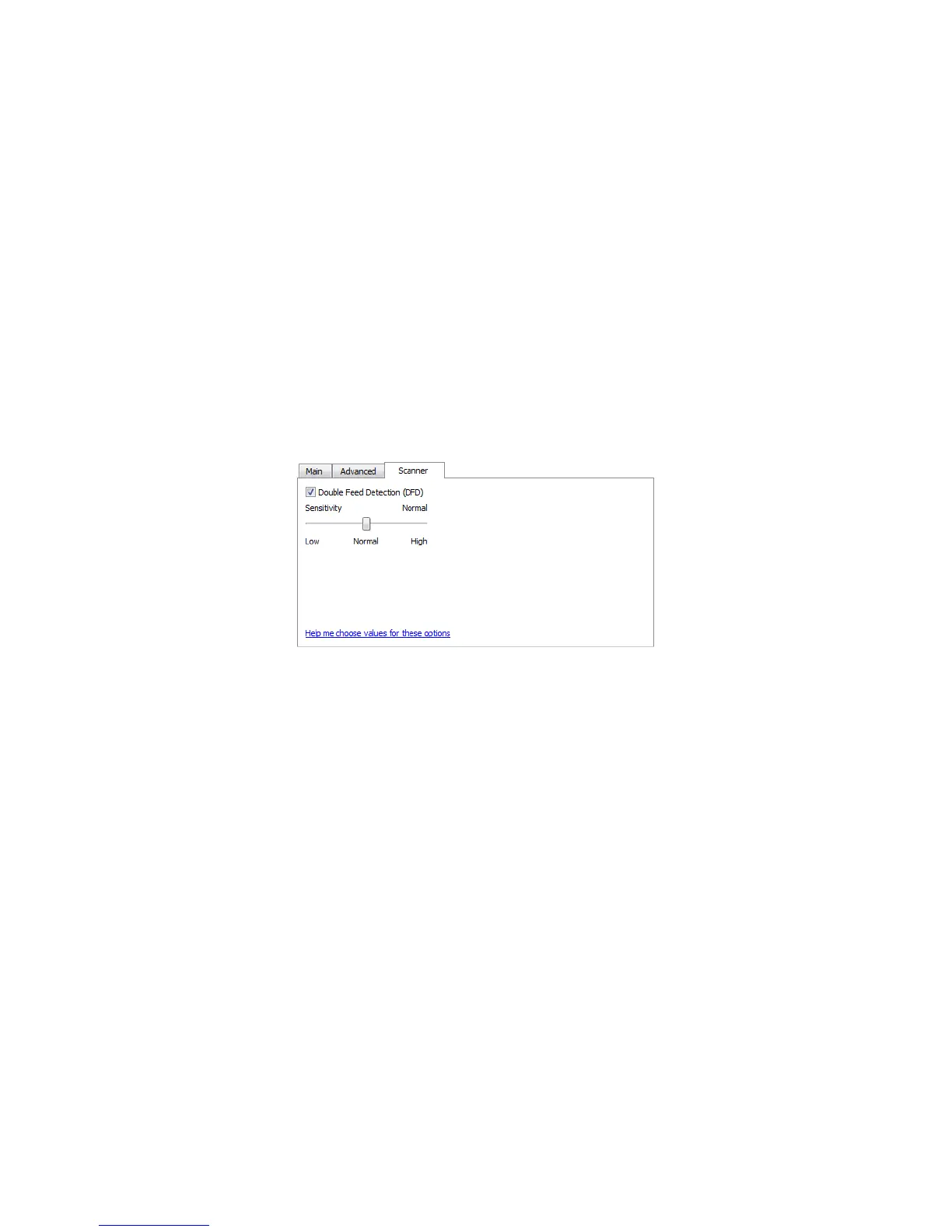Xerox DocuMate 3125
User’s Guide
147
• AutoCrop to original—select this option to let the scanner automatically determine the size of the item being
scanned. Always properly adjust the paper guides to the width of the paper in the input tray so that the pages
feed into the scanner as straight as possible. Skewed pages may not crop properly. This option is only available
if the scanner supports this feature. This option may occasionally be grayed out as not all scanning
applications support this feature.
• AutoCrop to length—this option tells the scanner to crop the final image to the bottom of the page being
scanned. Always properly adjust the paper guides to the width of the paper in the input tray so that the pages
feed into the scanner as straight as possible. Skewed pages may not crop properly. This option is only available
if the scanner supports this feature. This option may occasionally be grayed out as not all scanning
applications support this feature.
Scanner Model Panel Options
The options in this panel are specific to the scanner you are using. If you select an option in this panel that also
appears on the Main panel, when you return to the Main panel, that option will be selected. Select the Advanced
source configuration mode to show this panel.
Double Feed Detection
Double Feed Detection is the scanner's ability to detect when two or more pages are fed through the scanner at
the same time. When this option is turned on, ultrasonic waves are aimed at the document to detect multiple pages
by the level at which the waves pass through the pages. The accuracy of this sensor depends on paper thickness and
whether or not creasing is in the original document.
This option is available in the interface only if the current scanner supports this feature.
Adjusting the sensitivity level
Click on the scanner model panel to set the sensitivity level at which the scanner detects double feeds. Move the
slider left or right to adjust the sensitivity level.
• Low works best with paper weight higher than 22lb (80 g/m2 or higher).
• Normal works best with standard printer paper weight 18lb or 20lb (67 - 75 g/m2).
• High works best with paper weight lower than or equal to 16lb (60 g/m2 or lower).
Technical Note:
If you are getting false double feed errors, try cleaning the inside of the scanner. Excessive dust on the sensor can
cause false double feed errors. Refer to the maintenance section of the scanner's user guide for instructions on
cleaning the scanner.