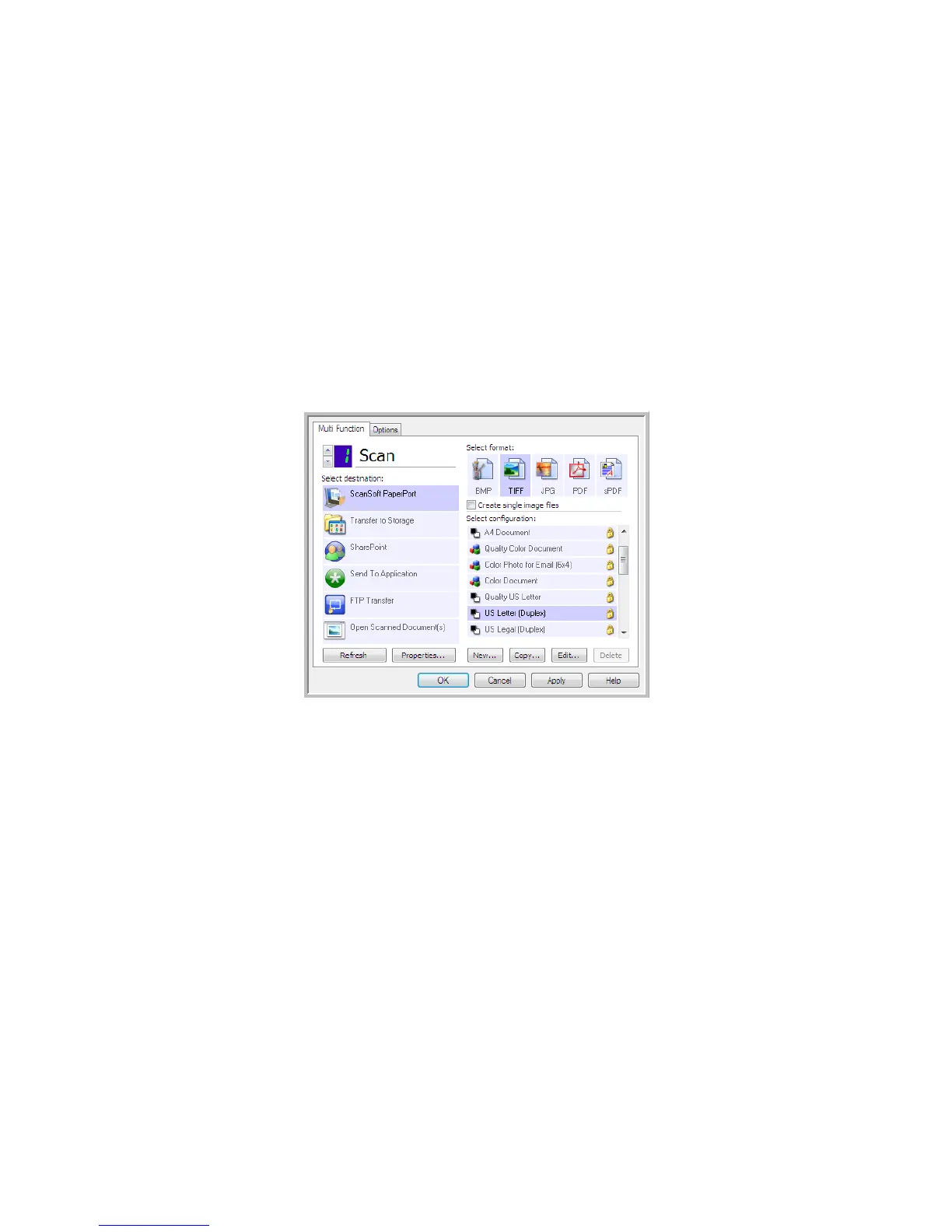Xerox DocuMate 3125
User’s Guide
76
PaperPort
In the One Touch Properties window, select PaperPort as the Destination Application for scanning.
Supported file types—all image file formats are available when scanning to PaperPort. The sPDF and nPDF text file
formats are only available when the OmniPage software or One Touch OmniPage module is installed. Please refer to
Te x t Fo r m a t s on page 62.
Destination type—the PaperPort destination is classified as a “Document Management Link”. To make it available
in the destination list, you must select Document management on the Options tab in the One Touch Properties
window.
•Click the Properties button to open the One Touch Link Properties for PaperPort. From this window, you can
change the default folder location and options.
On initial installation of One Touch, all scan configurations send the scanned document to the folder selected
in this window. When you create new configurations, the default settings will also match what you have
selected here. If you modify the options in an individual configuration, changing the options in this Link
Properties window will no longer update to the configurations you modified.
•Click the New, Copy, or Edit button to open the Scan Configuration Properties window. Click on the PaperPort
tab and use this window to set a configuration to scan to a different folder than the one selected in the Link
Properties window.
Changing the options in this window only affects the configuration you are creating or modifying. All other
configurations will retain their settings for this destination.