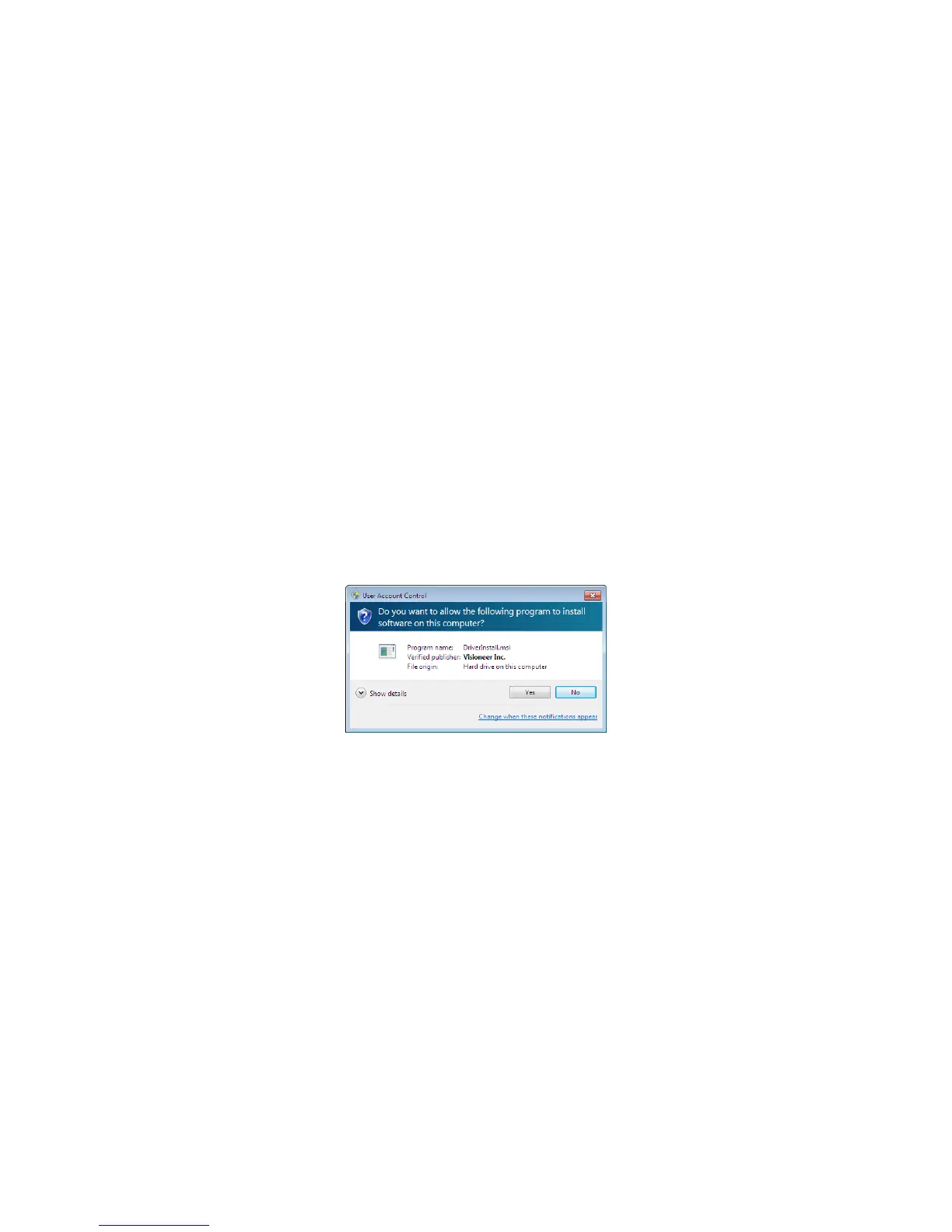Xerox DocuMate 3125
User’s Guide
26
Before You Begin
Please make sure of the following before you begin installation:
• If you are prompted to reboot during installation, please select "No". Finish installing the rest of the software,
then close all open windows and reboot your computer.
• The information in this guide may cover software not provided with the scanner you purchased. Please
disregard any information about the software not applicable to your scanner. Visit our web site at
www.xeroxscanners.com for the latest software updates for your Xerox scanner.
• If your computer has AntiVirus or AntiSpyware software running, you may encounter alerts or messages during
installation asking you to allow the installation to proceed. Although the messages will differ based on the
software your computer is running, in each case you should allow the installation to proceed if that option is
available. Alternatively, you can turn off the AntiVirus or AntiSpyware software before installing your scanner,
but if you do, make sure to turn it back on again when installation is finished.
• If you already have a scanner connected to your computer, it is recommended that you remove that scanner’s
driver program prior to installing your Xerox scanner. You can remove these programs from the Windows
Control Panel. Please refer to the user manual provided with your other scanner hardware for instructions
about removing the driver and software for that unit.
• If your computer is running Windows Vista or Windows 7, you may see the Windows User Account Control
screen asking you to confirm system changes. Click the Yes button to allow the installation to proceed.