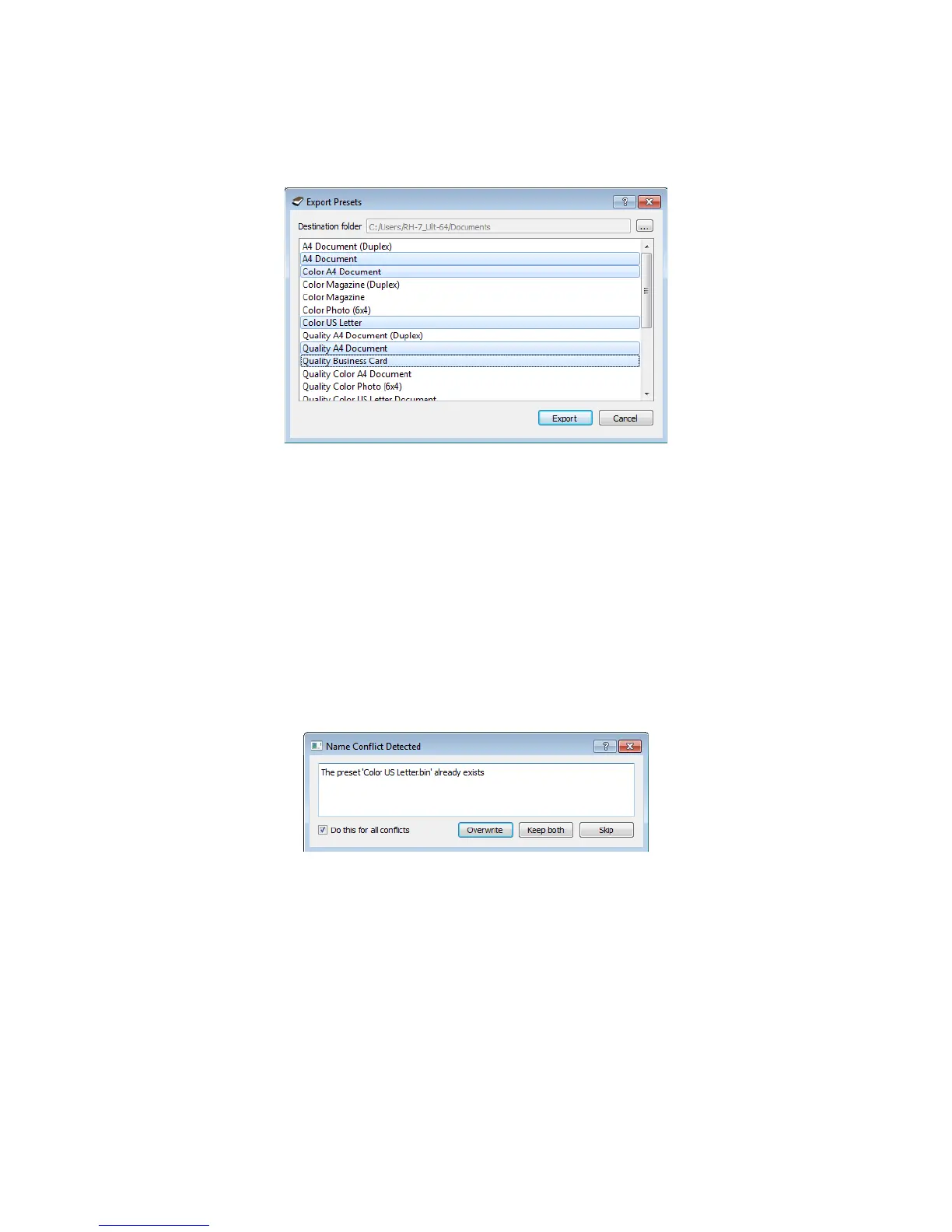Xerox DocuMate 3125
User’s Guide
140
4. Select the preset you want to export in the dialogue for exporting a preset. If you want to export multiple
presets, click on each preset name. You may need to hold down the Ctrl (Control) key on your keyboard, while
clicking on each preset name, to select multiple presets.
5. Click on Export.
If you selected multiple presets to be exported, a file will be created for each preset you selected.
Note: the software will look for duplicate preset names. If you see a notification indicating that a preset with the
same name already exists, select one of the options on-screen to continue.
• Overwrite—select this option to replace the current preset with the one you selected from the list.
• Keep both—select this option to keep both presets. The preset you selected will have a counting number
added to the end of the preset name; for example, “Custom preset name (2)”. The original preset name will
remain unchanged.
• Skip—select this option to skip the preset with the duplicate name.
Select the option Do this for all conflicts to have the action you select in this dialogue be used for all conflicts
found.
To imp ort a preset :
If you have previously exported presets, or another user has given you their presets files, select the import option to
add those presets to your current list.