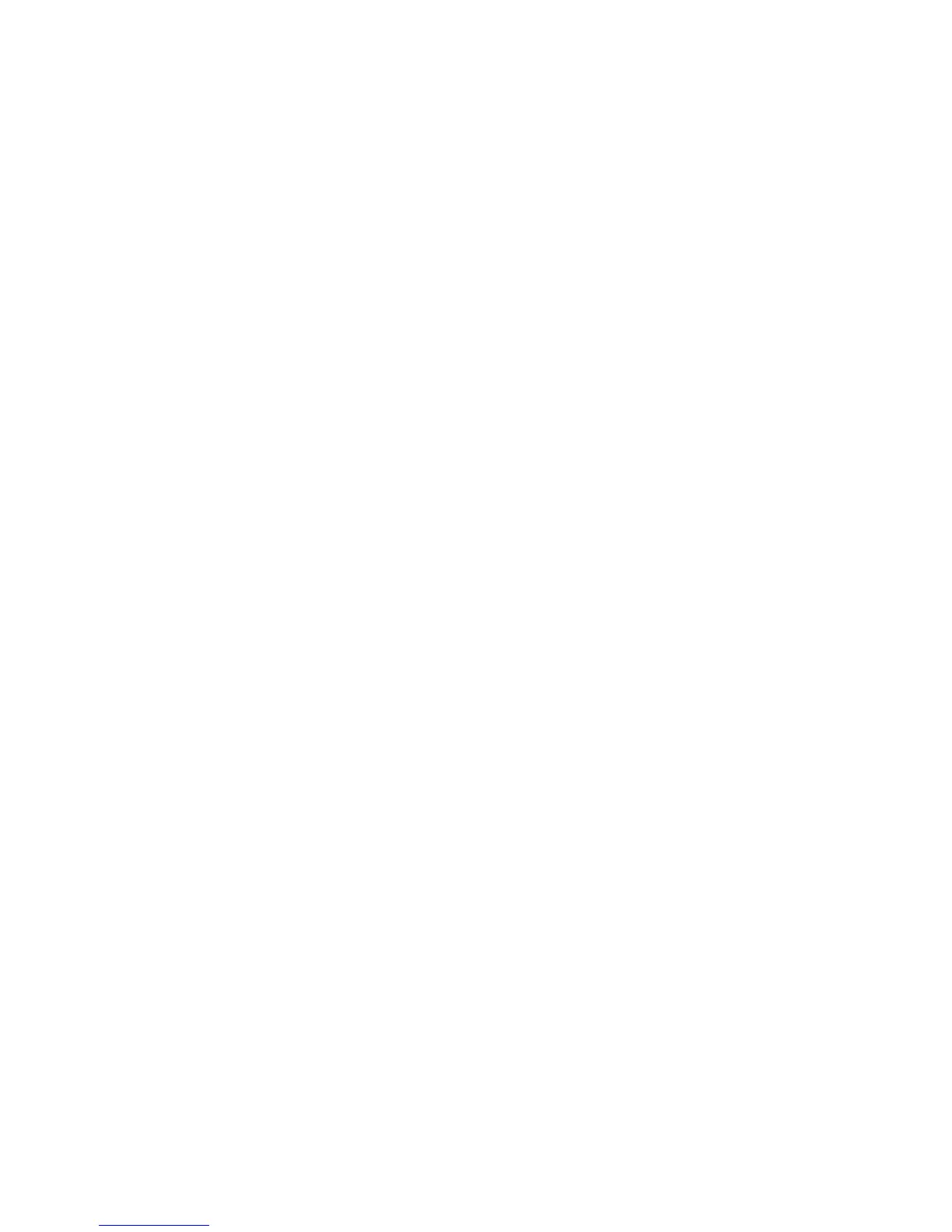Xerox DocuMate 3125
User’s Guide
180
Anti-SpyWare software that is set to always run may interfere with the driver functionality. It is recommended that
you temporarily disable or suspend the automatic protection feature during scanning. After scanning is complete
and your file has been saved, turn the auto-protect feature back on. You do not need to close the Anti-SpyWare
software.
Problem: With AutoCrop to Original selected, sometimes I get blank pages, or pages with lines.
The pages were probably scanned in crooked, or skewed. To use AutoCrop to Original, the pages must be scanned in
straight. Adjust the paper guides on the scanner so pages feed in straight.
Problem: The paper jams the ADF.
To reduce the number of paper jams, smooth and straighten the paper before scanning, and adjust the guides to
the paper size. Paper fed into the ADF at an angle can cause the feed mechanism to jam. If paper jams are
occurring more frequently, try cleaning the roller with a soft cloth dampened with Isopropyl rubbing alcohol.
Excessive dust on the roller can make it appear worn and will cause issues feeding paper. See Cleaning the Scanner
on page 170 for cleaning instructions.
Problem: The ADF won’t feed pages properly.
A dirty or worn ADF pad assembly or dirt on the roller can cause documents to feed in skewed at an angle, or
multiple pages to feed at the same time. Try cleaning the roller first. See Cleaning the Scanner on page 170. If that
doesn’t solve the problem, the pad assembly may need to be replaced. It is user replaceable. See Replace the ADF
Pad Assembly on page 173 for the steps to replace the pad.
Problem: If the USB cable is disconnected during a scan, the scanner does not reconnect when the USB cable is
plugged back in.
Unplug the power cable from the scanner, and then plug it back in.
If the scanner does not reconnect:
1. Unplug the power cable from the scanner.
2. Restart your computer.
3. After the restart is complete, plug the power cable back in.
Problem: Paper jams when it begins scanning from the input tray.
Make sure the front feed tray is closed, and that an item isn’t already in the scanner fed in from the front.
Problem: The scans from the input tray are always crooked.
Make sure to align the paper guides to the edges of the paper. If you are scanning small items that are smaller than
the paper guides’ minimum adjustment, scan these items from the front feed tray instead.
Problem: The scanner reports a Double Feed error when there is only one page in the scanner.