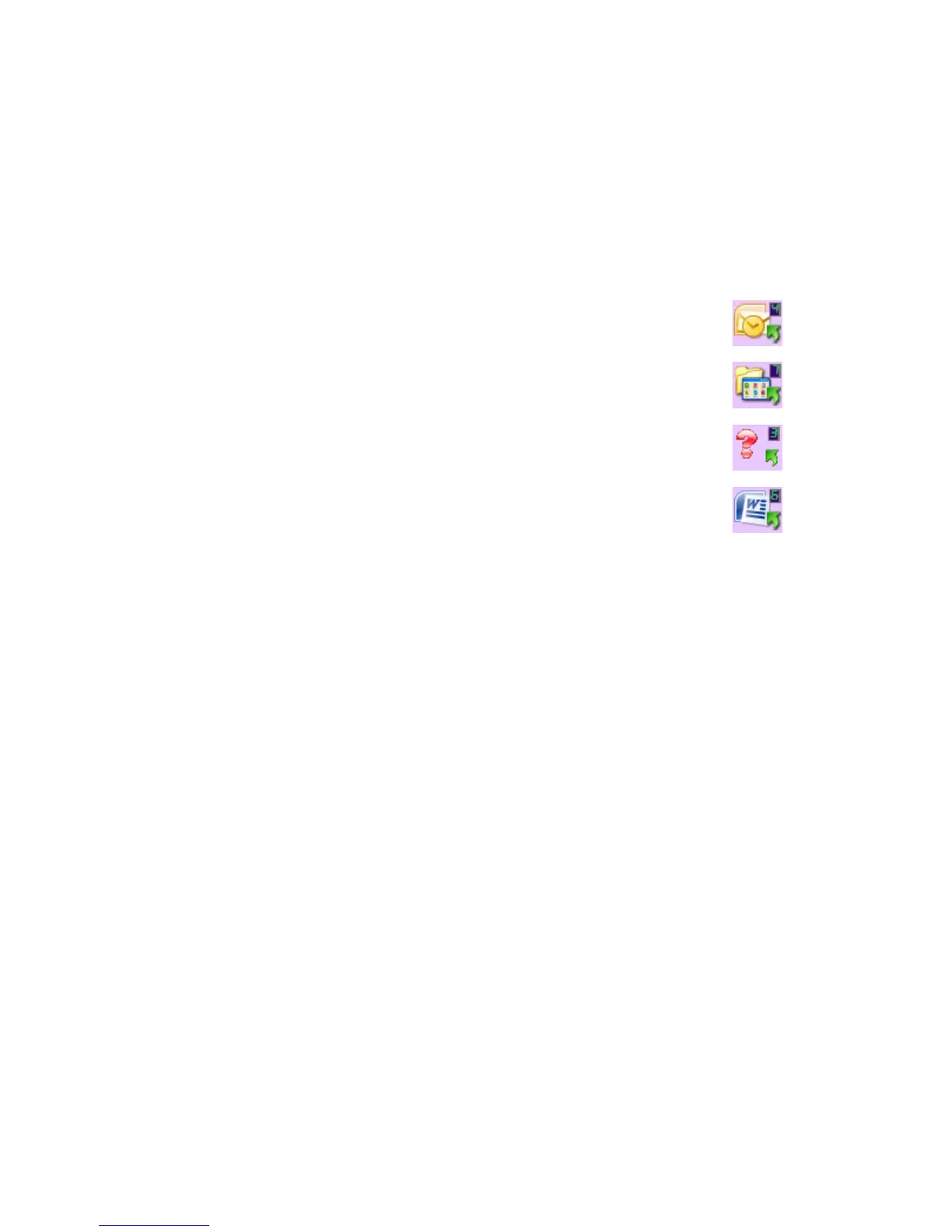Scanning From One Touch DocuMate 700
16 User’s Guide
Default One Touch Settings
One Touch is your main scanning interface for using the scanner. Based on the recommended
installation of PaperPort and the scanner driver, your scanner is pre-configured to scan items for
various basic tasks, such as email or fax, then send the scanned image to a Destination
Application.
You can change any of these settings. Please see “Configuring the One Touch Buttons” on
page 20 for instructions.
For example, the eMail button is set up to scan documents then immediately attach
them to a new eMail message in your default eMail program. The email application
will default to the email program specified in the internet options of Internet Explorer.
A folder icon for a button means that the button is set up to archive the scanned item.
The scanner sends the scanned image directly to a folder without opening the image
first in a Destination Application.
A question mark for a button means your computer does not have the appropriate
software or hardware for the initial factory settings. In that case, you would probably
want to change the name and Destination Application to something else.
If PaperPort, OmniPage or One Touch OmniPage is not installed, then the options for
sending to word processing applications such as Microsoft Word will not be available.
NOTE: The default page size in each configuration is based on your computer’s
Windows setup of United States or Metric Units.
• If United States is the selected measurement, the default page size in each profile will be
based on the United States standard page sizes such as 8.5” x 11”.
• If Metric is the selected measurement, the default page size in each profile is based on the
ISO 216 standard and the majority of the profiles will default to A4.