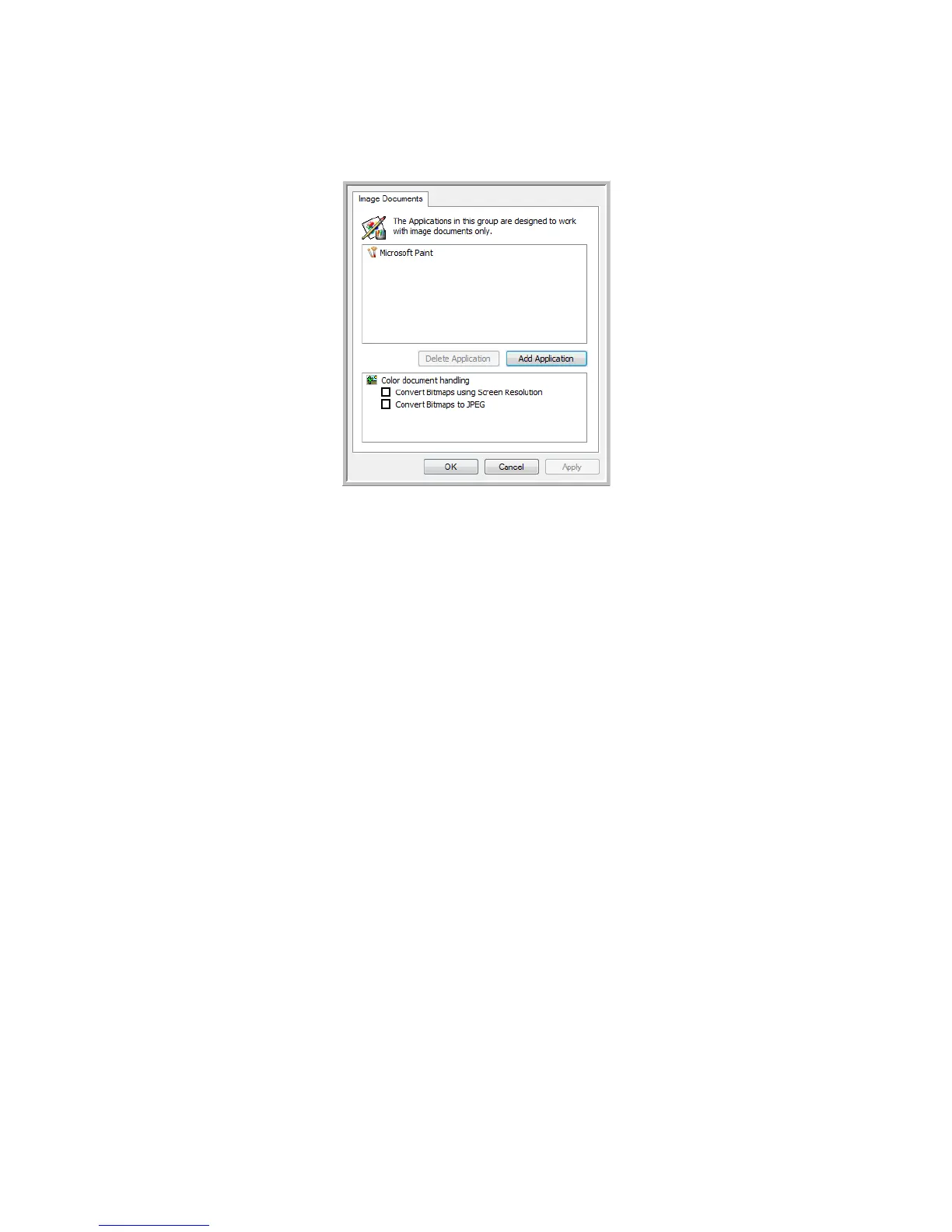Scanning From One Touch DocuMate 700
40 User’s Guide
Image Documents Properties
These properties apply to Microsoft Paint and other image processing applications.
1. Click in the Color document handling settings boxes for the options you want.
These options will apply to all the applications in the group.
Convert Bitmaps using Screen Resolution—Use this option to ensure that an image will
fit on the computer’s screen. When a computer screen is set to a lower resolution, bitmap
images with a higher resolution may be too big to fit on the screen. Converting the bitmap
image to match the screen resolution ensures that the image fits on the screen.
Convert Bitmaps to JPEG—JPEG files can be compressed to produce smaller file sizes and,
therefore, shorter transmission times. Use this option to provide that compression
capability to image files.
2. To add another application to the list, click the Add Application button.
See the steps on page 39 to add an application to the list.
3. Click OK.