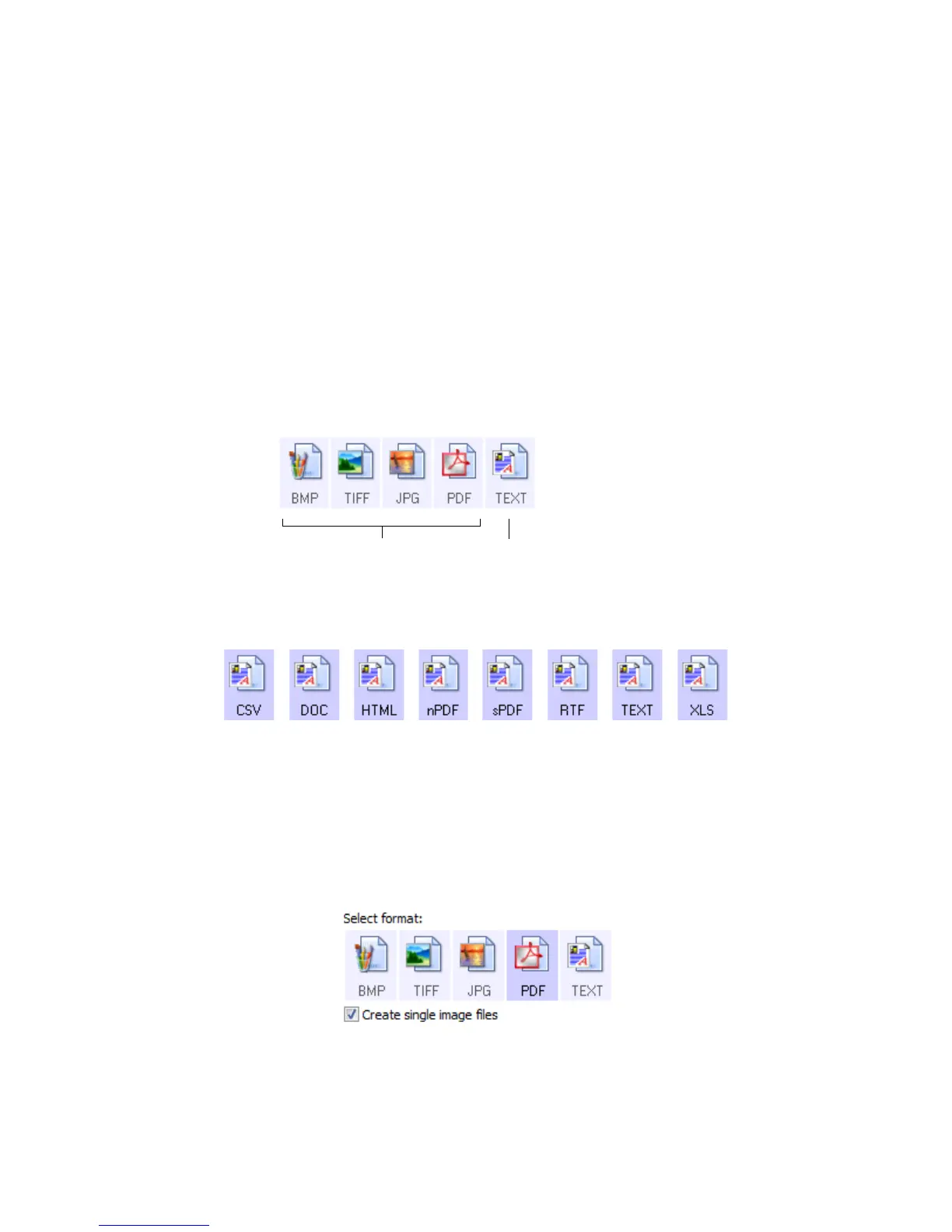Scanning From One Touch DocuMate 700
32 User’s Guide
• No—Scanning stops, but all pages scanned in this batch, up to this point, are not
deleted and the TWAIN interface remains open. You can place a new page in the
scanner, adjust the TWAIN settings for it, then click the Scan button in the TWAIN
interface to continue scanning. At the end of the scanning batch, all pages from the
first portion of the scan and second will be sent to the Destination Application.
Choose this option if, for instance, you have been scanning a Black & White document
but you want to insert a color page into it. Instead of having to re-scan the entire
batch, you can stop the current scan, change the picture type from Black & White to
Color, then restart the scanning without losing the pages already scanned.
Selecting Document and File Format Options
The format option you select determines the file format of the scanned document. Appropriate
format options and file types are available for the type of Destination Application selected for
the button.
The available options are for images and text.
The Text Formats are for text file types. The names of the formats indicate their file types. See
“Text Formats” on page 33 for details.
Create Single Image Files
The TIFF and PDF formats support multiple page documents. If you are scanning as a TIFF or
PDF file and want one file created for each image scanned, select Create single image files.
Note that this option is automatically selected and disabled if you have selected a format that
only supports single pages, such as BMP or JPG.
This option can be used in conjunction with Configure Before Scan to send multiple single-page
files to a destination when scanning from within the TWAIN interface.
Image Formats Text Formats; TEXT is only one of
several text formats available.