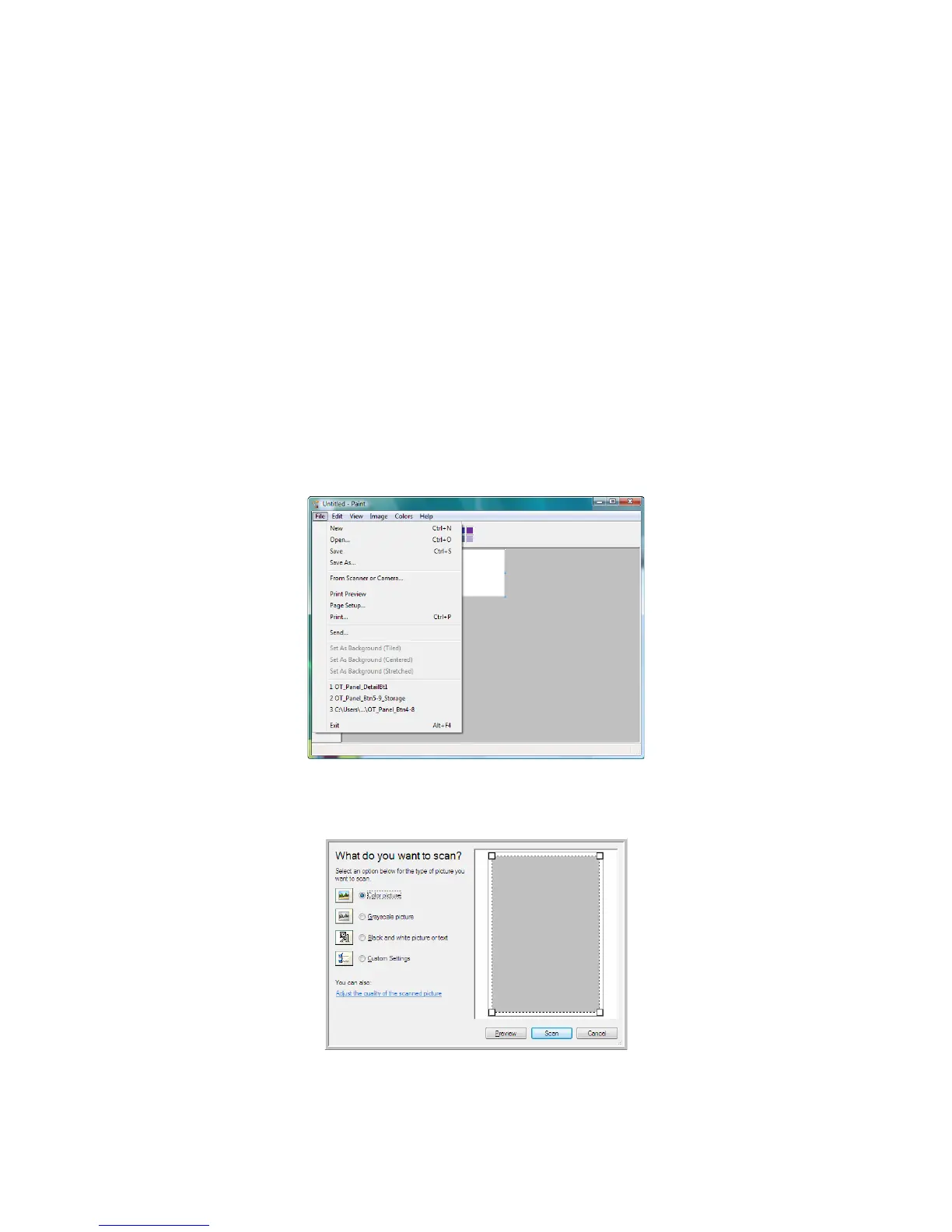User’s Guide 73
DocuMate 700 Scanning from WIA
Scanning from WIA
Microsoft Windows XP and Windows Vista include their own scanning interface—known as
Windows Image Acquisition (WIA)—for acquiring images from scanners, digital cameras, and
other digital devices.
This section shows how to use Microsoft Paint to scan using the WIA interface, but you can use
PaperPort and other Windows applications as well.
To scan using WIA from Microsoft Paint:
1. On the Windows taskbar, click Start, point to Programs, point to Accessories, and then click
Paint.
2. From the File menu choose From Scanner or Camera.
3. The scan window opens. Use this window to select scanning options and start the scan
process.
4. Click on the color mode appropriate for the item you are scanning.
5. Place a document in the scanner.
4