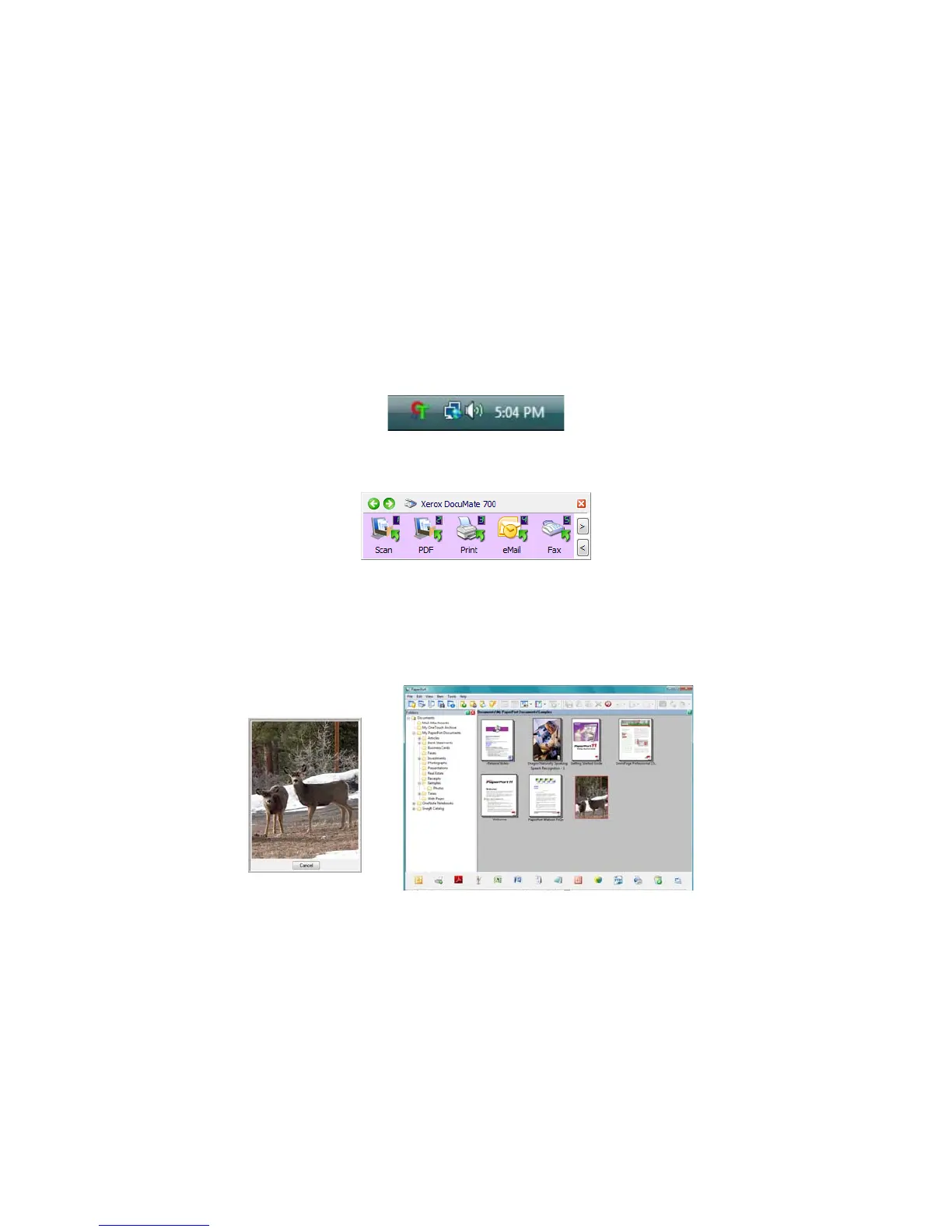Scanning From One Touch DocuMate 700
18 User’s Guide
Scan from the One Touch Button Panel
Scanning from the button panel on your computer’s screen works like pressing a button on the
scanner. The scanner scans the item, then sends the image to the Destination Application
indicated by the button’s icon.
To scan from the One Touch Button panel:
1. Place an item face down on the glass. Align the top edge of the item with the reference
marks on the scanner, then close the scanner lid.
2. Click on the One Touch icon in the Windows notification area (at the lower right corner of
the screen.)
3. The One Touch Button Panel opens and shows the first five on-screen scanning buttons.
4. Click the button you want to use to scan.
5. A scan progress window opens and the image is sent to the selected application for the
One Touch button.
In this example the Destination Application is the PaperPort desktop.
6. You can now work with the image in the Destination Application.