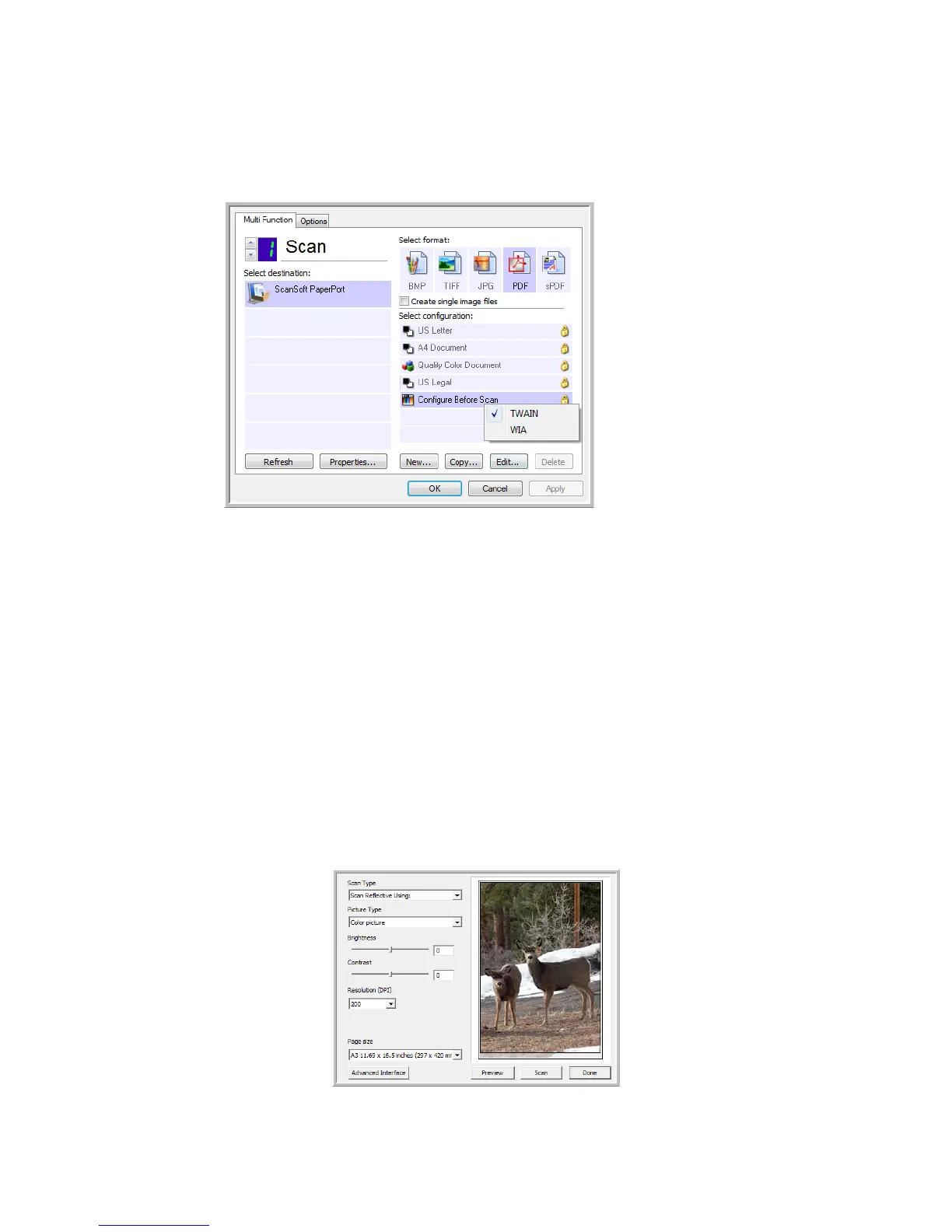Scanning From One Touch DocuMate 700
30 User’s Guide
To set Configure Before Scan:
1. Open the One Touch Properties window.
2. Select the scan configuration Configure Before Scan.
3. Right-click on Configure Before Scan and choose an interface to use for configuring before
scanning.
TWAIN—The TWAIN Interface opens for you to make changes prior to scanning. See
“Scanning from TWAIN” on page 53.
WIA—The Windows Image Acquisition (WIA) Interface opens for you to make changes
prior to scanning. See “Scanning from WIA” on page 73.
4. Click OK or Apply on the One Touch Properties window.
To Scan Using Configure Before Scan
1. Put the document or photo on the flatbed glass and close the lid.
2. Click the button you set up to use Configure Before Scan.
3. The TWAIN Interface opens.
4. Choose your scan settings, such as the Picture Type of Color, Grayscale or Black & White,
Resolution in DPI, and Page Size.
5. Click the Scan button on the TWAIN Interface.
Select then right-click
on Configure Before
Scan to get the menu,
and choose the
interface to use for
scanning.