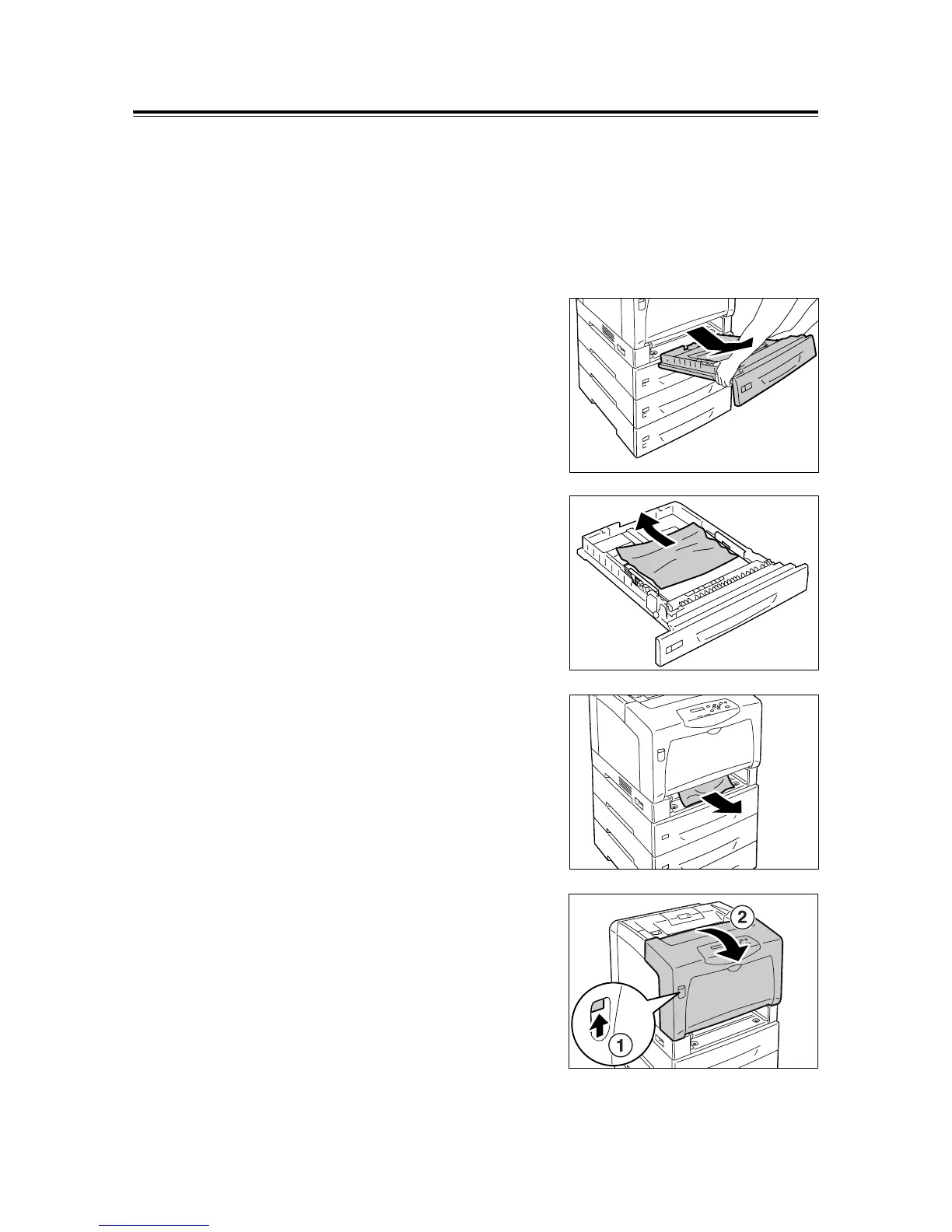6.1 Clearing Paper Jams 135
Paper Jams in the Trays 1 - 4
1. If paper is loaded in the bypass tray,
remove the paper and close the bypass
tray cover.
Important
• When closing the bypass tray cover, be careful not to
get your fingers caught between (the left or right edge
of) the cover and the printer.
2. Gently pull the tray out of the printer.
If sheet feeders are installed, check each
tray, starting from the bottom one to the top
one.
Important
• Paper is fed into the printer via the front side of the
tray. If paper is jammed in this area, you may not be
able to pull out the tray unless you remove the trays
below it.
• Do not pull out more than one tray at a time.
3. Remove the jammed paper and any paper
that is wrinkled.
4. If paper is jammed in the printer, gently
remove the paper carefully without tearing.
5. Push up the lever A and open the front
cover.
Important
• Open the front cover even when there is no jammed
paper in the printer. The error will not clear unless you
open and close the front cover.