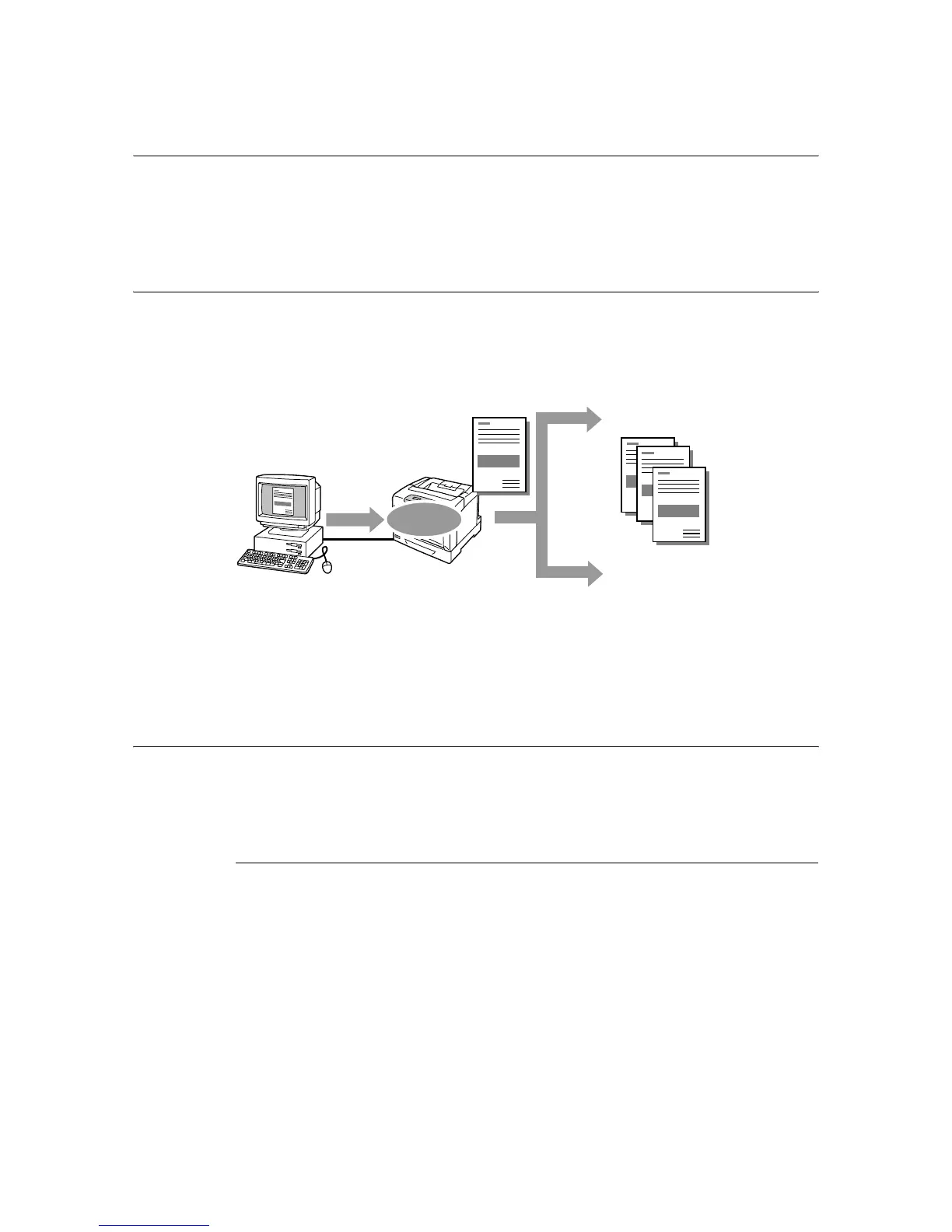3.7 Printing After Checking the Print Result - Sample Print - 63
3.7 Printing After Checking the Print Result
- Sample Print -
If your printer has the optional hard disk installed, you can use the Sample Print feature.
Important
• In case the hard disk fails, we recommend you to back up the hard disk data on your computer.
Sample Print Feature
Sample Print is a feature that allows you to print a proof copy of a multi-set job and print the
entire sets once the print result has been verified. The job is stored on the printer's hard disk
until the whole sets are printed from the control panel.
Note
• To delete a Sample Print job without printing, refer to "Operations on the Control Panel" (P. 61).
• Sample print jobs cannot be printed when [Secure Print] > [Activate Feature] is set to [Disable] on the
control panel.
Printing Using the Sample Print Feature
The following explains how to sample print a job.
To sample print a job, configure the following settings on your computer and send the job
to the printer. Then, operate the control panel to manually start printing.
Operations on Your Computer
The following procedure uses Windows XP WordPad as an example.
Note
• The method of displaying the Properties dialog box varies depending on the application being used.
Consult the documentation for your application.
1. On the [File] menu, click [Print].
2. Select the printer from the [Select Printer] list box, and then click [Preferences].
3. The [Paper/Output] tab appears.
Under [Copies], set the print quantity to “2” or more.
4. From [Job Type], select [Sample Print].
Send
data
Stored
1 set is printed