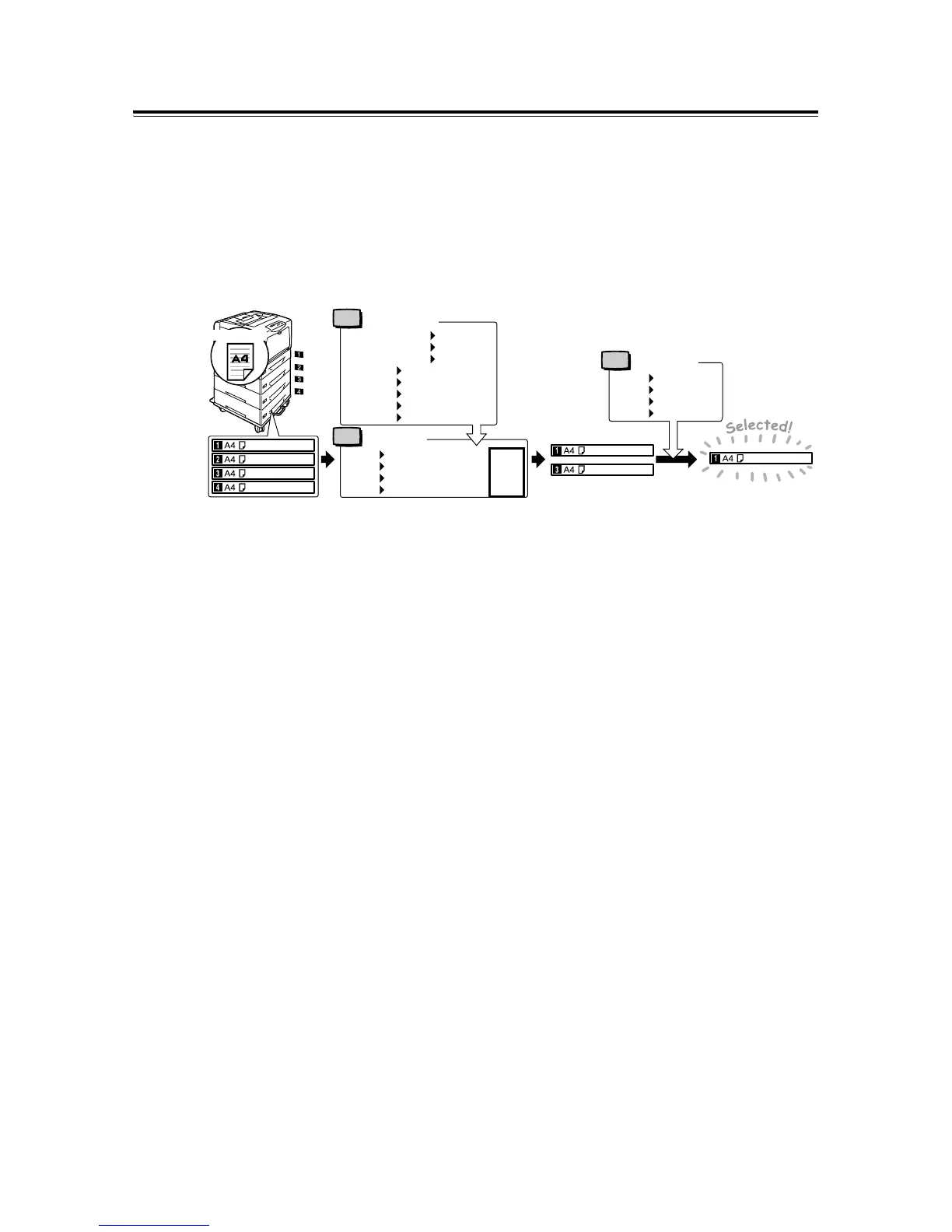5.2 Setting the Common Menus Page: 95 [Print Language] Submenus for print language emulation settings (ESC/P, PDF, PCL, PostScript).
[Parallel] Details on Port Status, Print Mode, Adobe Protocol, and Bi-directional for parallel port.
[LPD] Settings for the LPD network port.
[NetWare] Settings for the NetWare network port.
[SMB] Settings for the SMB network port.
[IPP] Settings for the IPP network port.
[USB] Settings for the USB port.
[TCP/IP] Settings for the TCP/IP network protocol.
[FTP] Settings for the FTP network port.
[Bonjour] Setting to use the Bonjour multicast DNS feature.
[Ethernet] Settings related to the Ethernet interface.
[IP Filter] Controls data reception based on IP addresses.
[Sleep Mode] Sets whether to enable the Sleep mode for power saving.
[Time-out] Sets the time the printer waits for a print job before timing out.
[mm/inch] Sets the unit of measure for length displays.
[Print Auditron] Enables or disables the Print Auditron feature for usage control.
[Scanner] Settings related to scanner functionality.
[Secure Print] Settings to permit printing of Secure/Sample Print jobs.
[Bypass Mode] How to specify paper size and type for the bypass tray.
[Paper Priority] Sets priority order for paper types used by auto tray selection.
[Print ID] Sets the location for printing the user ID on documents.
[Size Conflict] Defines printer action when specified output size conflicts with loaded paper.
[Adjust BTR] Adjusts image transfer voltage for various paper types.
[Calibration] Procedure for color calibration to maintain print quality.
[Init/Del Data] Initializes printer settings, network ports, and deletes data.