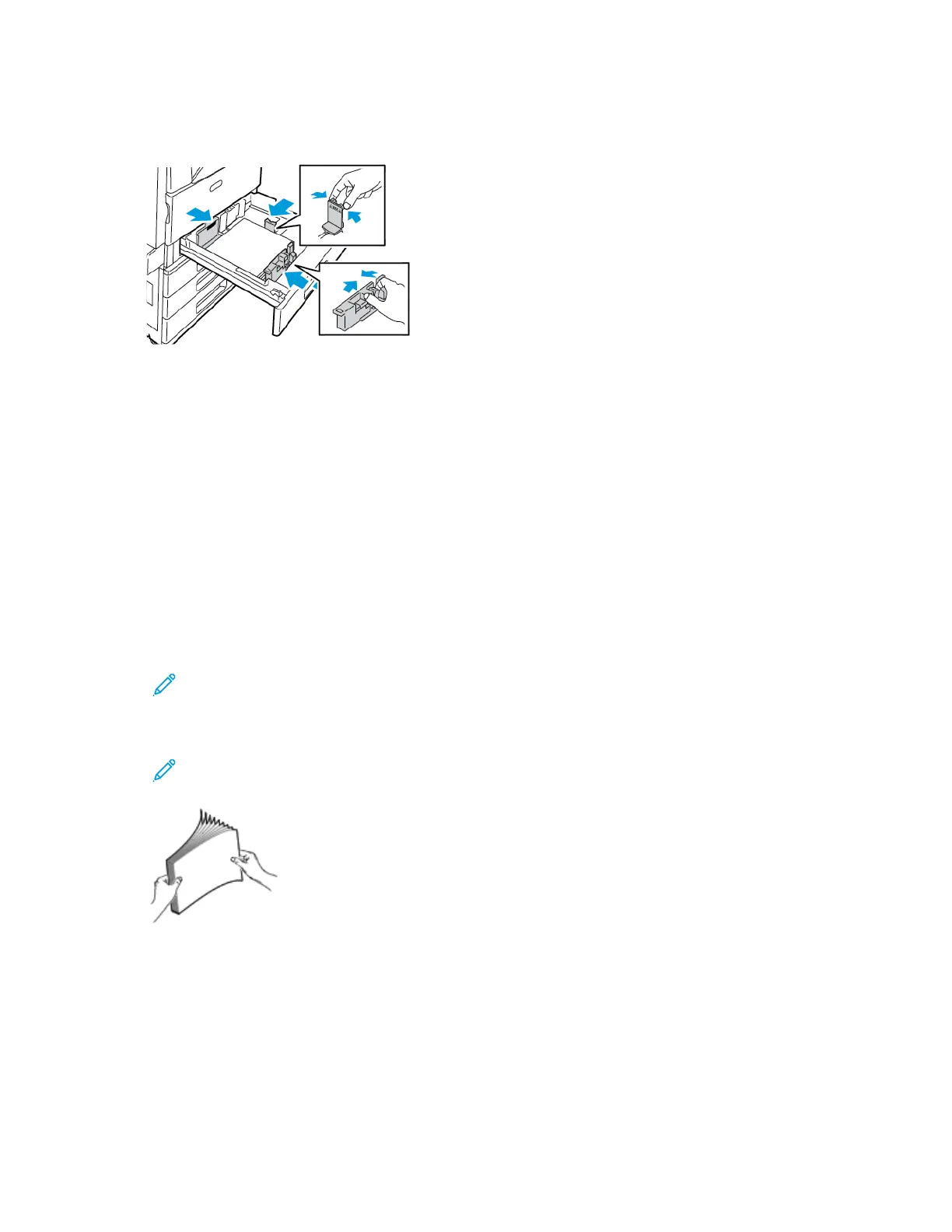6. To engage the fine-adjustment block, pinch the levers and slide the guides inward. The tray
guides move in increments of 1mm.
LLooaaddiinngg PPaappeerr iinn TTrraayyss 33 aanndd 44 ooff tthhee TTaannddeemm TTrraayy
The Tandem Tray Module holds larger amounts of paper for fewer printing interruptions. It contains
three trays. Tray 2 holds paper sizes up to SRA3/12 x 18 in. Trays 3 and 4 hold A4-size (210 x 297
mm), Letter-size (8.5 x 11 in.), JIS B5-size (182 x 257 mm), or Executive-size (7.25 x 10.5 in.) paper
only.
The control panel displays a warning message when the paper in the tray is in short supply, or when a
tray is empty.
To change the paper size, refer to Configuring Trays 3 and 4 of the Tandem Tray Module.
To load Tray 2, refer to Loading Paper in Trays 1–4.
1. Pull Tray 3 or Tray 4 out until it stops. Wait for the tray to lower and stop.
2. The control panel displays the paper tray settings. Ensure that you load the correct paper type.
Note: Do not load custom-size paper into Tray 3 or Tray 4 of the Tandem Tray Module.
3. Fan the edges of the paper before loading it into the paper trays. This procedure separates any
sheets of paper that are stuck together and reduces the possibility of paper jams.
Note: To avoid paper jams and misfeeds, do not remove paper from its packaging until
necessary.
Xerox
®
EC8036/EC8056 Color Multifunction Printer
User Guide
193
Paper and Media
