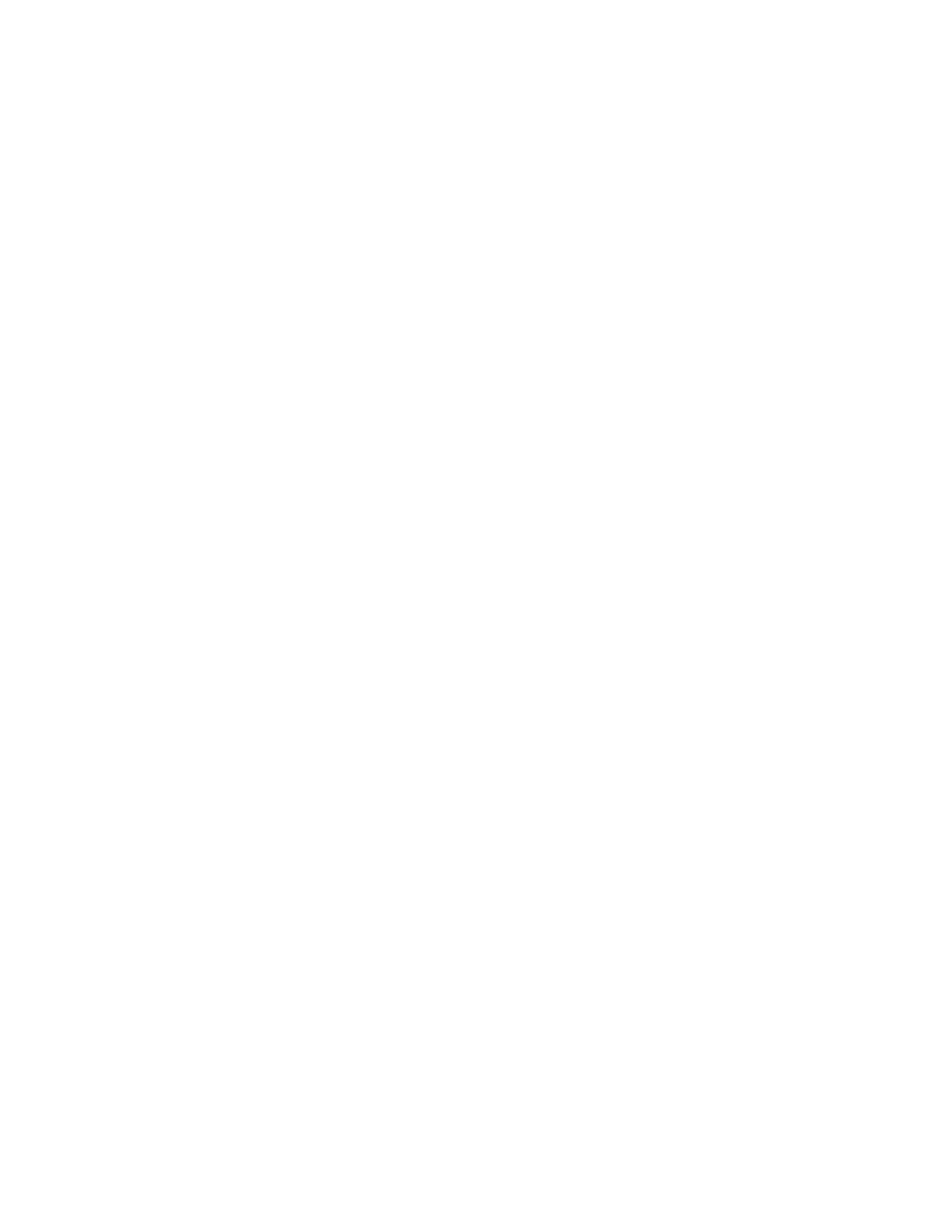5. At the control panel, select the correct paper size, type, and color:
• Ensure that the paper type is set to Labels. To select a new paper type, touch Type.
• To select a new paper size, touch Size.
• To select a new paper color, touch Color.
6. To confirm the paper settings, touch Confirm.
GGlloossssyy MMeeddiiaa
You can print glossy paper, up to 256 g/m
2
, from any tray. You can print heavyweight glossy paper
from Tray 5 only.
Note: For best results, load Glossy Cardstock, and Glossy Cardstock Reloaded paper into Tray 5.
GGuuiiddeelliinneess ffoorr PPrriinnttiinngg oonn GGlloossssyy PPaappeerr
• Do not open sealed packages of glossy paper until you are ready to load them into the printer.
• Leave glossy paper in the original wrapper, and leave the packages in the shipping carton until
ready to use.
• Remove all other paper from the tray before loading glossy paper.
• Load only the amount of glossy paper that you are planning to use. Do not leave glossy paper in
the tray when you are finished printing. Reinsert unused paper in the original wrapper and seal.
• Rotate paper frequently. Long periods of storage in extreme conditions can cause glossy paper to
curl and jam in the printer.
• In the print driver software, select the desired glossy paper type or select the tray loaded with the
desired paper.
LLooaaddiinngg GGlloossss PPaappeerr iinn TTrraayy 55
1. Before you load glossy paper, remove all other paper from the tray.
2. Load only the amount of paper you plan to use.
3. Load the paper with the glossy side or print side down.
4. At the control panel, select the correct paper size, type, and color:
• Ensure that the paper type is set to Glossy. To select a new paper type, touch Type.
• To select a new paper size, touch Size.
• To select a new paper color, touch Color.
5. To confirm the settings, touch Confirm.
TTrraannssppaarreenncciieess
Transparencies can be printed from trays 1–5. For best results, use only recommended Xerox
®
transparencies.
Xerox
®
EC8036/EC8056 Color Multifunction Printer
User Guide
207
Paper and Media
