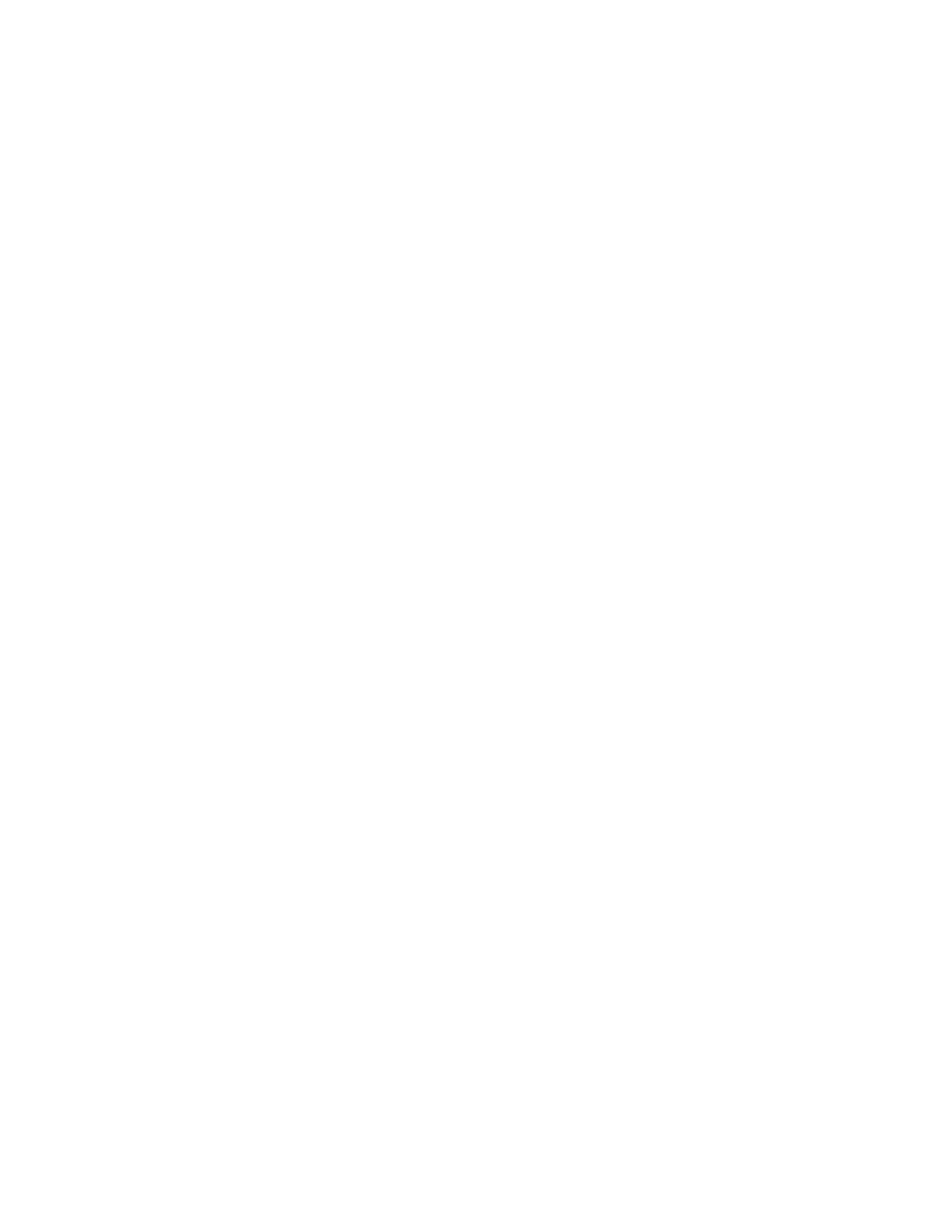DDuupplleexx AAuuttoommaattiicc DDooccuummeenntt FFeeeeddeerr GGuuiiddeelliinneess
The duplex automatic document feeder scans both sides of 2-sided documents at the same time. The
confirmation indicator illuminates when you load the original documents correctly. The duplex
automatic document feeder automatically detects standard paper sizes.
The duplex automatic document feeder accommodates the following paper sizes and weights:
• Original document weights: 38–128 g/m².
• Original document sizes: 85 x 125 mm (3.3 x 4.9 in.) through 297 x 432 mm (11.7 x 17 in.).
• Original document quantity: 130 sheets of 80 g/m² paper.
Follow these guidelines when loading original documents into the duplex automatic document feeder:
• Load original documents face up so that the top of the document enters the feeder first.
• Place only loose sheets of undamaged paper in the duplex automatic document feeder.
• Adjust the paper guides so that they fit against the original documents.
• Insert paper in the duplex automatic document feeder only when ink on the paper is dry.
• Do not load original documents above the MAX fill line.
DDooccuummeenntt GGllaassss GGuuiiddeelliinneess
Lift the document feeder cover and place the first page face down in the upper-left corner of the
document glass. Align the original documents to the matching paper size printed on the edge of the
glass.
• The document glass accepts paper sizes up to 297 x 432mm (11.7 x 17in.).
• The document glass automatically detects standard paper sizes.
Use the document glass rather than the duplex automatic document feeder to copy or scan the
following types of original documents:
• Paper with paper clips or staples attached
• Paper with wrinkles, curls, folds, tears, or notches
• Coated or carbonless paper or items other than paper, such as cloth or metal
• Envelopes
• Books
CCoonnttrrooll PPaanneell
The control panel consists of a touch screen and buttons you press to control the functions available
on the printer. The control panel:
• Displays the current operating status of the printer.
• Provides access to print, copy, and scan features.
• Provides access to reference materials.
• Provides access to Tools and Setup menus.
24
Xerox
®
EC8036/EC8056 Color Multifunction Printer
User Guide
Getting Started
