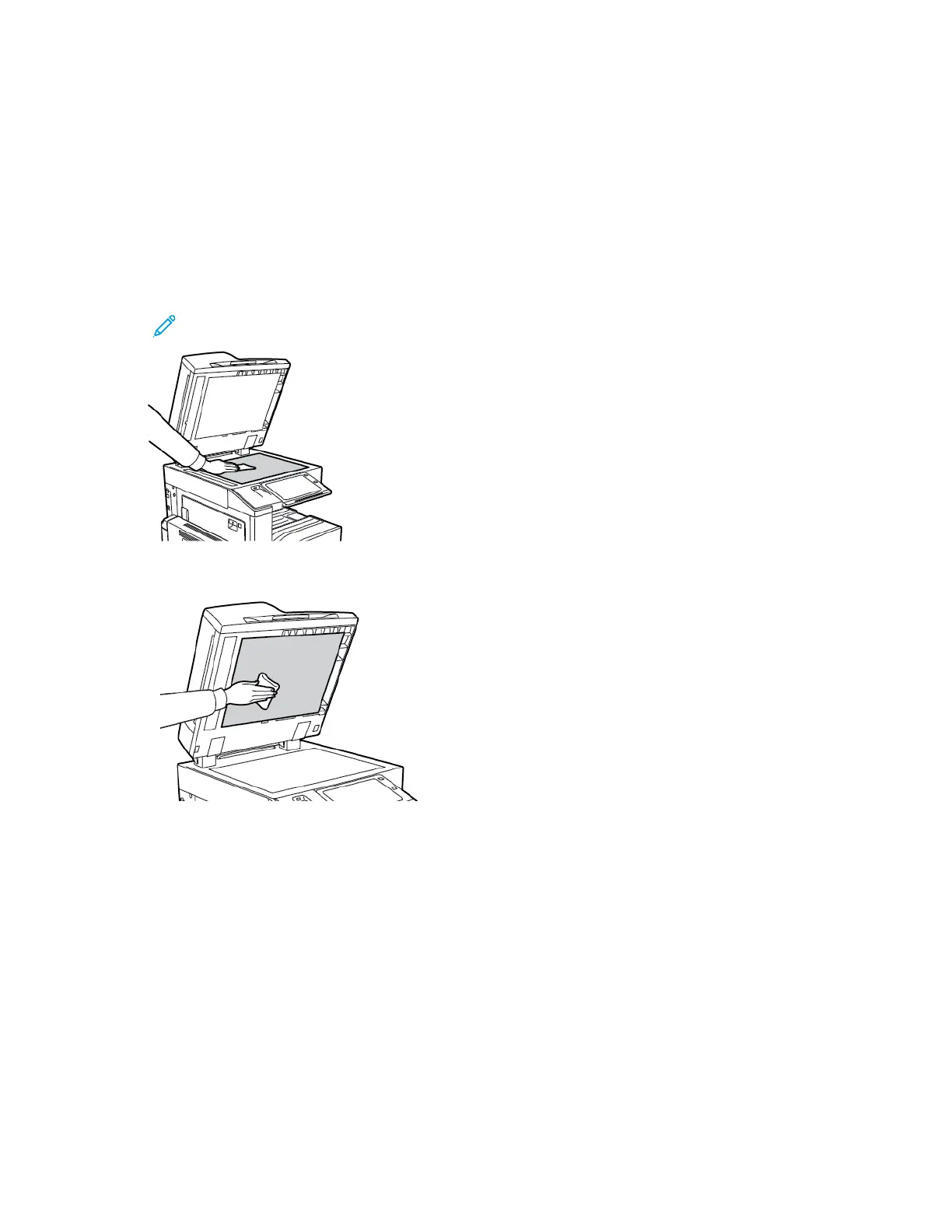CClleeaanniinngg tthhee SSccaannnneerr
To ensure optimum print quality, clean the document glass regularly. Cleaning helps avoid output
with streaks, smears, and other marks that transfer from the glass while scanning documents.
1. Slightly dampen a soft, lint-free cloth with water.
2. Remove any paper or other media from the output tray.
3. Open the document cover.
4. Wipe the surfaces of the document glass and CVT glass until they are clean and dry.
Note: For best results, use Xerox
®
Glass Cleaner to remove marks and streaks.
5. Wipe the white underside of the document cover until it is clean and dry.
6. Close the document cover.
CClleeaanniinngg tthhee DDooccuummeenntt FFeeeedd RRoolllleerrss
Dirt on the document feed rollers can cause paper jams or deteriorate print quality. For best
performance, clean the document feed rollers once a month.
212
Xerox
®
EC8036/EC8056 Color Multifunction Printer
User Guide
Maintenance
