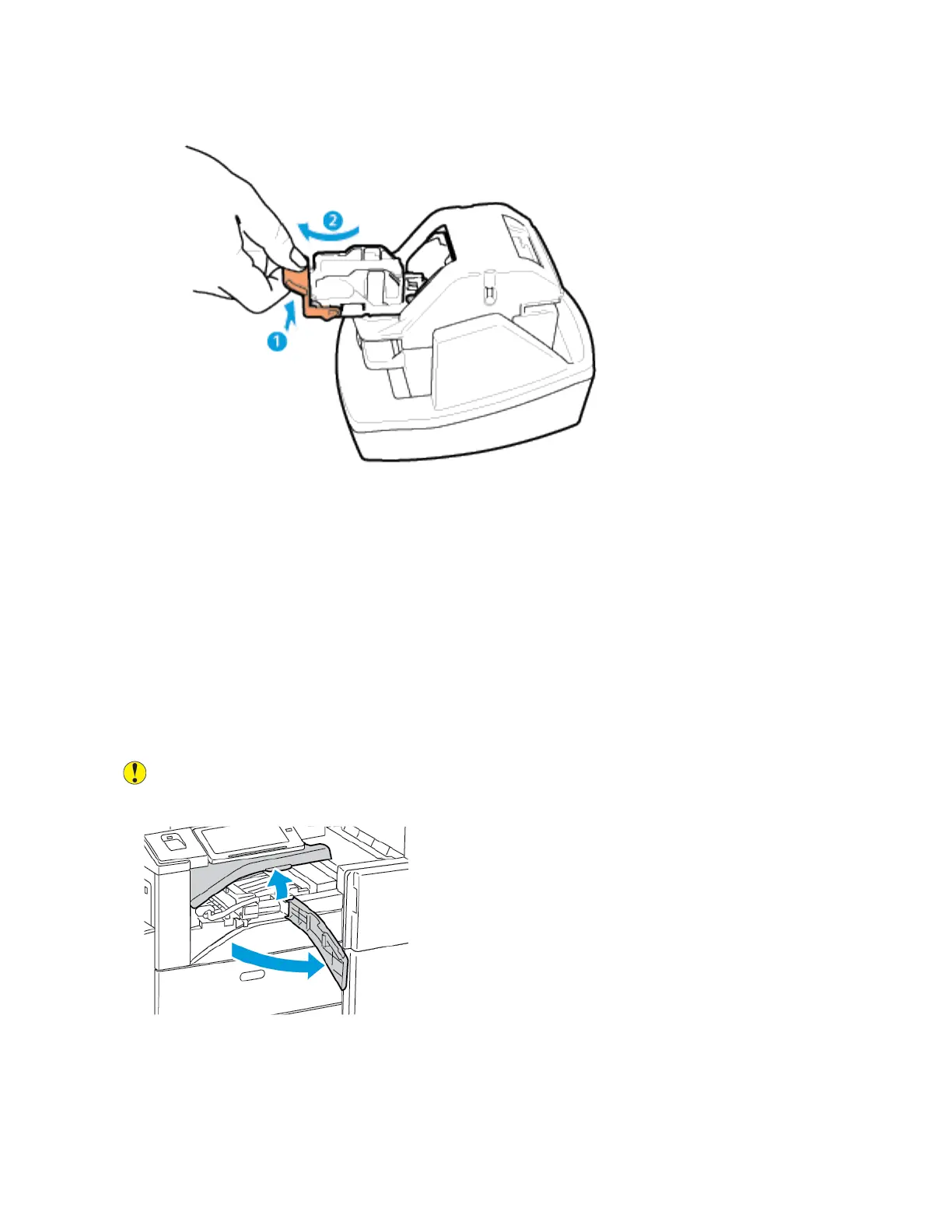2. Grip the staple cartridge and pull it out of the stapler head.
3. Unpack the new staple cartridge. Remove any partial strips and any staple strips that are not flat.
4. Install the new staple cartridge in the convenience stapler. The staple cartridge clicks into place.
5. Release the lever at the front of the convenience stapler, then gently rotate the staple head away
from you.
EEmmppttyyiinngg tthhee HHoollee PPuunncchh WWaassttee CCoonnttaaiinneerr
A message appears on the control panel when the hole punch waste container is full.
EEmmppttyyiinngg tthhee HHoollee PPuunncchh WWaassttee CCoonnttaaiinneerr iinn tthhee OOffffiiccee FFiinniisshheerr
LLXX
Caution: Do not perform this procedure when the printer is copying or printing.
1. Lift the finisher transport top cover, then open the front transport cover.
242
Xerox
®
EC8036/EC8056 Color Multifunction Printer
User Guide
Maintenance
